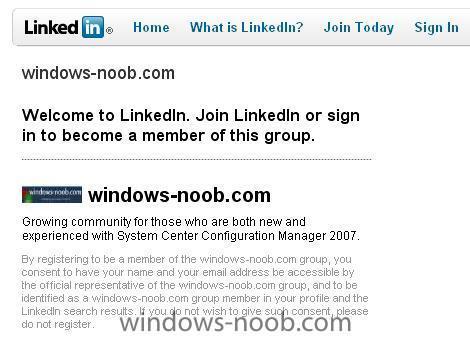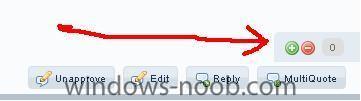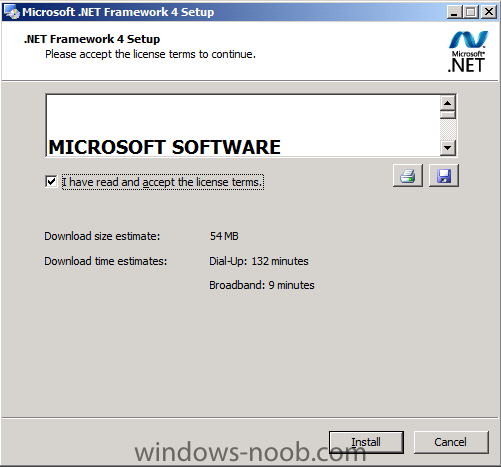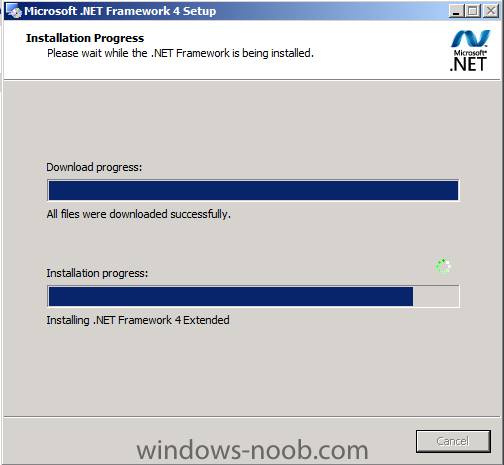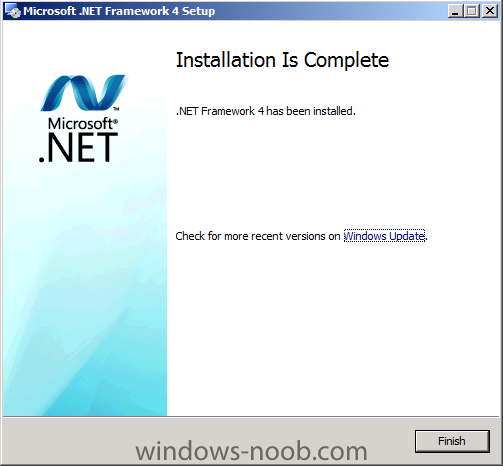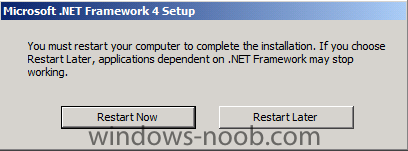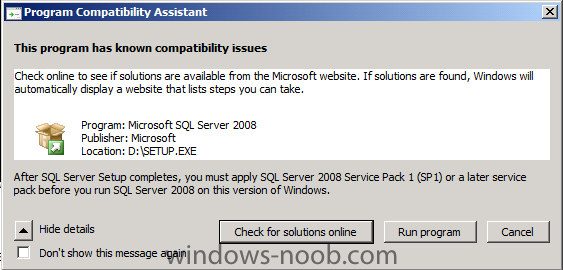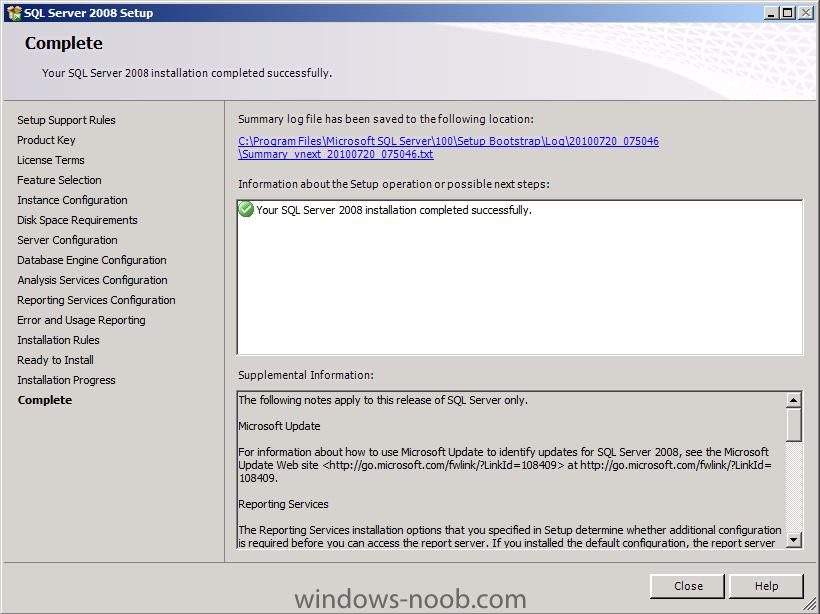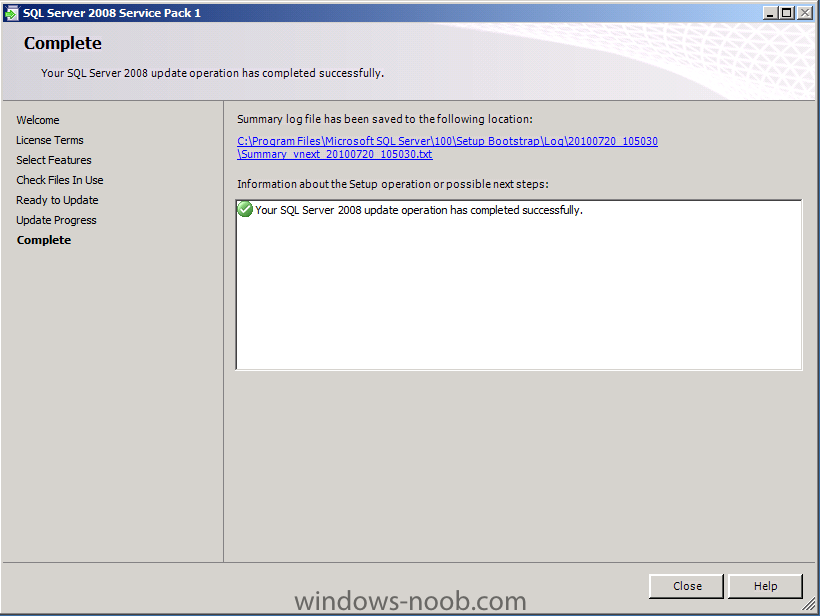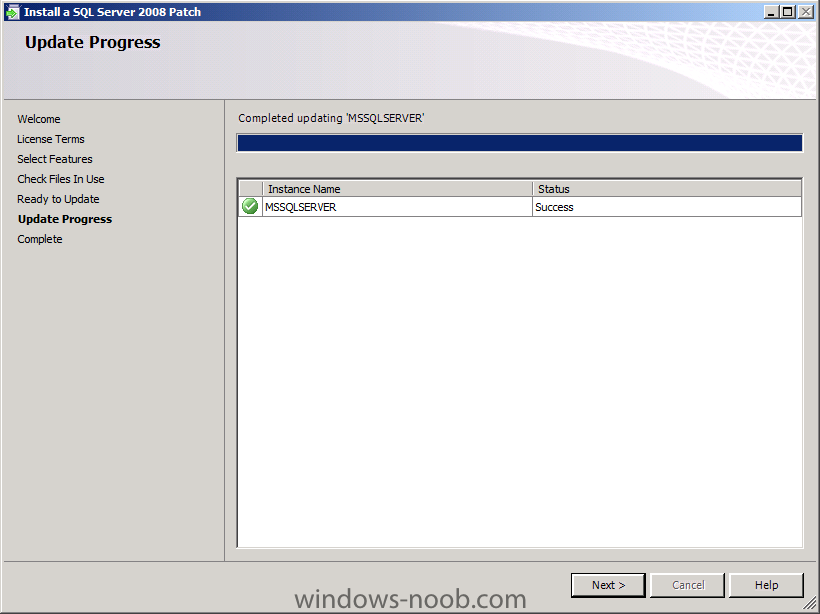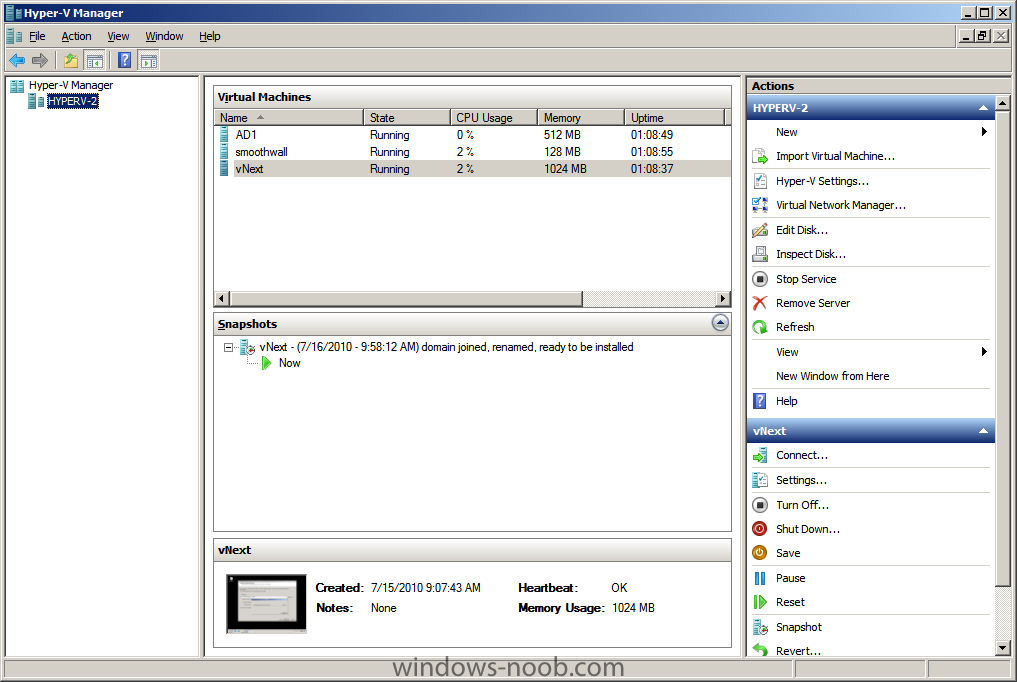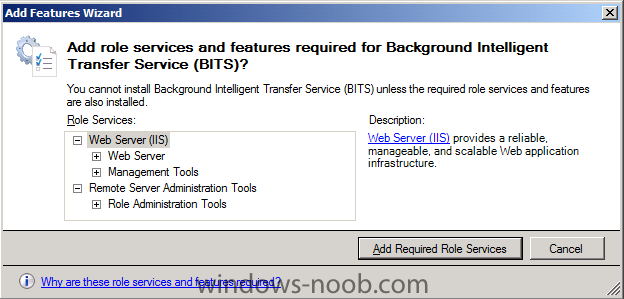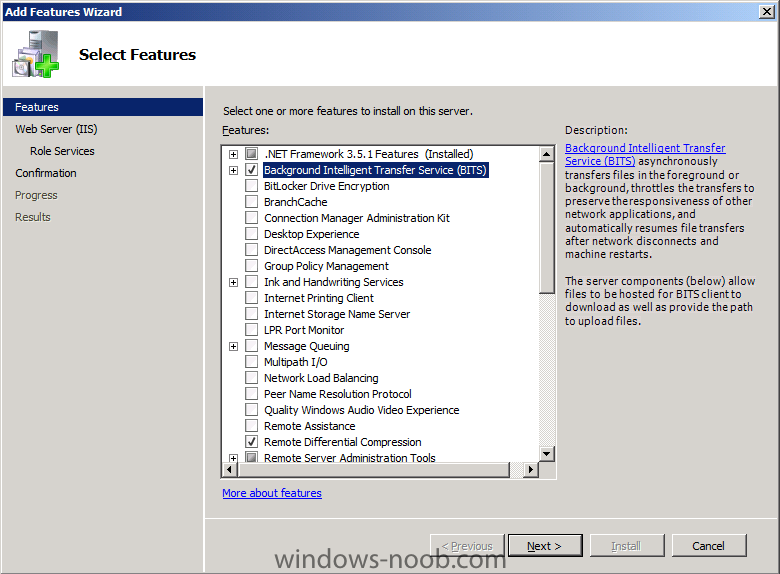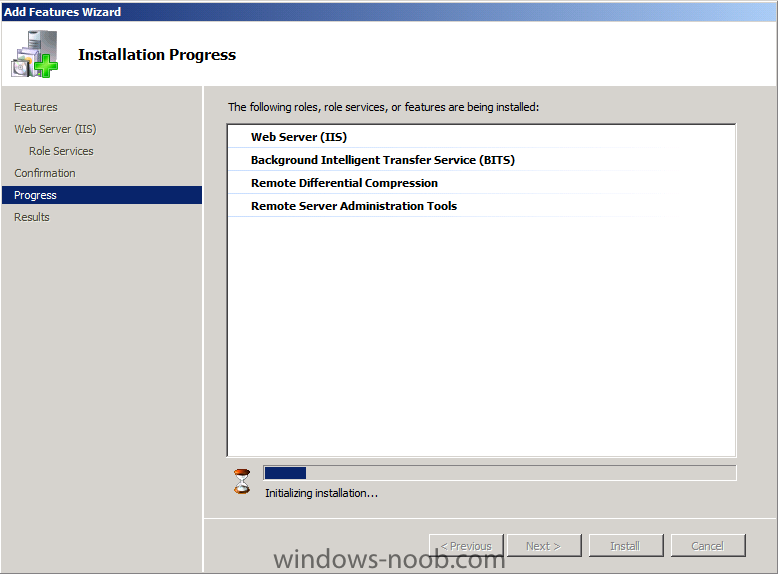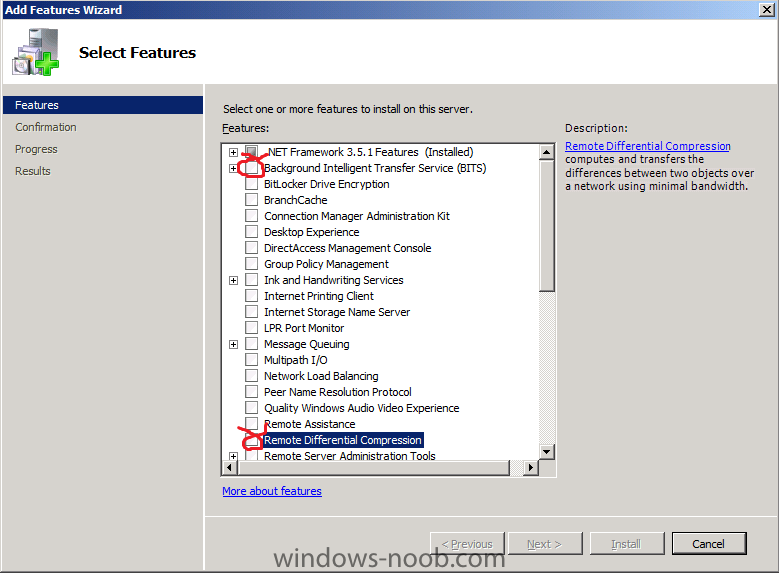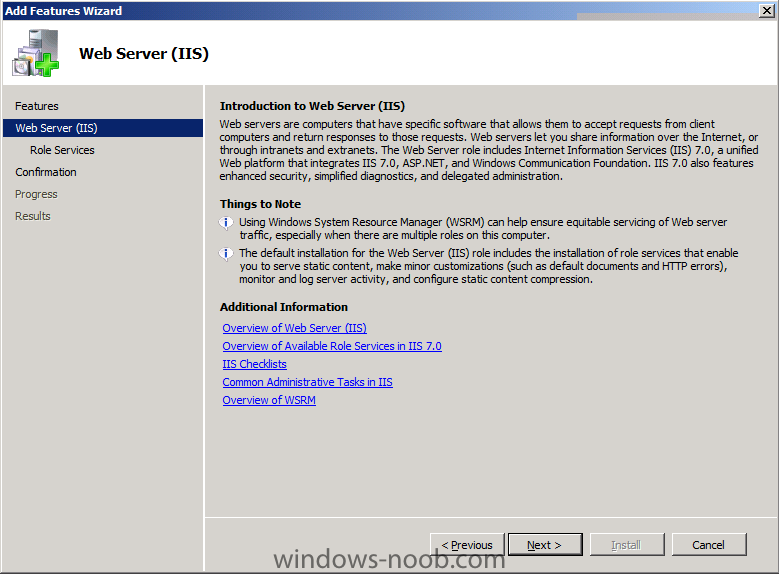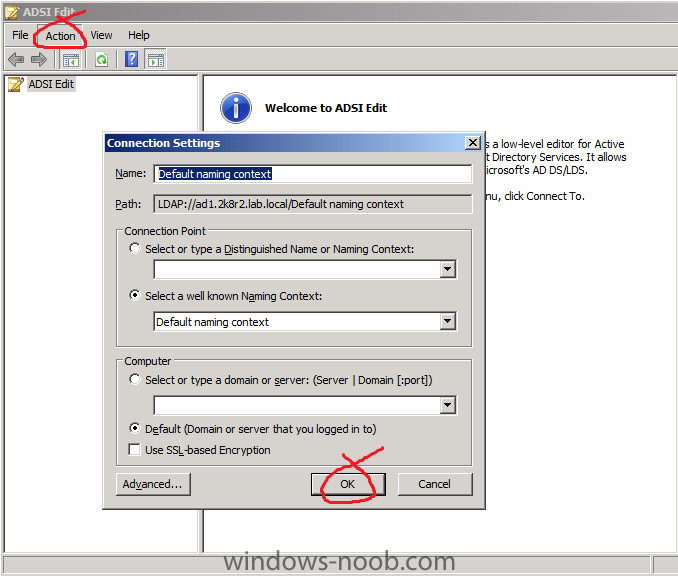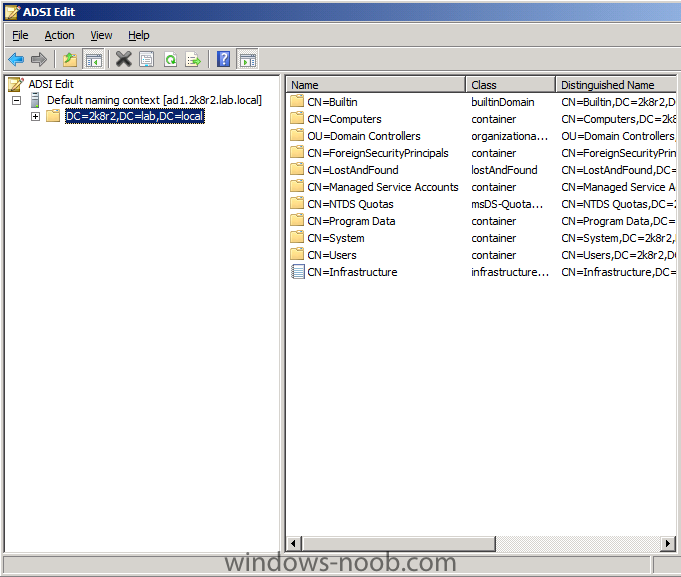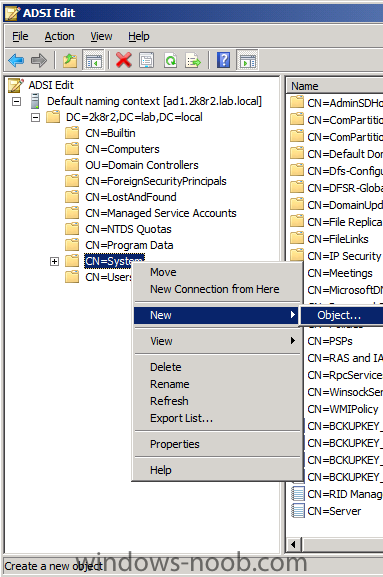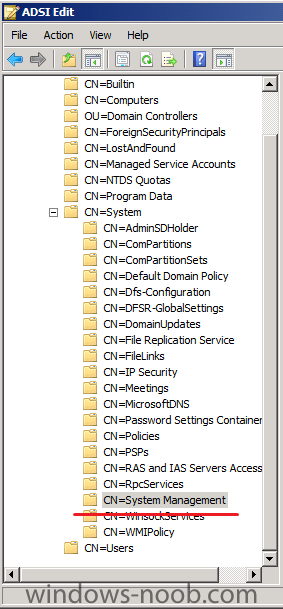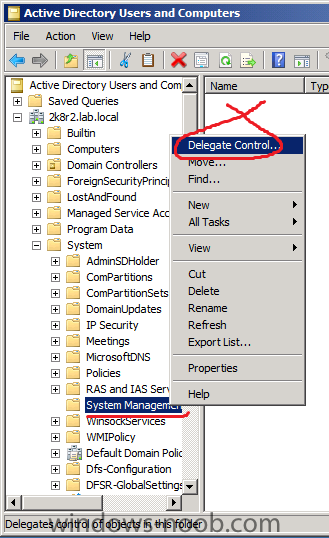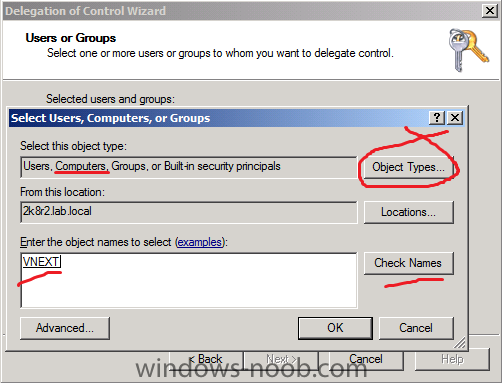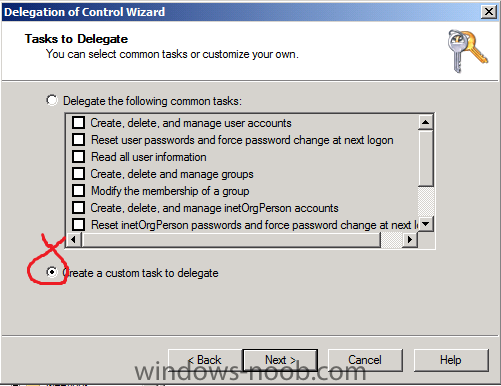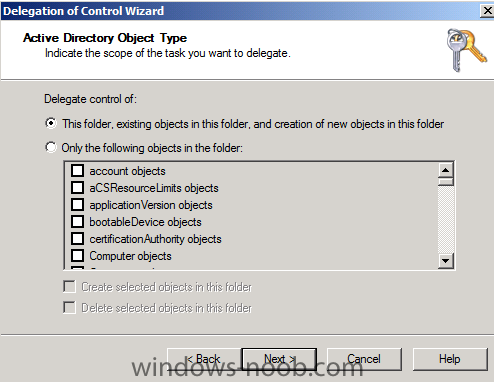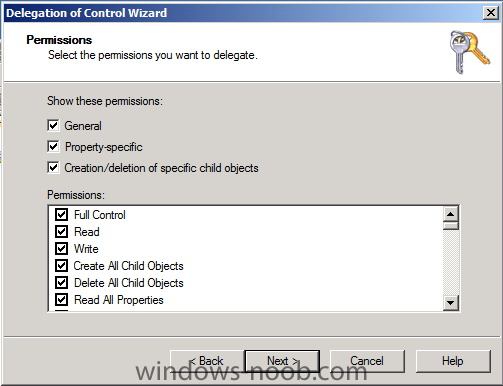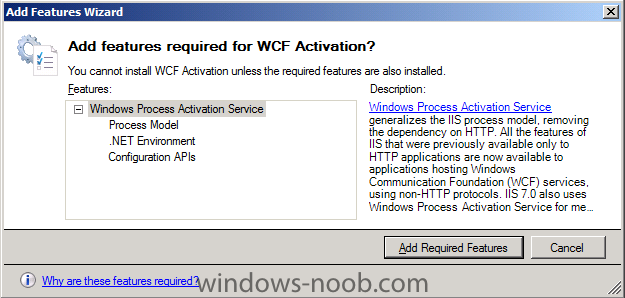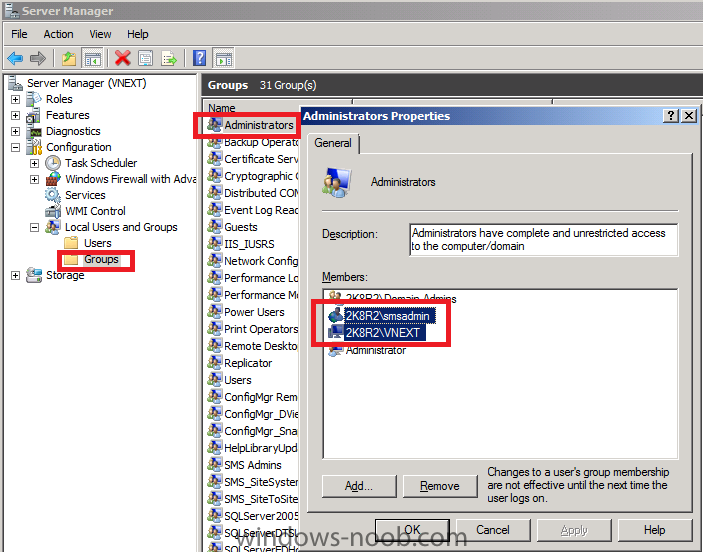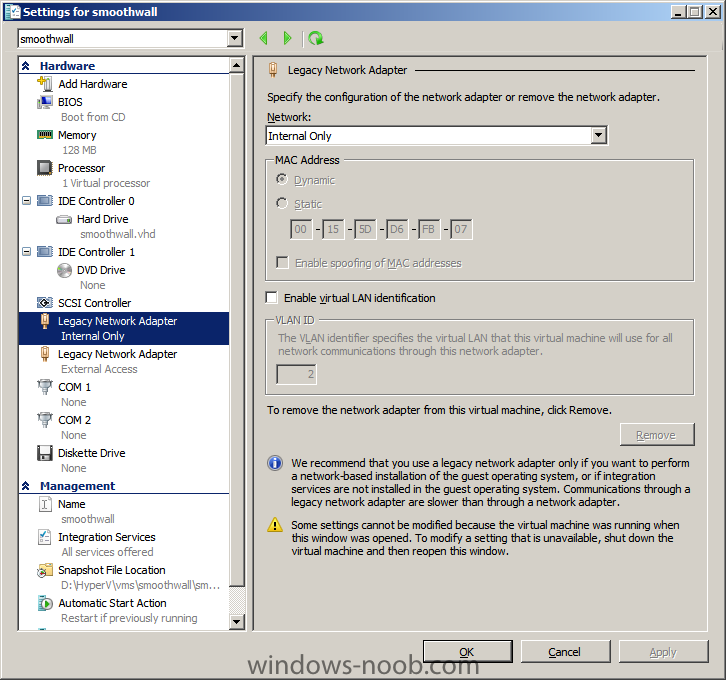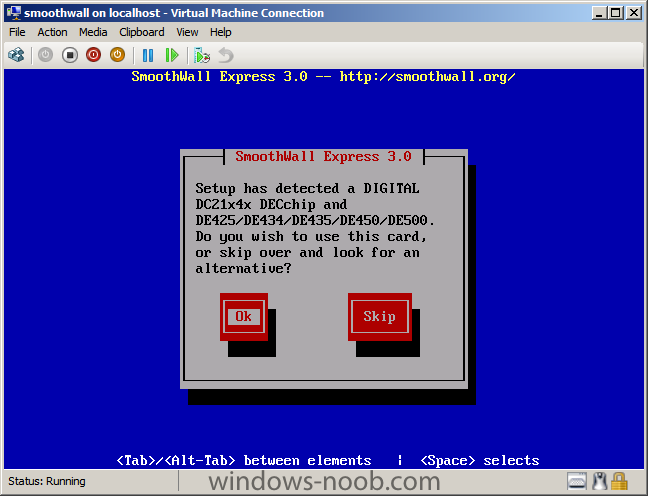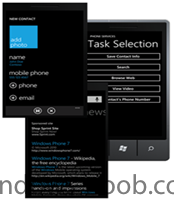-
Posts
9249 -
Joined
-
Last visited
-
Days Won
369
Everything posted by anyweb
-

What are you guys running in your lab environments?
anyweb replied to wmmayms's topic in General Chat
well well you are spoiled ! i've two main labs, one at home which is an old Dell Optiplex Gx620, 4gb ram, 1TB hdd running server 2008 and (wait for it) windows Virtual Server 2005 sp1... (the cpu is too old to run hyperv, and yes hyperv is what I choose to use, I use vmware at work) a lof of the guides here were done on that machine (one ad, one sccm, one appv, one scom2007, various other vms) my portable lab is a Dell Latitude D630, 4gb ram (trying to upgrade to 8gb), 325gb hdd in two bits, or rather two stages (two separate hdds) on one hdd I have server 2008 running hyperv with several vm's, use this hard disc for demoing anything SCCM related like xp to windows 7 migrations etc on the other hdd I'm setting up a vnext lab again with hyperv running in server 2008 R2, more on that lab later that's what I have, I would like to have better specs if i could afford it but currently no can do, cheers niall -
if you are a linkedin member then there's a new Group for you to join, the windows-noob.com group Please show your appreciation by joining the Group, What are you waiting for ! cheers niall
- 1 reply
-
- 1
-

-
which packages is it coming back for ?
-
hi all, today i've enabled User Reputation, you can find the buttons on the bottom right of every post, if you feel someone has done a good informative post, then reward them for it by giving them a plus cheers ! niall
-
sounds like its missing network drivers in the boot images (both x86 and x64), so do as the others have advised and enable command prompt support, try ipconfig, if no ip then add nic drivers then update your dps
-
and there are these ones too How can I update/upgrade SCCM Sp1 to Sp2 Updating to SP2 Upgrading ConfigMgr Client after SP2 upgrade How can I upgrade the configMgr client after upgrading to SP2 ?
-

SMS Site Componet Manager problems
anyweb replied to Smytty's question in Troubleshooting, Tools, Hints and Tips
why arent you using sccm 2007 SP2 ?, is sql 2008 sp1 cu6 ? is sql off box (ie: on another server ? -

Not that Distribution Point!
anyweb replied to colfaxit's question in Deploy software, applications and drivers
are they setup as fast or slow sites, if set to slow they will be treated as REMOTE cheers niall -
you need to add the correct NETWORK drivers to your boot images and then update the dp's for those boot images (both x86 and x64) cheers niall
-

Other domain client software update agent issue
anyweb replied to matthew.hu's question in How do I ?
remove the WSUS group policy from all applicable Organizational Units and you'll be good to go, cheers niall -
This guide is for a beta product, namely vNext Beta 1. You might be wondering why I'm installing it from scratch and not using the VHD provided by Microsoft, the reason why is because I want to experience everything that is required to get vNext running in my Lab from installation, configuration and management. If you follow my steps you too will have a working vNext LAB. This is Part 1 of a vNext series in which I'll cover installation, configuration, usage and more of vNext. Get your Lab Ready. My vNext Lab is hosted in a brand new HyperV environment hosted on Server 2008 R2, I'm currently using a laptop with 4gb ram (yes I want more...), 325 GB hdd. There are two servers used in this Lab, AD1 (AD1 -active directory, dns, dhcp) and vNext (joined to our AD1 domain). I chose to install Windows Server 2008 R2 standard as the server OS for vNext. Once done I joined it to my newly created domain (2k8r2), verified DNS was working correctly via nslookup and was ready to begin the steps below. Create AD users: In addition I created some accounts in AD, namely: SMSadmin, a domain user, Testuser, a domain user, DomJoin, a domain user,(for joining to the domain) ReportsUser, a domain user for reporting services. ClientInstall, a domain admin user for installing the Vnext Client. Create Local Administrator accounts: On the vNext server I added the vNext site server computer account (vnext$) as a member of the Local Administrators Group. In addition, add the SMSadmin user to the Local Administrators group. Step 1. Download and uncompress vNext You can Download it from Microsoft Connect here or indeed download vNext beta 1 from here. Once downloaded, double click on the ConfigMgr_vNext_Beta_ENU_7469.exe file to uncompress it. Perform the following on the Active Directory Domain Controller as a Domain Administrator Step 2. Create The System ManageMent Container Open ADSI Edit, click on Action, Connect To and click Ok Double Click on Default Naming Contextand the DC= that appears below it Click on the + and scroll down to CN=System. Right Click on CN=System and choose New, Object Choose Container from the options, click Next and enter System Management as the value. Click Next and Finish. Press F5 to refresh ADSI Edit and you should now see the new System Management Container. Close ADSI Edit. Step 3. Delegate Permission to the System Management Container. Open Active Directory Users and Computers. Click on view, select Advanced Features. Select the System Management Container, and right click it, choose Delegate Control. When the Welcome to Delegation of Control Wizard appears click next, then click Add. click on Object Types, select Computers. Type in your vNext server name and click on Check Names, it should resolve. Click Ok, then Next. Choose Create a Custom Task to Delegate. click next, make sure This folder, existing objects in this folder and creation of new objects in this folder is selected click next, select the 3 permissions General, Property-Specific and Creation-deletion of specific child objects are selected then place a check mark in FULL CONTROL, and click next then Finish. Failure to do the above will mean that the System Management Container in AD will NOT POPULATE with vNext specific info and you will see many errors in your site status. Step 4. Extend the Active Directory schema for Configuration Manager Browse to where you uncompressed vNext and find \SMSSetup\Bin\x64\Extadsch.exe double click on Extadsch.exe. A command prompt window will appear briefly as the schema is extended, check in c:\ for a log file called ExtADSch.log it should look similar to this Perform the following on the vNext server as SMSadmin Step 1. Install .NET 3.5.1 and WCF Activation In Server Manager select Features, Add Features, Select .NET Framework 3.5.1, also select WCF Activation and when prompted answer Add Required Features then select Next and Install Step 2. Download and install .net4 Download .net 4 from here. Double click the file. click on Install when the wizard appears. After a while it will complete, Click Finish when done click on Restart Now Step 3. Install SQL Server 2008 Start installing SQL Server 2008 as per this guide, however you may be prompted about upgrading it to SP1 later, ignore the warnings as we will install SQL 2008 sp1 after this. I chose to Install SQL server 2008 to D:\Program Files... Once SQL Server 2008 is installed, click on close Step 4. Upgrade SQL Server 2008 to SP1 CU6 Locate your update files and run it en_sql_server_2008_sp1_x64 then once upgraded reboot After the reboot, install the Cumulative Update 6 (CU6) Step 5. Install the remaining vNext Pre-requisites We need to install IIS, BITS, Remote differential compression so please startup Server Manager and select Features. Select the following Features: * Remote Differential Compression * BackGround Intelligent Transfer Service (BITS) Note that when you select BITS it will prompt you to install IIS dependancies, choose Add Required Role Services click next when ready click next at the IIS Introduction and verify the following IIS components are installed in addition to the ones preselected by the wizard. Common HTTP Features Static Content Default Document Directory Browsing HTTP Errors HTTP Redirection Application Development ASP.NET .NET Extensibility ASP ISAPI Extensions ISAPI Filters Health and Diagnostics HTTP logging Logging tools Request Monitor Tracing Security Basic Authentication Windows Authentication URL Authorization Request Filtering IP and Domain Restrictions Performance Static Content Compression Management Tools IIS Management Console IIS Management Scripts and Tools Management Service IIS 6 Management Compatibilty IIS 6 Metabase Compatibility IIS 6 WMI Compatibility IIS 6 Scripting Tools IIS 6 Management Console and yes to any additional prompts, then Click Next and Install and close when done.
-
The new Microsoft Assessment and Planning (MAP) Toolkit 5.0 is now available for download! MAP 5.0 is an agentless tool designed to simplify and streamline the IT infrastructure planning process across multiple scenarios through network-wide automated discovery and assessments. This Solution Accelerator performs an inventory of heterogeneous server environments and provides you with usage information for servers in the Core CAL Suite and SQL Server, SQL Server 2008 discovery and assessment for consolidation, Windows 2000 Server migration assessment, and a readiness assessment for the most widely used Microsoft technologies—now including Office 2010. What’s new in MAP 5.0? * Heterogeneous server environment inventory - Know what’s in your IT environment. The Microsoft Assessment and Planning (MAP) Toolkit performs a network inventory of IT assets remotely without the use of agents, identifying heterogeneous server environments consisting of Windows Server and Linux operating systems, including those running in a virtual environment. MAP 5.0 also automates the discovery of Linux-powered LAMP stacks. * Software usage tracking for Windows Server, SharePoint Server, System Center Configuration Manager, Exchange Server, and SQL Server - Right-size your IT environment with MAP Toolkit 5.0, and simplify your software license management and compliance processes. MAP 5.0’s new usage tracking feature provides consistent software usage reports for key Microsoft server products: Windows Server, SharePoint Server, System Center Configuration Manager, Exchange Server, and SQL Server. Run updated reports whenever you need to accurately assess current software usage and client access history in your environment. This reduces time and administrative costs for managing your server and client access licenses (CALs) and helps you to streamline the management of your software assets. * Microsoft Office 2010 readiness assessment - Streamline your migration to Office 2010 with MAP 5.0’s hardware compatibility proposal document. The MAP Toolkit provides readiness details and specifics of your IT infrastructure inventory, including hardware and OS requirements and upgrade recommendations for planning a seamless deployment of Office 2010. The actionable recommendations and assessments presented shorten the time it takes to plan your Office 2010 migration and prepares your IT environment for Office 2010 deployment and migration scenarios. * SQL Server discovery and assessment for consolidation - MAP 5.0’s new database discovery feature gives you the information you need to optimize your database resources and investments. MAP helps you simplify database administration and provides wide-ranging details of databases and server instances—information you can utilize for consolidation. Use the MAP Toolkit’s proposals to better utilize hardware and database resources, reduce administrative costs, and streamline your software licensing needs—all essential for cost-effective IT planning and operations. * Windows 2000 Server migration assessment - As support for Windows 2000 Server ends soon, MAP 5.0’s Migration Assessment feature helps you prepare for migration to Windows Server 2008 R2 by assessing the Windows 2000 Server environment and legacy workloads in the form of proposals and reports. The MAP Toolkit’s actionable recommendations help you to understand the potential business impact of maintaining legacy workloads and the benefits of migrating to the robust Windows Server 2008 R2 environment. With migration to Windows Server 2008 R2, you’ll be able to utilize the increased IT flexibility and efficiency from such technologies as Hyper-V and Remote Desktop Services, as well as tap into power-savings features to decrease TCO. Is your organization spending valuable resources planning its IT infrastructure? Download the MAP Toolkit 5.0, and let this tool do the heavy lifting for a wide variety of your IT planning projects. * Download the MAP 5.0 Toolkit. * Checkout the MAP Overview DEMO * Check out the Springboard Series on TechNet Pilot and Deploy Zone for more info on MAP, ACT, MDT and other Solutions Accelerator Tools! * Check out the great video series our friends at TechNet Edge did on MAP: + Part 1- Microsoft Assessment and Planning (MAP) Toolkit 5.0: Overview + Part 2 - Office 2010 + Part 3 - Windows Server 2008 R2 consolidation + Part 4 - Database Discovery for SQL + Part 5 - Heterogeneous Server Environment Inventory + Part 6 - Software Usage Tracker via > http://windowsteamblog.com/windows/b/springboard/archive/2010/07/14/microsoft-assessment-and-planning-toolkit-5-0-now-available.aspx
-
was configuring this today on my new Server 2008 R2 lab, using hyperv I added two nics to my smoothwall linux NAT, but smoothwall couldnt detect them when I selected probe, so I powered off the VM and changed the nic type to Legacy Network Card (internal and external) Then I ran setup again, this time it detected the cards and I was able to configure them fyi
-
i think the setting you should use is en-GB
-
yes follow that guide and you'll be good to go, make sure your timezone is also specified correctly cheers niall
-

SQL 2008 deployment Errors
anyweb replied to Mike S's question in Deploy software, applications and drivers
ok when trying to deploy the application, what errors are you getting, are you wrapping it in a vbs script or a straight msi install ? -
Microsoft's beta release of its Windows Phone 7 Development Training Kit offers several new labs designed to let developers get their feet wet in the new platform. Described Tuesday in a Microsoft blog, the new beta of the training kit keeps up with the changes found in the Windows Phone 7 Developer Tools, which also hit beta status this week. Microsoft has revamped the existing labs in the training kit and added a few new ones. The lab dubbed "Using Windows Phone Launcher and Choosers In Your Applications" exposes the APIs that developers can tap into when writing their apps to run common tasks, such as making phone calls, sending e-mail, and snapping photos. The lab called "Understanding the Windows Phone Application Lifecycle (handling Tombstone)" delves into "tombstoning," or what happens when when a person navigates away from an app and the OS thus ends the app's process--a necessary task since Windows Phone 7 does not support application multitasking. The new labs include "Hello Phone," a variation of the familiar "Hello World" program that developers create when learning a new programming language. This lab helps developers learn to use Microsoft Visual Studio 2010 Express for Windows Phones and Expression Blend to build their apps, according to Microsoft. The lab on "Building Your First Windows Phone Application" presents a puzzle game designed to take developers on a tour of the different stages of creating an app. The "Windows Phone Navigation and Controls" explains how to navigate among the different screens in a Windows Phone Silverlight app. And the "Game Development with XNA Framework for Windows Phone" teaches developers how to create a basic XNA game app for the phone. Interested developers can download the training kit to install it locally or use the online edition at Microsoft's Channel 9 Web site to view session videos. via http://news.cnet.com/8301-10805_3-20010526-75.html
-

Configuring Software Update Point within SCCM
anyweb replied to anyweb's question in Software Update Point
interesting points and yes your search folders will produce different results based on your criteria, experimenting will give you a better overview, as regards not including certain updates (patches) from your statement correct, by including MS as the bulletin ID (or MS10 or whatever) we are looking for Security Updates only , only SEcurity Updates are given a bulletin ID. if you want All Security Updates AND all other updates, create another search folder called 'all updates' for the given OS and do not include bulletin ID as a search category, see the difference ? -

Consequences of not extending the AD schema...?
anyweb replied to MRaybone's topic in Configuration Manager 2007
you'll need to configure an SLP if you don't extend AD, see here for more info http://technet.microsoft.com/en-us/library/bb693467.aspx -
not an issue, just install the SCCM admin console on your windows 7 or windows xp desktop and create the key there, works fine !
-
i'm not following your question, what exactly is the problem you have ?
-

How to Deploy OS Images on SCCM 2007
anyweb replied to emmathews83's question in Deploying Windows 10, Windows 8.1, Windows 7 and more...
are you using sccm 2007 r2 ? if so you can utilise the unknown computer collection in the R2 feature pack, alternatively if you dont, did you add your computer to the deployment colleciton you created below ? -
Please Note: This early release of Windows 7 and Windows Server 2008 R2 SP1 Beta is not available for home users. The SP1 Beta does not provide new end-user features, and installation is not supported by Microsoft. Windows 7 and Windows Server 2008 R2 SP1 Beta helps keep your PCs and servers on the latest support level, provides ongoing improvements to the Windows Operating System (OS), by including previous updates delivered over Windows Update as well as continuing incremental updates to the Windows 7 and Windows Server 2008 R2 platforms based on customer and partner feedback, and is easy for organizations to deploy a single set of updates. Windows 7 and Windows Server 2008 R2 SP1 Beta will help you: * Keep your PCs supported and up-to-date * Get ongoing updates to the Windows 7 platform * Easily deploy cumulative updates at a single time * Meet your users' demands for greater business mobility * Provide a comprehensive set of virtualization innovations * Provide an easier Service Pack deployment model for better IT efficiency In order to download and install the Windows 7 and Windows Server 2008 R2 SP1 Beta you must currently have a Release to Manufacturing (RTM) version of Windows 7 and Windows Server 2008 R2 already installed. To learn more about piloting, deploying and managing Windows 7, visit the Springboard Series on TechNet. To learn more about SP1 Beta and Windows Server 2008 R2, visit the SP1 Details Page. Register for Download and Guided Evaluation Review Windows 7* and Windows Server 2008 R2 system requirements and the frequently asked questions (FAQ) Register for evaluation Download and install beta software Receive an email with resources to guide you Question on the beta? Please visit the Windows Support Forum or the Windows Server 2008 R2 Migration & Deployment Forum for additional guidance *Windows 7 Minimum System Requirements: * 1 GHz or faster 32-bit (x86) or 64-bit (x64) processor * 1 GB of RAM (32-bit) / 2 GB RAM (64-bit) * 16 GB available disk space (32-bit) / 20 GB (64-bit) * DirectX 9 graphics processor with WDDM 1.0 or higher driver * DVD-compatible drive * Internet access (fees may apply) Note: Some product features of Windows 7, such as the ability to watch and record live TV, BitLocker, or navigation through the use of “touch,” may require advanced or additional hardware. Windows XP Mode requires an additional 1 GB of RAM and 15 GB of available disk space. Download using Windows Update for the 32-bit or 64-bit versions or download the ISO which contains both 32-bit and 64-bit versions for Windows 7 and Windows Server 2008 R2. Check the FAQ for which version you should download. Register for the Download http://technet.microsoft.com/en-us/evalcenter/ff183870.aspx
-
Just a day before Microsoft drops support for Windows XP Service Pack 2 (SP2), the company has announced that people running some versions of Windows 7 can "downgrade" to the aged operating system for up to 10 years. The move is highly unusual. In the past, Microsoft has terminated downgrade rights - which let customers replace a newer version of Windows with an older edition without paying for two copies - within months of introducing a new OS. While few consumers may want to downgrade from Windows 7 to XP - unlike when many mutinied against Vista three years ago - businesses often want to standardise on a single operating system to simplify machine management. Monday's announcement was the second Windows XP downgrade rights extension. Microsoft originally limited Windows 7-to-Windows XP downgrades to six months after Windows 7's release, but backtracked in June 2009 after an analyst with Gartner Research called the plan a "real mess." Instead, Microsoft later said it would allow downgrades to Windows XP until 18 months after the October 2009 debut of Windows 7, or until it released Windows 7 SP1. In either scenario, XP downgrade rights would have expired sometime in 2011, perhaps as early as April. On Monday, Microsoft again changed its mind. Users running Windows 7 Professional or Ultimate will now be able to downgrade to Windows XP Professional throughout the entire lifecycle of Windows 7. "Our business customers have told us that the removing end-user downgrade rights to Windows XP Professional could be confusing," said Microsoft spokesman Brandon LeBlanc, in an entry on the a company blog. Windows 7 Professional won't be fully retired until January 2020; the Ultimate edition will be put out to pasture five years earlier, in January 2015. Although Microsoft said it made the change to simplify the work in tracking licensing rights for PCs, the continued popularity of Windows XP may have had something to do with it. At the Worldwide Partner Conference (WPC), which opened Monday in Washington DC, a company executive acknowledged that 74% of business computers still run XP. The downgrade rights are available only from OEM copies of Windows 7, those that are pre-installed by computer makers. "Going forward, businesses can continue to purchase new PCs and utilise end-user downgrade rights to Windows XP or Windows Vista until they are ready to use Windows 7," LeBlanc added in his blog post. The change impacts only consumers and businesses that don't subscribe to Software Assurance (SA) - Microsoft's annuity-like upgrade guarantee programme - or those who purchase Windows through volume-licensing plans. Those companies already had downgrade rights from any edition, including Windows 7, to any previous version going as far back as Windows 95. Other deadlines that Microsoft had previously scheduled for Windows remain in place. Computer manufacturers must stop installing Windows XP Home on netbooks as of October 22, 2010, and they may sell PCs with Vista pre-installed only through October 22, 2011. Computer makers are also scheduled to stop offering factory-installs of XP Professional downgrades on PCs with Windows 7 Professional licences after October 22, 2010. That means Windows users who want to downgrade a Windows 7 system to XP must do it themselves starting October 23 of this year. It's unlikely that many Microsoft customers, even the largest corporations, will downgrade to XP as long as Microsoft allows. That's because the nearly-nine-year-old operating system falls off the support list for good in April 2014. Today, Microsoft will supply the last-ever updates for Windows XP Service Pack 2 (SP2), the 2004 upgrade that was superseded four years later by XP SP3. However, some computer makers continue to sell new PCs with a factory-installed downgrade to Windows XP. Dell , for example, offers downgrades on some Latitude notebooks. The practice was much more widespread when Microsoft marketed Windows Vista. Then, customers clamored for ways to return to XP after buying new PCs equipped with Vista, a rebellion that forced Microsoft to delay several times the end of XP availability to both large and smaller computer sellers. via > http://www.pcadvisor.co.uk/news/index.cfm?newsid=3230557