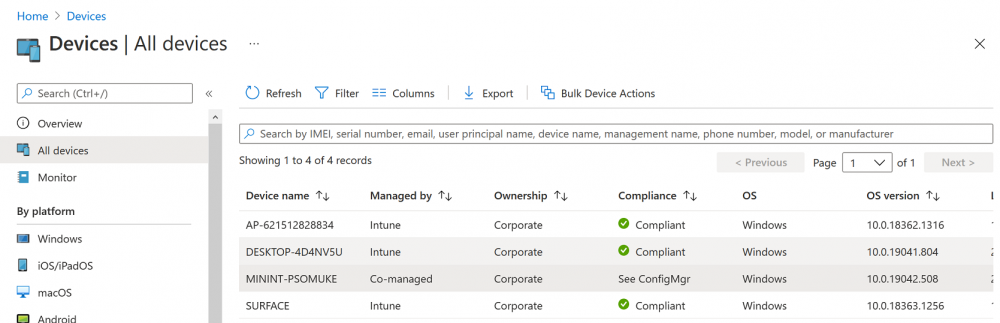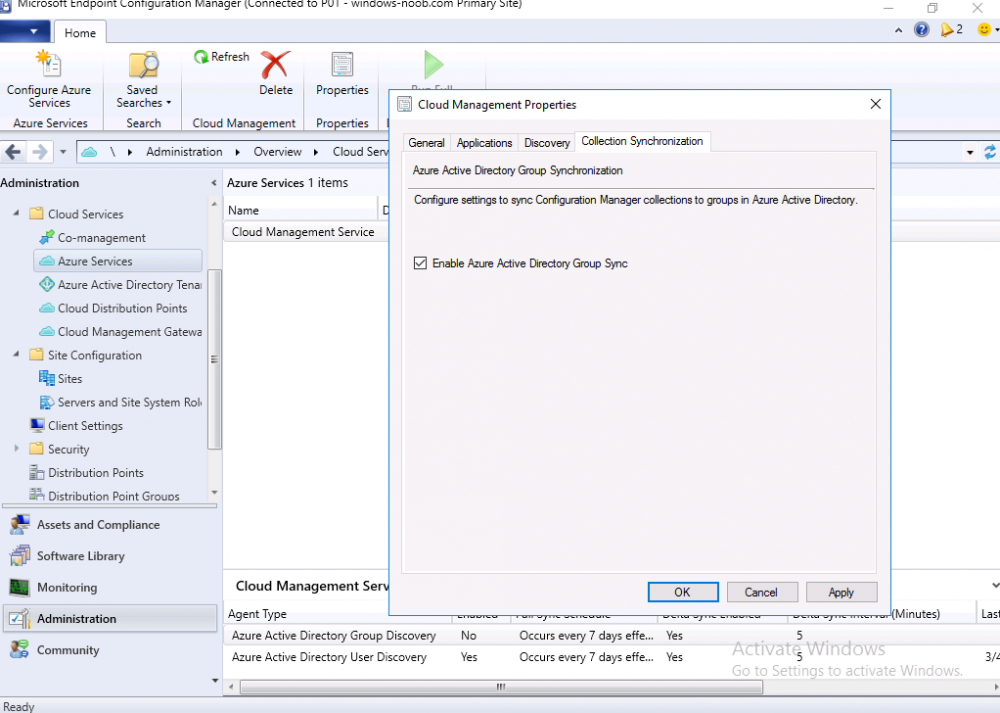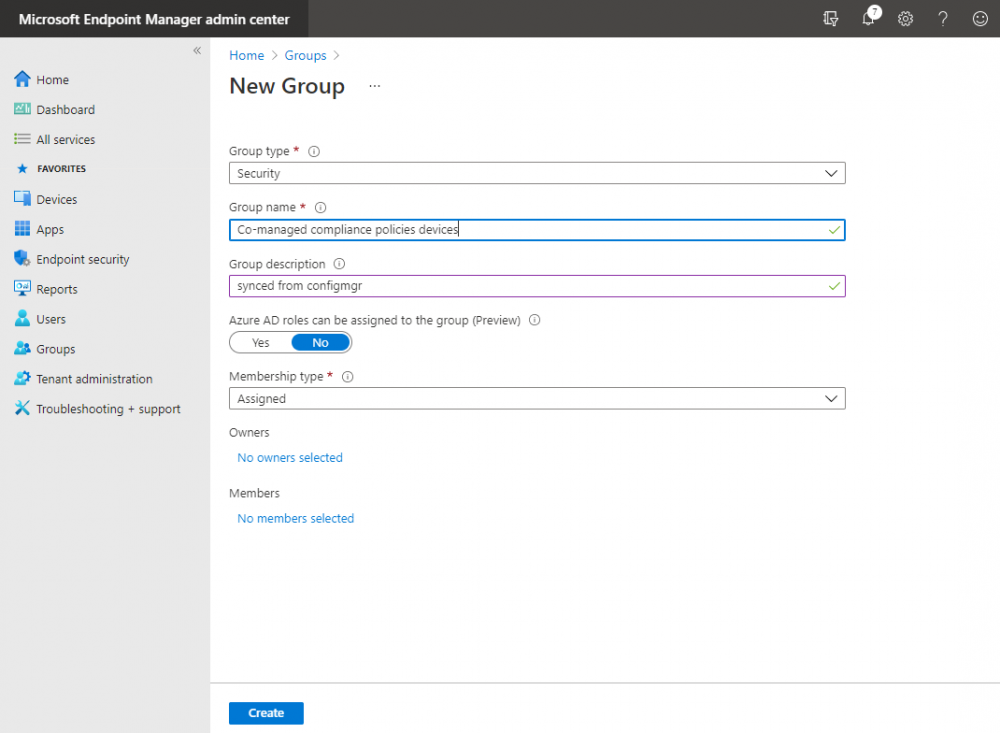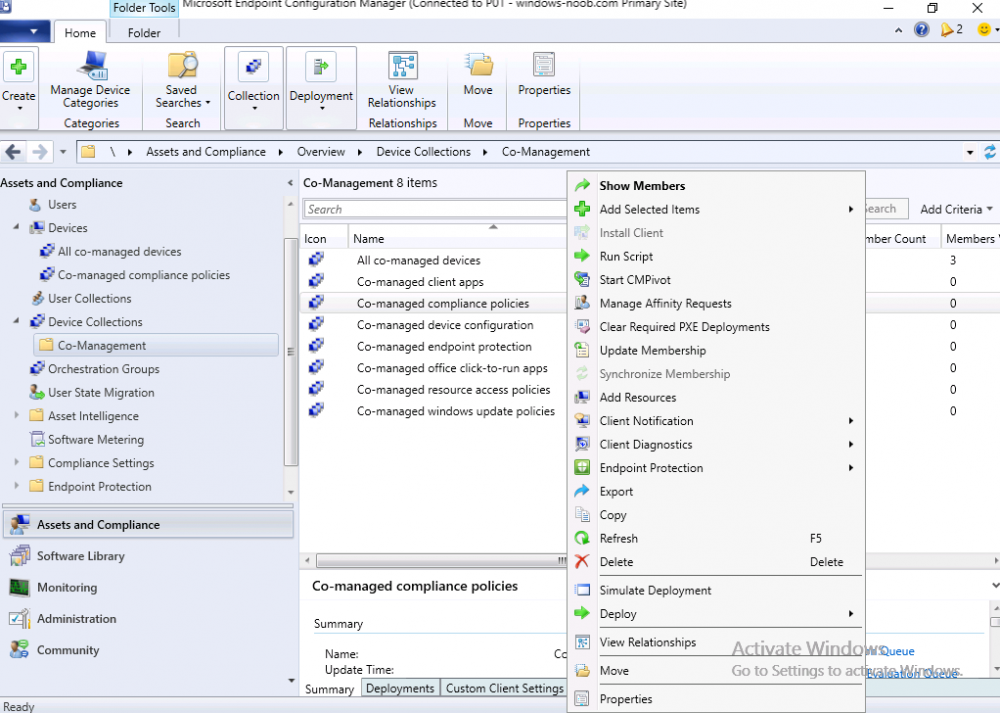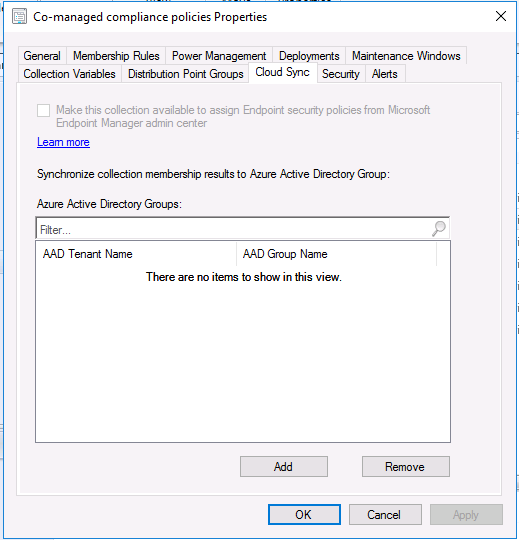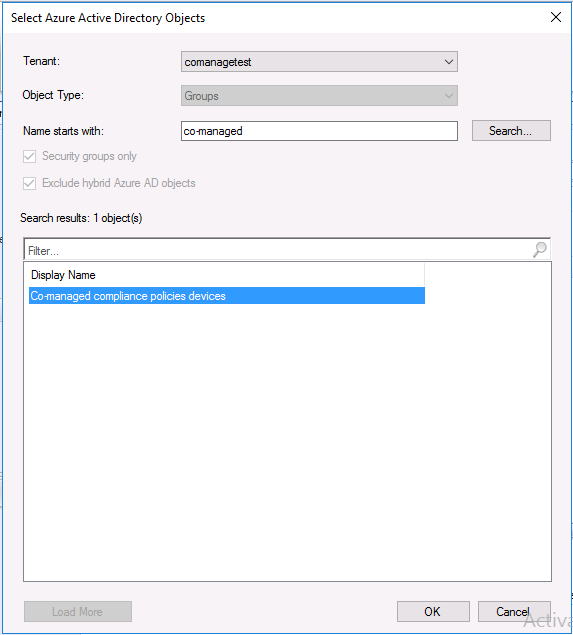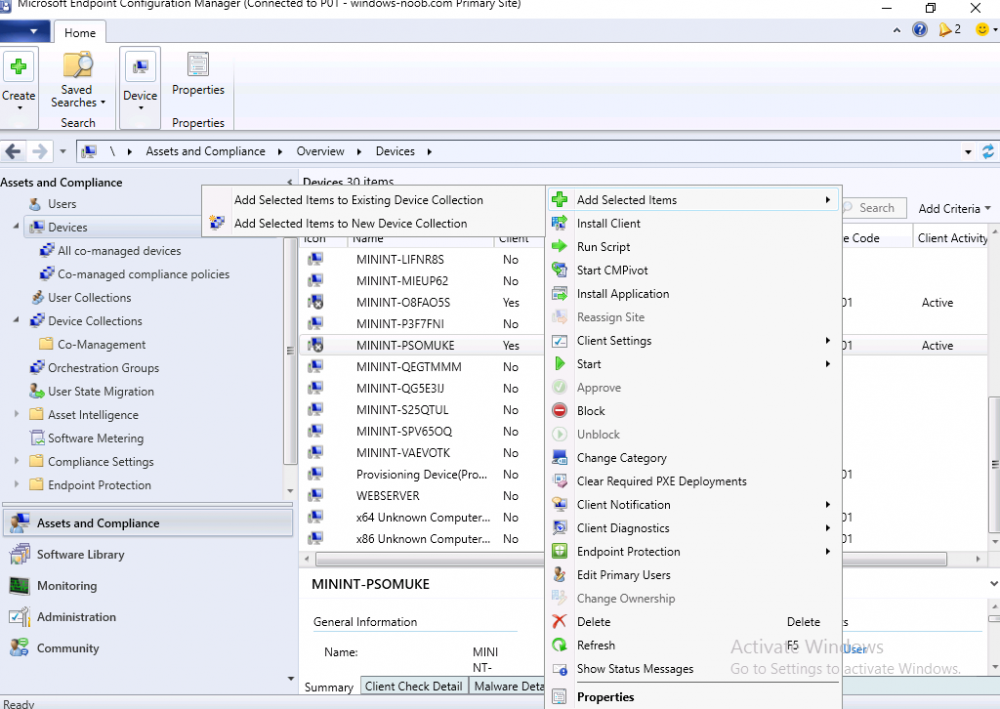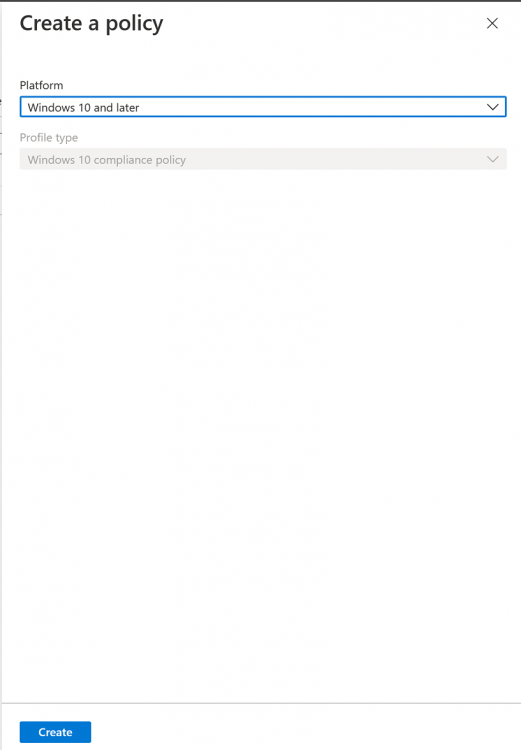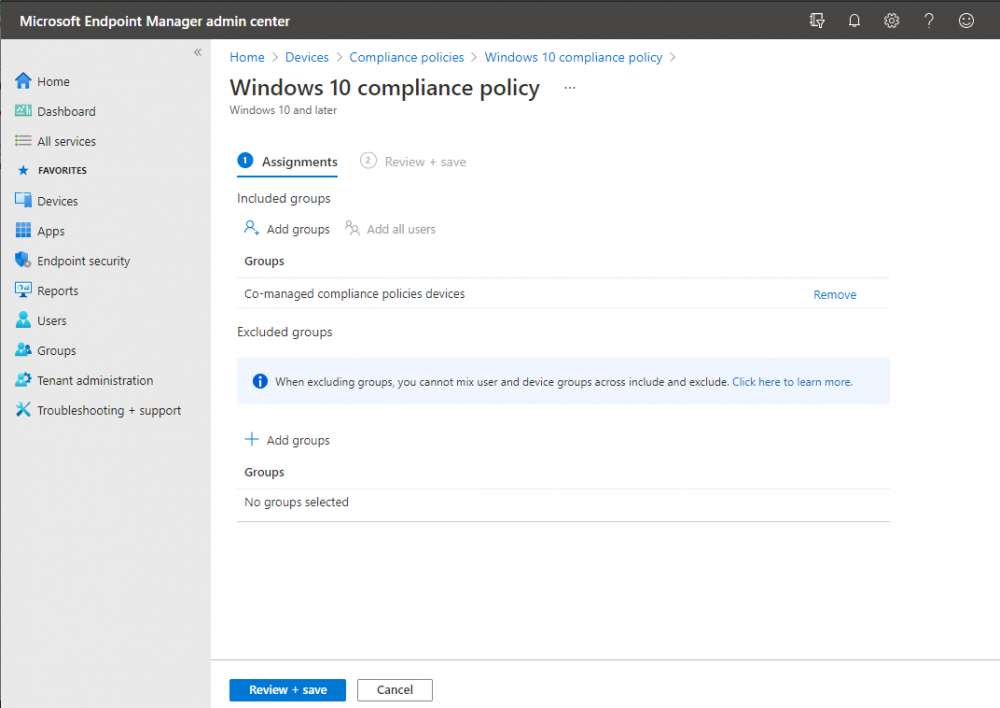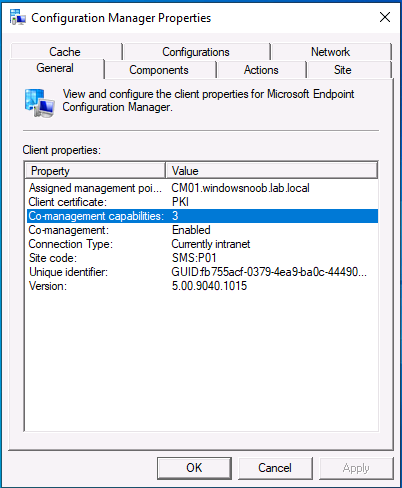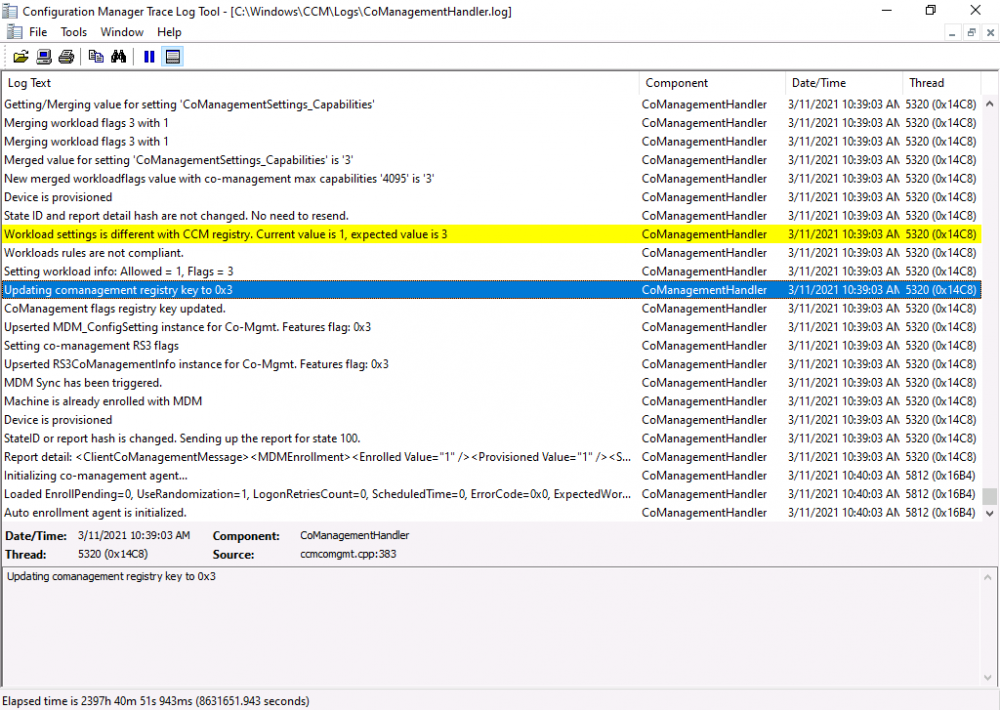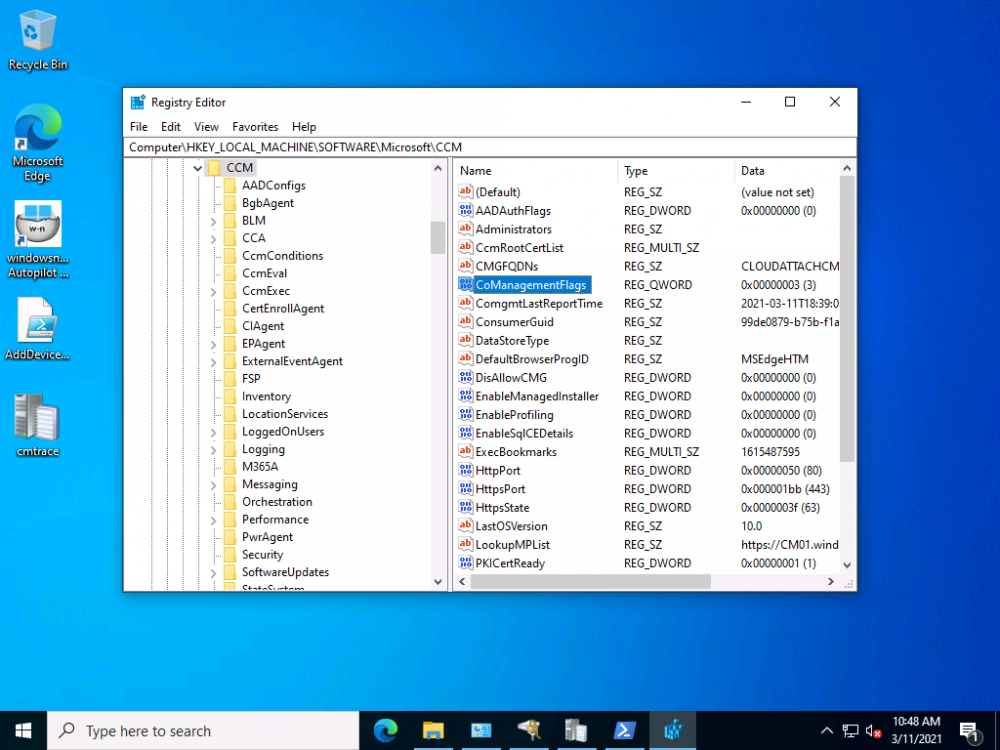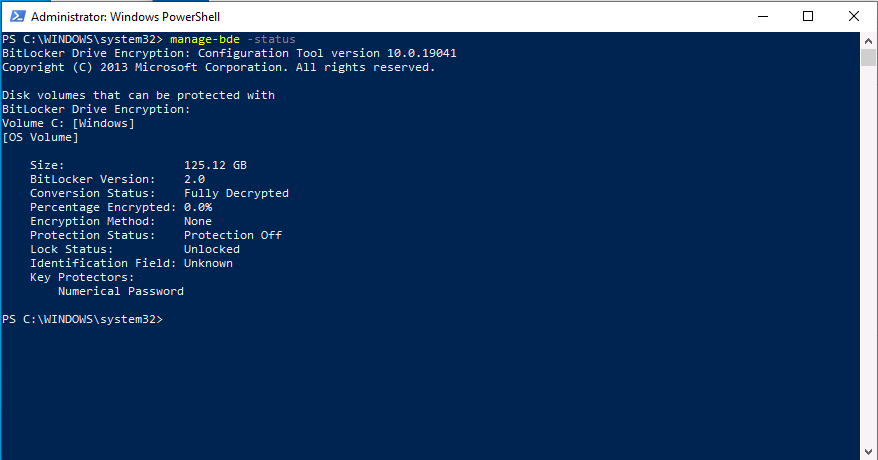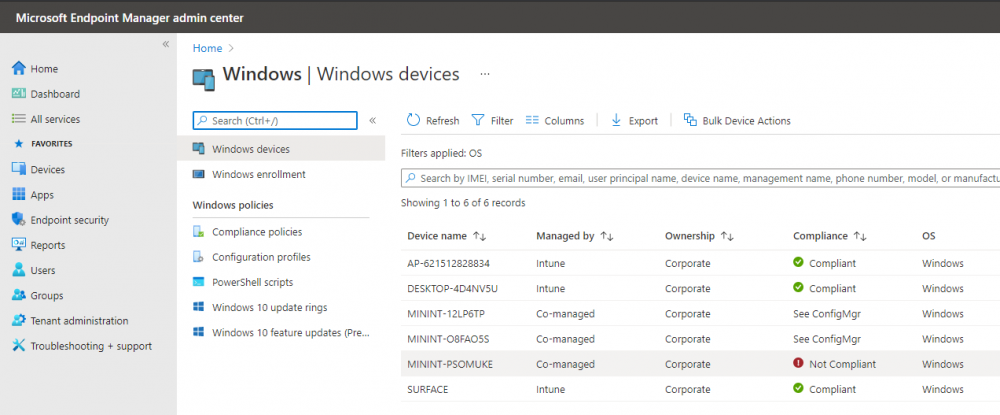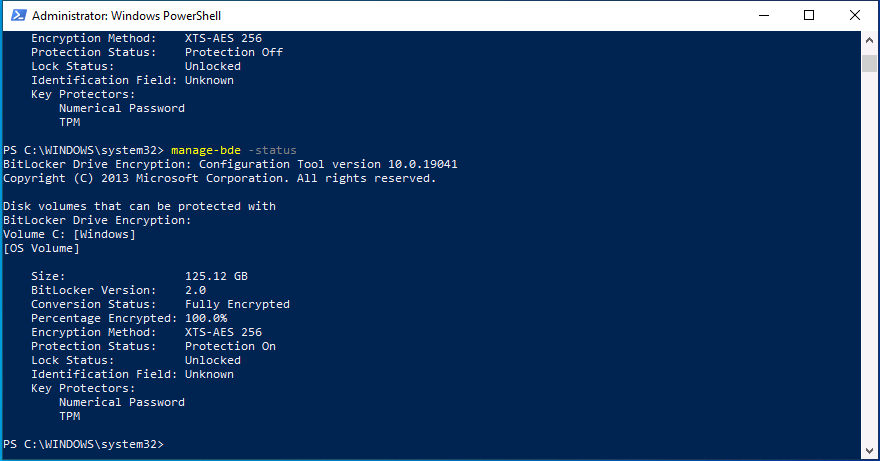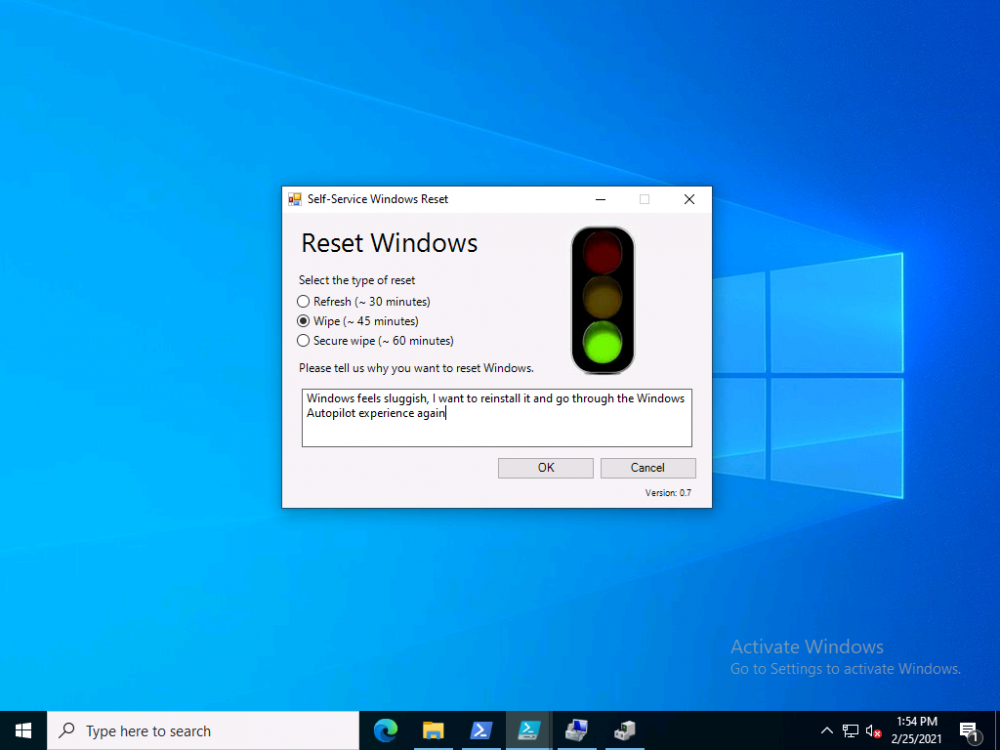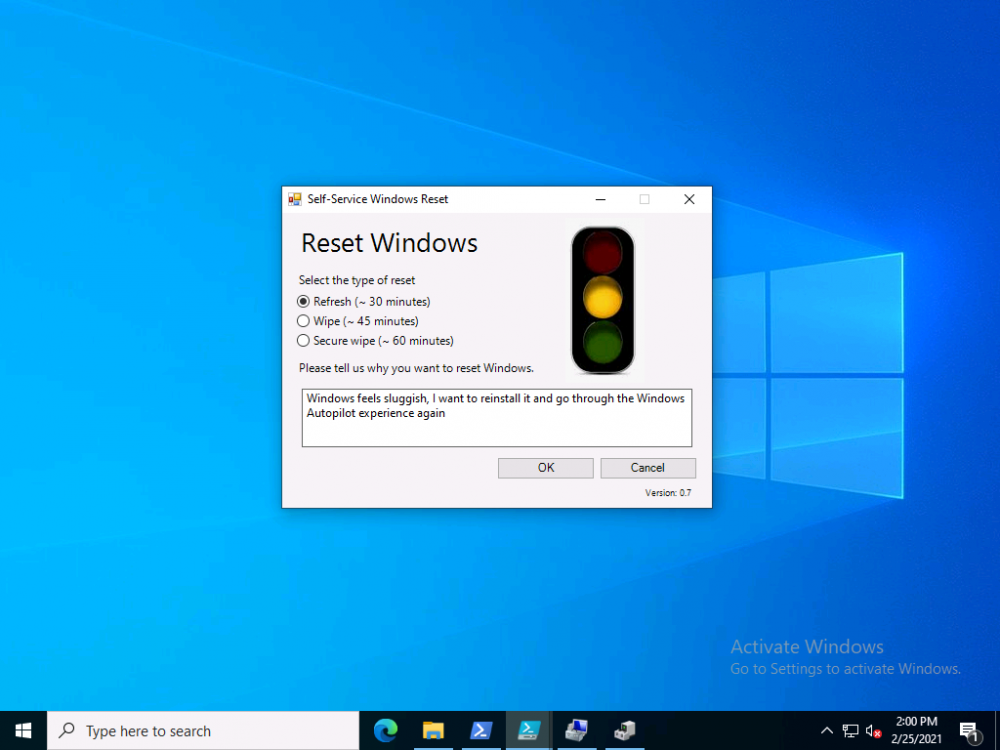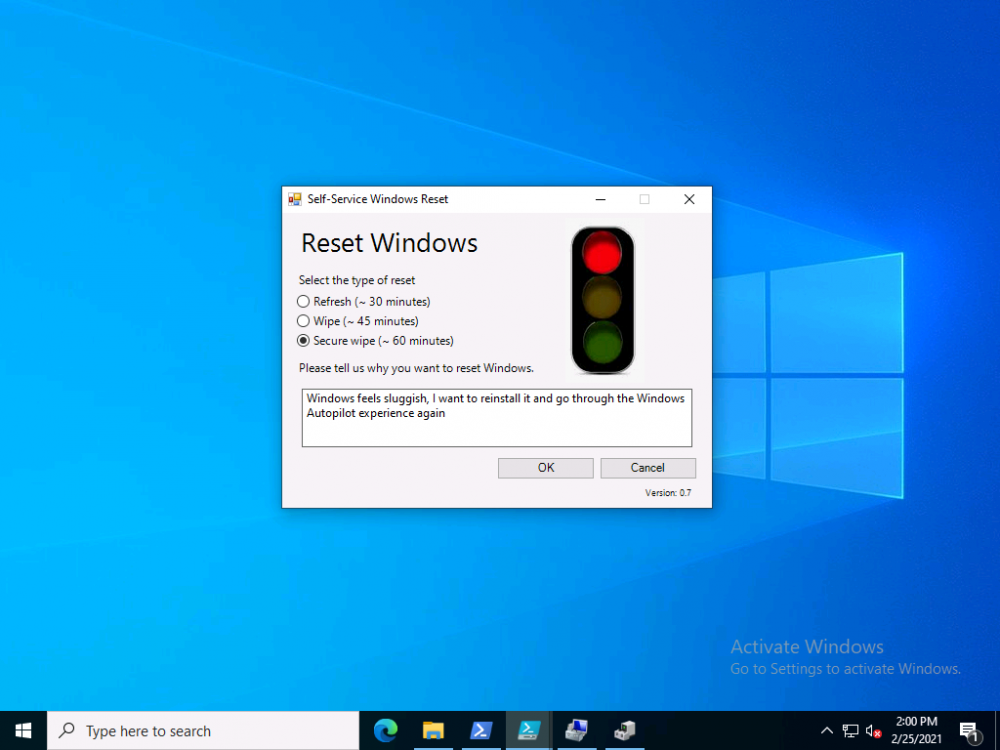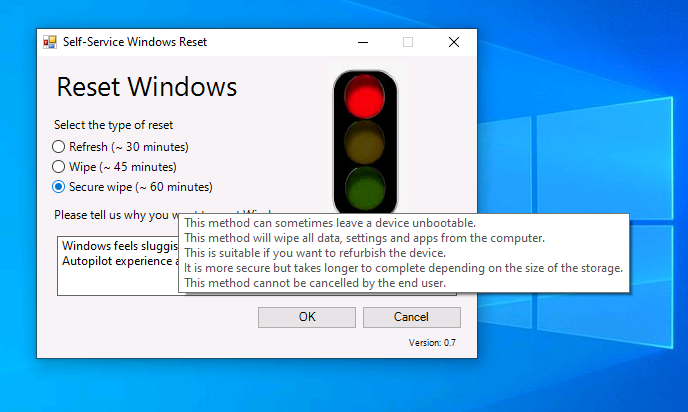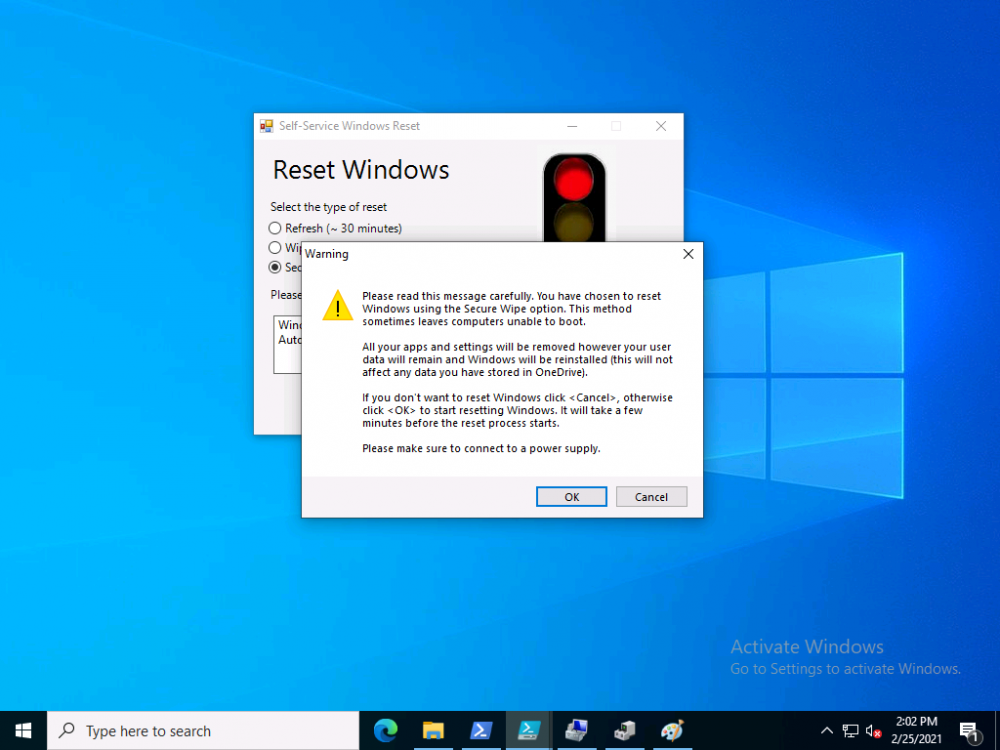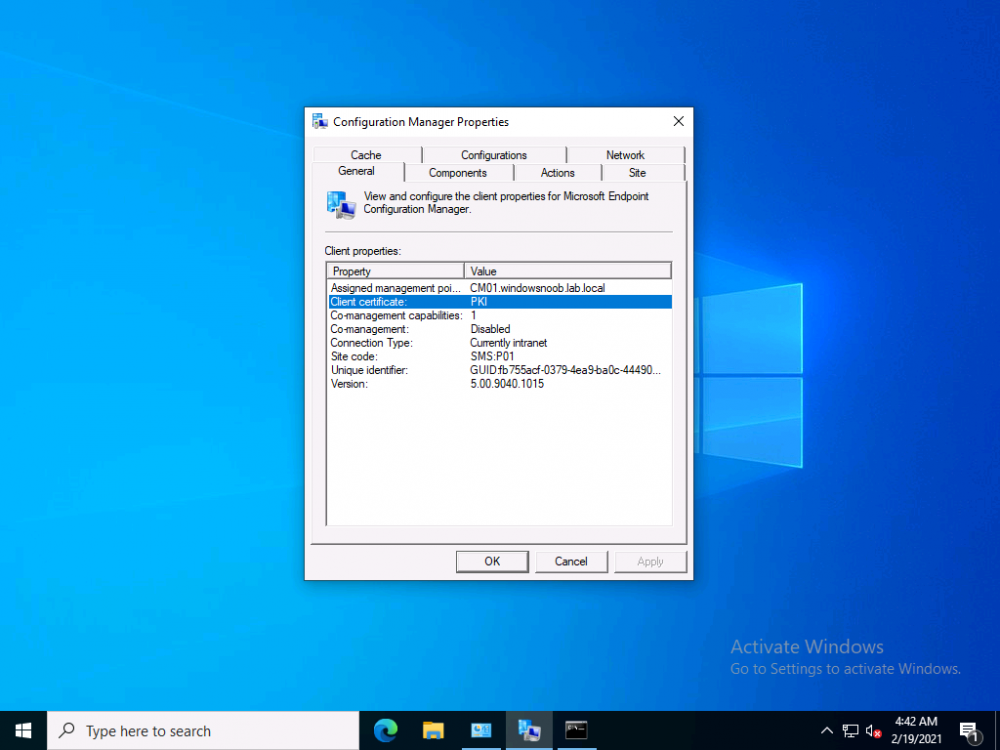-
Posts
9251 -
Joined
-
Last visited
-
Days Won
369
Everything posted by anyweb
-

Windows updates failure
anyweb replied to rob343's topic in System Center Configuration Manager (Current Branch)
how are your boundaries configured and did you configure a boundary for the cmg, if you did, why ? -

BitLocker Azure, upload removable drive recovery key to Azure AD
anyweb replied to super_aaa's topic in Microsoft Intune
I haven't tried that scenario myself but i'd imagine that anything is possible if you can script something in Powershell, you could write a script to upload the key to the users OneDrive and execute it as a scheduled task (that checks for the drives presence etc...) -

Intune Autopilot
anyweb replied to jkjk12's topic in System Center Configuration Manager (Current Branch)
hi there when you say 'integrated sccm with intune' can you be more specific ? also what version of ConfigMgr are you using ? what licenses are applied to your users in Azure/Intune, and have you configured anything in relation to Autopilot in Intune ? -
thanks a lot for clearing that up @Alex Shumilin, I've modified step 6, part 5 with a link to your comments, much appreciated !
-
Introduction This is part 5 in a series of guides about cloud attach in Microsoft Endpoint Manager, with the aim of getting you up and running with all things cloud attach. This part will focus on enabling the compliance policies workload. This series is co-written by Niall & Paul, both of whom are Enterprise Mobility MVP’s with broad experience in the area of modern management. Paul is 4 times Enterprise Mobility MVP based in the UK and Niall is 10 times Enterprise Mobility MVP based in Sweden. In part 1 we configured Azure AD connect to sync accounts from the on premise infrastructure to the cloud. In part 2, we prepared Azure resources for the Cloud Management Gateway, in part 3 we created the cloud management gateway and verified that everything was running smoothly. In part 4 we enabled co-management. With co-management, you retain your existing processes for using Configuration Manager to manage PCs in your organization and you gain the additional advantage of being able to transfer workloads to the cloud via Endpoint Manager (Intune). In this part we'll enable the compliance policies workload and see how that affects a co-managed computer. Below you can find all parts in this series. Cloud attach - Endpoint Managers silver lining - part 1 Configuring Azure AD connect Cloud attach - Endpoint Managers silver lining - part 2 Prepare for a Cloud Management Gateway Cloud attach - Endpoint Managers silver lining - part 3 Creating a Cloud Management Gateway Cloud attach - Endpoint Managers silver lining - part 4 Enabling co-management Cloud attach - Endpoint Managers silver lining - part 5 Enabling compliance policies workload <- you are here Cloud attach - Endpoint Managers silver lining - part 6 Enabling conditional access Cloud attach - Endpoint Managers silver lining - part 7 Co-managing Azure AD devices Cloud attach - Endpoint Managers silver lining - part 8 Enabling tenant attach Cloud attach - Endpoint Managers silver lining - part 9 Renewing expiring certificates Cloud attach - Endpoint Managers silver lining - part 10 Using apps with tenant attach Step 1. Verify compliance status in Endpoint Manager Before making any changes to workloads, on a co-managed device, open devices in Microsoft Endpoint Manager and locate that device, you should see that the compliance state is in a status of See ConfigMgr. Step 2. Create an Azure AD group In Endpoint Manager, create a new Azure Ad group which you'll use in the next step. Give it a suitable name like Co-managed compliance policies devices, this group should have a membership of Assigned. Step 3. Add some devices to the workload collection Next, add one or more devices to the collection that you will use when piloting a compliance workload. You can add the device(s) by selecting them and right clicking, choose Add selected items to Existing Device Collection and then point them to the relevant collection corresponding to that workload. The collection you will add device(s) to in this case is the Co-managed compliance policies collection. Step 4. Enable Azure Active Directory group sync In this step you'll enable synchronization of a collections membership to an Azure Active Directory group. This allows you to easily sync the membership of a collection in your on-premises environment to Endpoint Manager. In this step you'll sync one collection but you could add multiple collections depending on your needs. The sync takes place every 5 minutes. To enable this, expand Cloud Services in the Administration node of ConfigMgr, select Azure Services, select Cloud Management service properties and on the Collection Synchronization tab, place a check in Enable Azure Active Directory Group Sync. Next, right click the collection you want to sync and choose Properties. In this example you'll right click on the previously created Co-managed compliance policies collection as shown below. In the properties of that collection, select the Cloud Sync tab. Next, click on Add, then enter a search term such as co-managed to add the Azure AD groups you will sync to from Configuration Manager. Click on OK when done. After 5 minutes, you can browse the Azure AD group created in step 2 and you should see the co-managed devices have synced. Step 5. Create a Compliance policy In Microsoft Endpoint Manager, select Devices in the left pane, select Windows, select Compliance Policies and click on + Create Policy, in the Create a policy window, select Windows 10 and later for the Platform. Then click on Create. select Windows 10 Compliance Policy, enter a name for it and click Next. select Require for the Require Encryption of data storage on device section and then click Next. Set Actions for noncompliance to mark the device as non compliant immediately. You can set a grace period for non-compliance however we want to force this the device to be non compliant quickly for this blog post. Next, assign the compliance policy to the previously created Azure ad group, then don't forget to click on Review+Save. Step 6. Check the client Logon to the client computer that you added to the compliance policy workload collection, and open the ConfigMgr agent. Once the Configmgr client agent receives the policy it will flip the co-management capabilities value from 1 to 3 as shown here. You can get details about what those capability values can be in Ben's blog post here. And this switch is revealed in the CoManagementHandler.log and the registry key it's referring to is this one. Next, we decrypted the device to ensure that it didn't match the compliance policy. If you now check in Endpoint Manager, under devices, the device will show up as Not Compliant. You can drill deeper in the Device Compliance node of the device itself. and click on the Error Next, we allowed BitLocker to Encrypt the device After the device has checked-in with MEM and reported it's compliance state, the change will be updated in Endpoint Manager as Compliant. finally, you can look at the individual compliance settings on the device itself. that's it for this part, see you in Part 6 where we'll enable Conditional Access.
-
These guides explain to you how to setup PKI in a 2 tier setup, after you've completed these 8 detailed guides you are then ready to configure SCCM in https/pki mode as explained here. How can I configure System Center Configuration Manager in HTTPS mode (PKI) - Part 1 How can I configure System Center Configuration Manager in HTTPS mode (PKI) - Part 2 And after that, you are ready to configure BitLocker Management in PKI mode. if you choose to set it up using other guides then please understand that problems you may face may be directly as a result of that choice
-
I don't understand why you are saying things are not working in your lab when you are not following the guide exactly as I've explained it, I've done this guide multiple times, and it works every time. Do it right in your lab so that you get a better understanding of how it all fits together, then once it's working in your lab, try and implement something similar in production with the help of professional consultants in the PKI and/or SCCM area.
-
hi Imraz, the scripts available on the internet allow you to create an OID for use in your lab for free, if you want one for production then as explained in the note in step 5 and I quote... I hope that clears it up
-

Missing Intune Subscription
anyweb replied to jkjk12's topic in System Center Configuration Manager (Current Branch)
That used to be the way it was when SCCM had a hybrid mode, that has been depreciated and now, it uses cloud attach. Please see our series of blog posts on the subject here. Parts 2 and 3 will help you setup a CMG which can also function as a CDP (cloud distribution point). -

Issues re-imaging PCs currently on legacy BIOS to UEFI
anyweb replied to stevecrossin's question in Troubleshooting, Tools, Hints and Tips
so are you converting the computer from legacy to UEFI and also converting the file system > if not it won't work -

Bitlocker management on SCCM 2002
anyweb replied to Imraz's topic in System Center Configuration Manager (Current Branch)
IIS doesn't host the recovery keys, they are stored in the ConfigMgr database. The recovery service runs on IIS and that's probably what you are thinking about. The following guides should cover everything you need including HTTPS (pki) which is listed at the bottom of the blog post. If you don't want to go all https (and i'd recommend you do...) then simply add the HTTPS cert to IIS as explained in https://www.niallbrady.com/2019/11/13/want-to-learn-about-the-new-bitlocker-management-in-microsoft-endpoint-manager-configuration-manager/ why are you testing with ConfigMgr 2002, 2010 is out already cheers niall -
Introduction In a previous blog post I explained how you could use the SendGrid resource in Azure to send emails, and with a PowerShell script create an Intune app to give end users additional options when resetting their Windows Autopilot provisioned pc. This app would gather the Autopilot diagnostic logs (and other relevant logs) and send an email to your support inbox prior to resetting the pc. I've now updated the code quite a few times with the following changes. modified text boxes to 'read' better modified warnings to make it clear when a device might become unbootable added visual clues (traffic lights) to show which method is recommended changed the default method to Wipe added code to check for missing WindowsRE environment and to attempt to repair it if missing modified reg keys so you can reinstall from the company portal if you click cancel bug fixes Well that's it, so let's take a look at some of the changes. When it launches, by default the Wipe method is highlighted with a Green traffic light. This is the recommended Windows reset option for most users. the Refresh option is shown as follows... and the Secure Wipe option is shown with a red stop light, this visual clue should hopefully get the users to think before continuing with this method... If the user hovers over a method they'll get tooltips about what it does And if they decide to continue they'll get more info about the possible choice made (it's a dynamic message) If the user proceeds with the reset then the Windows Autopilot (and other related logs) are gathered, zipped up and emailed to your inbox, and other actions can be taken within the reset-windows.ps1 script, such as a payload of your choice (hint: remove device from an azure ad group) before finally resetting Windows using the method you specified. that's it ! please test this new release and give me your feedback for instructions to set this up, use the new scripts in this blog post but see how here. Downloads You can download the new solution here: resest-windows_ver_07_windowsnoob.zip cheers niall
-

Task Sequence not working
anyweb replied to ITMick's question in Deploy software, applications and drivers
the best thing for you to do for now is to create a lab environment, three or four virtual machines, where you can learn SCCM and understand how it works and practice things before doing them in 'production'. Start with this guide. -
i would ignore that for now, your MP is way more important.
-
start by checking your MP (management point), you need that working before dealing with any other issues MP Control Manager detected MP is not responding to HTTP requests. The http error is 12002. Possible cause: MP service is not started or not responding. Solution: Manually restart the SMS Agent Host service on the MP. Possible cause: IIS service is not responding. Solution: Manually restart the W3SVC service on the MP. log file retetion is explained here https://docs.microsoft.com/en-us/mem/configmgr/core/plan-design/hierarchy/about-log-files
-
take a look at this for some clues
-

SCCM 2007 SP2 prerequisites download
anyweb replied to EngiNerd's topic in Configuration Manager 2007
no problem ! glad to hear you got it resolved -

SCCM 2007 SP2 prerequisites download
anyweb replied to EngiNerd's topic in Configuration Manager 2007
ok @EngiNerd I got the files from a fellow MVP, please confirm that it solves your problem (check your pm) -
ok that sounds like it's in HTTP mode. If you check the site component status, how does it look are there any major issues there? On the clients, what do you see in this screen (a screenshot would help)
-

SCCM 2007 SP2 prerequisites download
anyweb replied to EngiNerd's topic in Configuration Manager 2007
I will check with Microsoft, but in the mean time you may have to raise a case with Microsoft Premier support