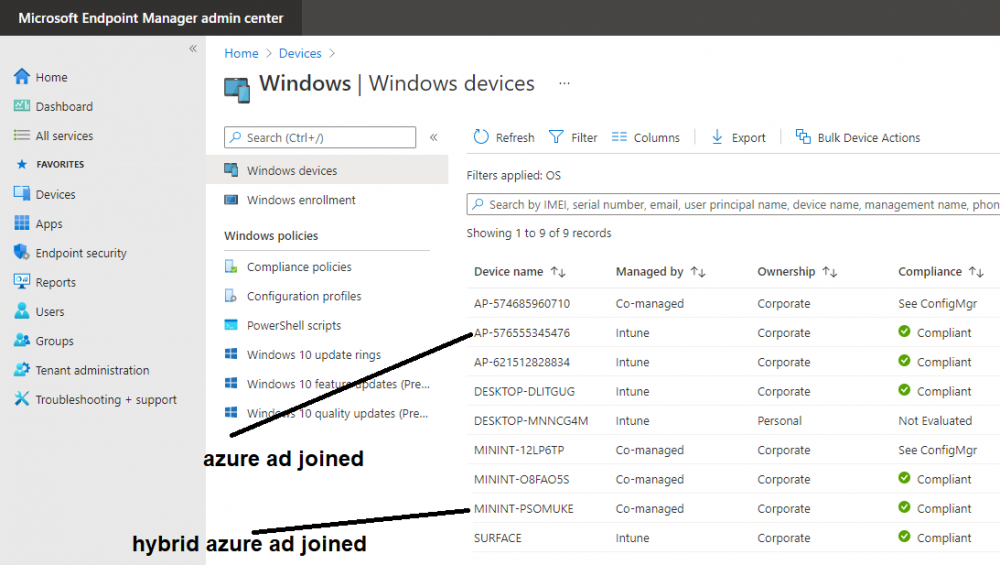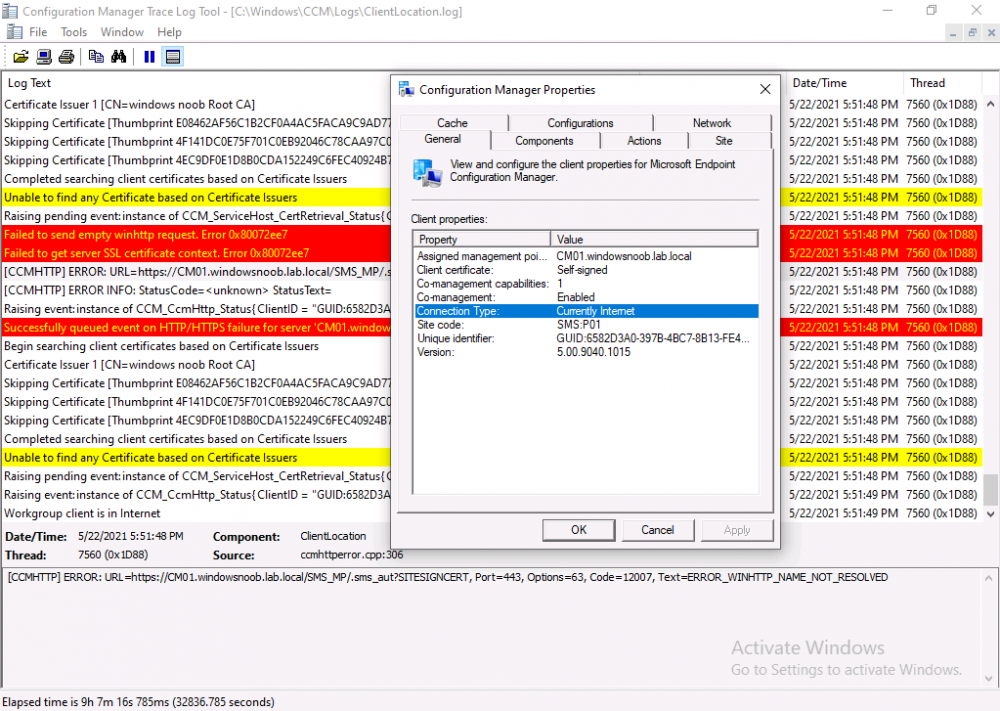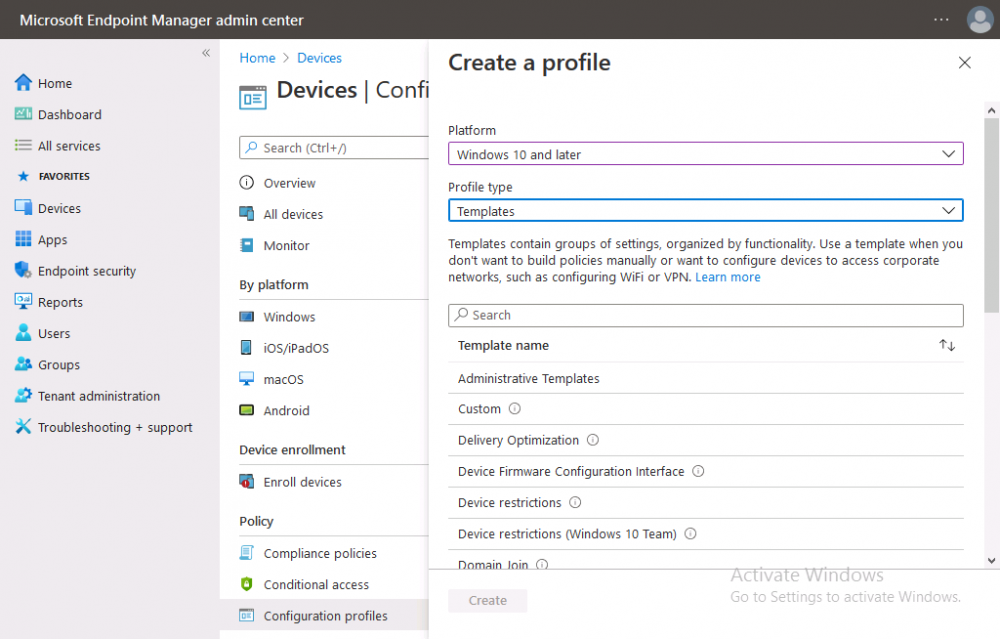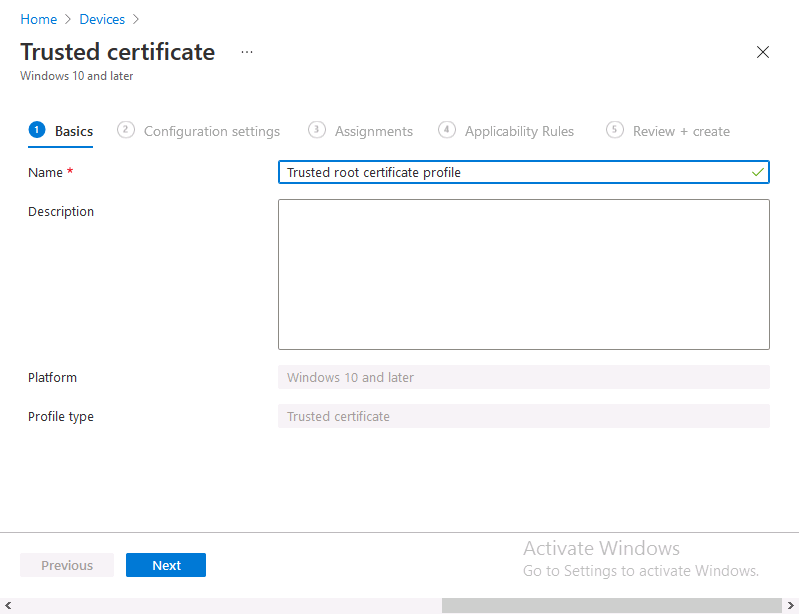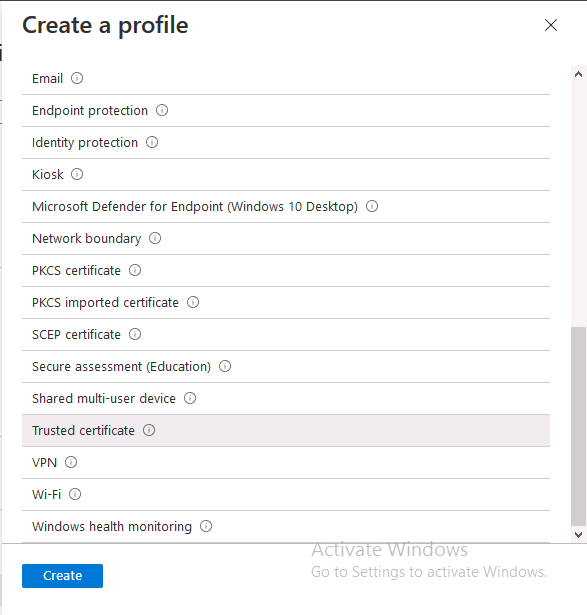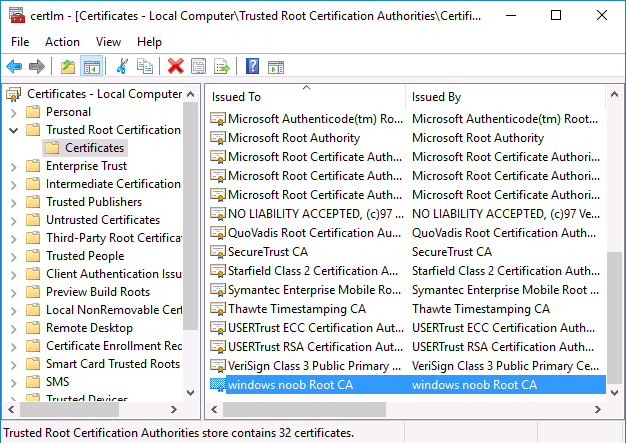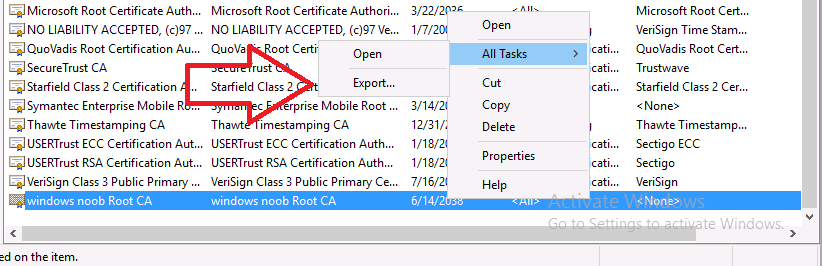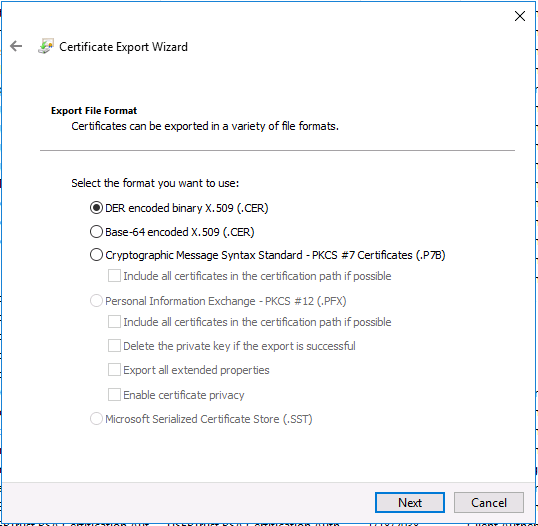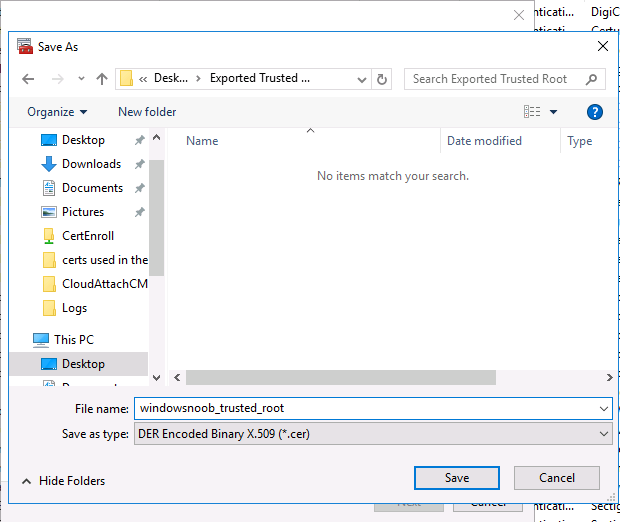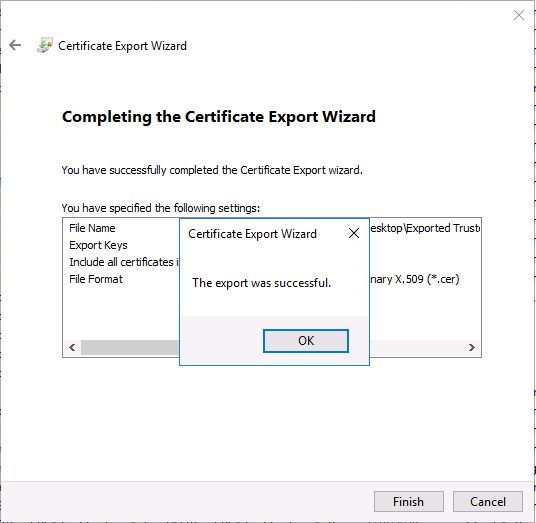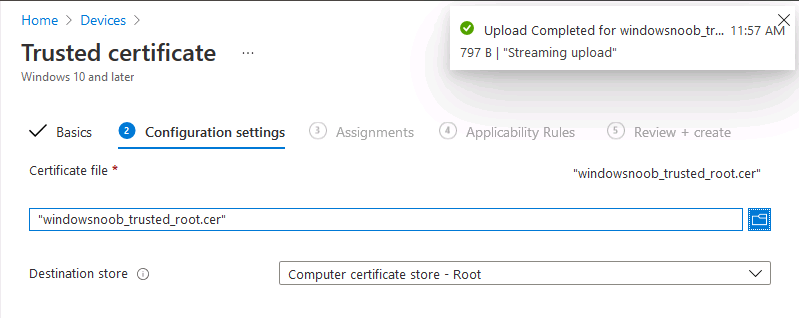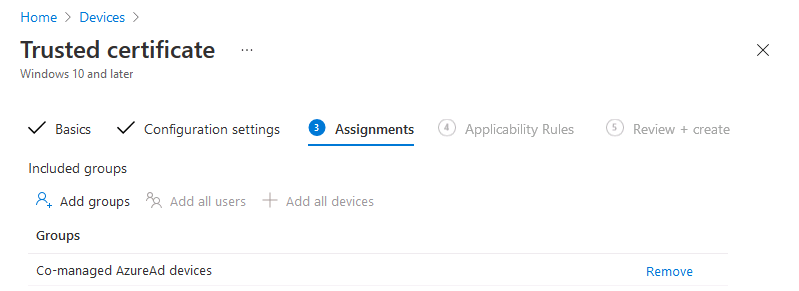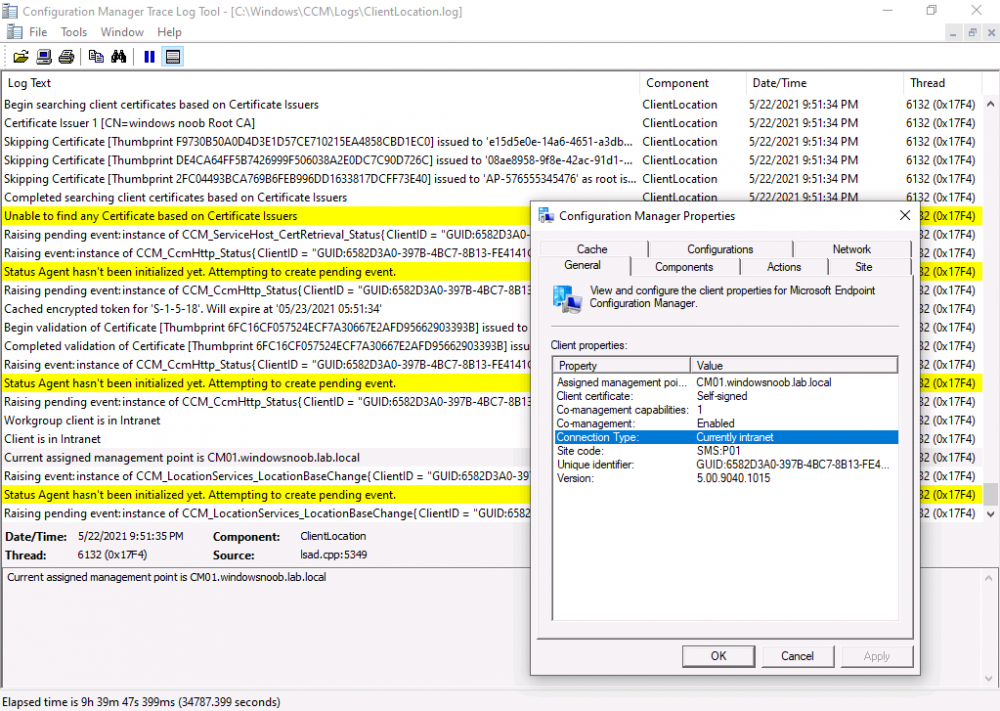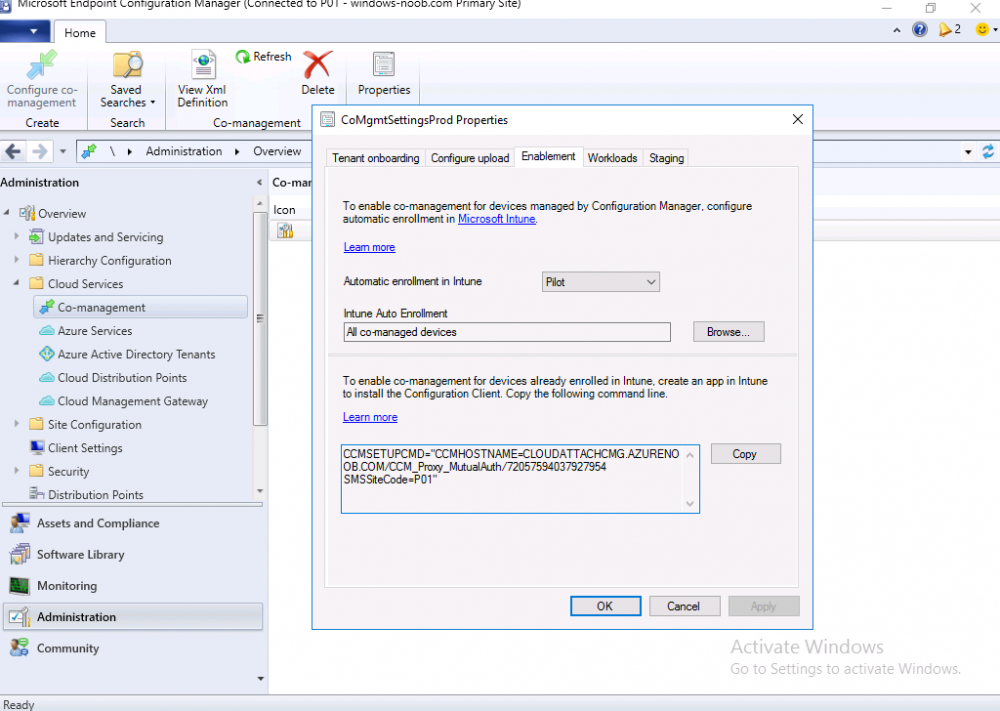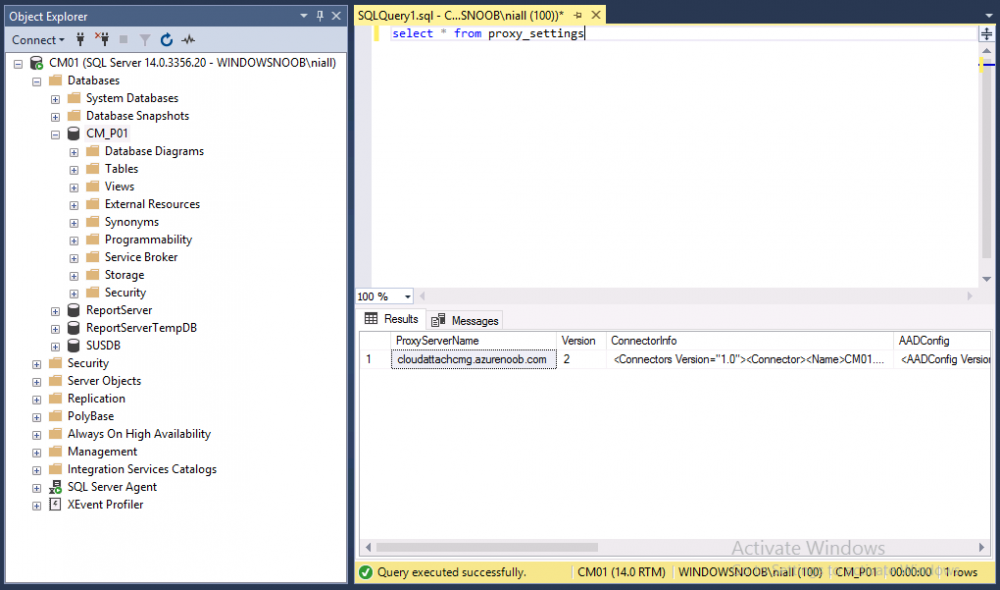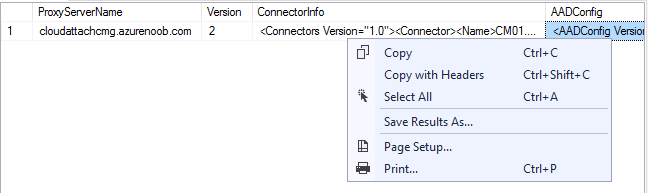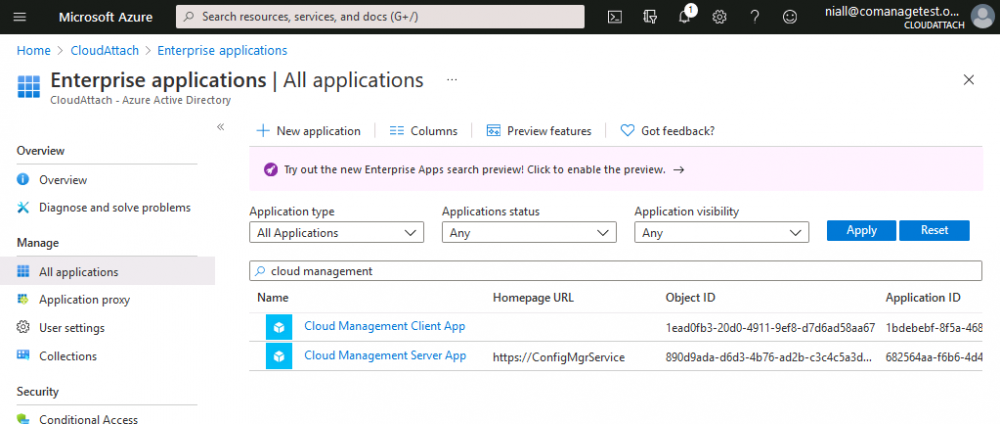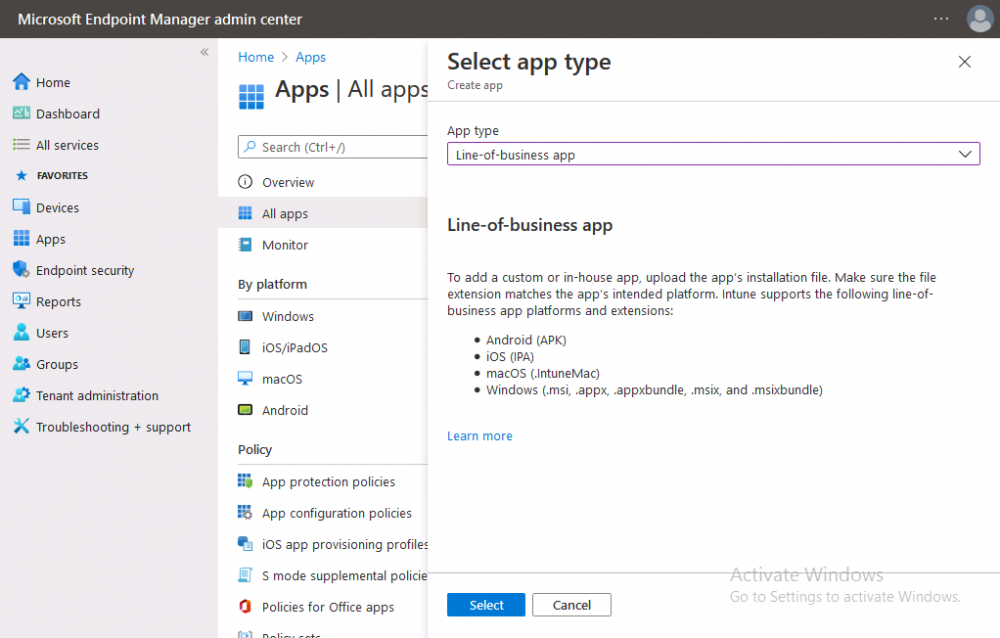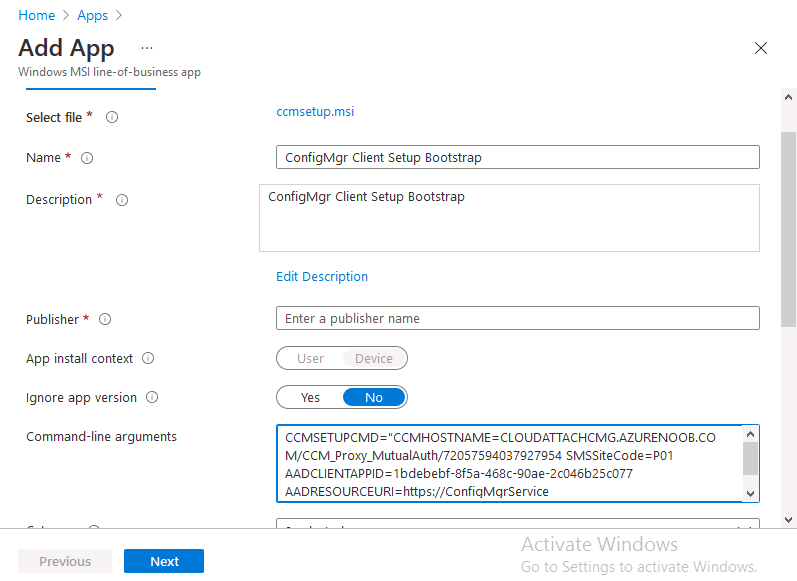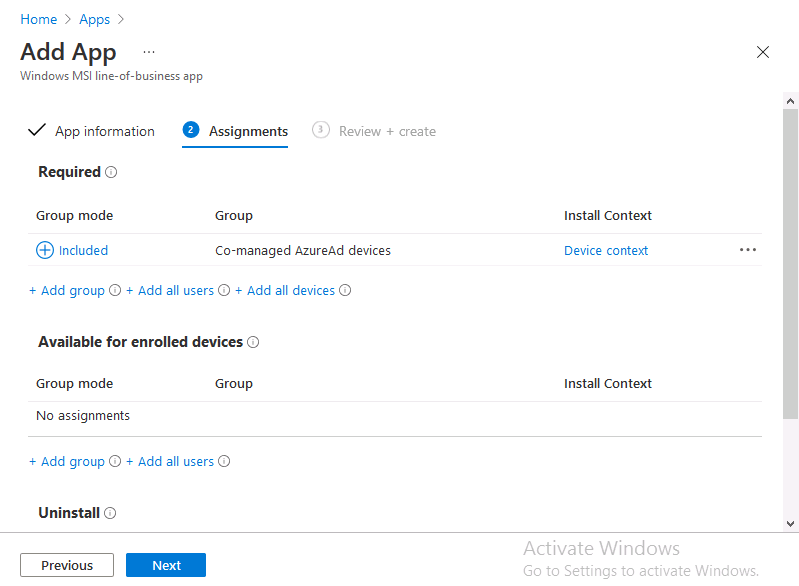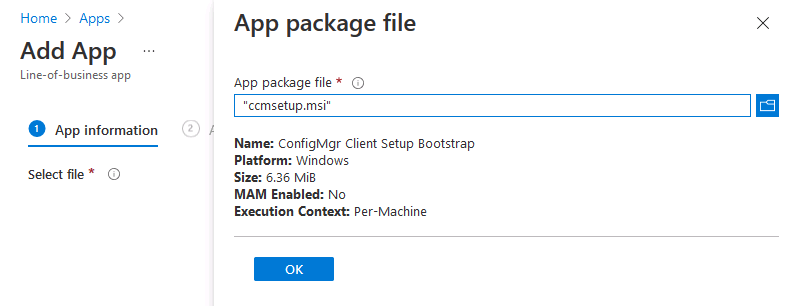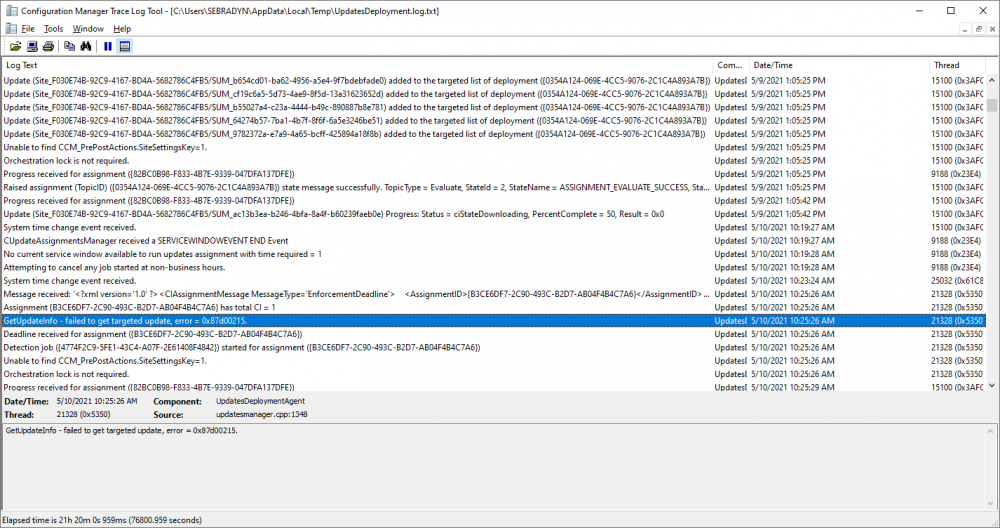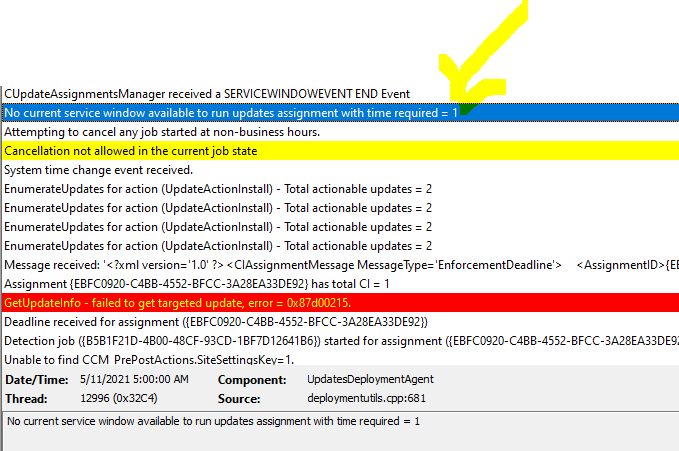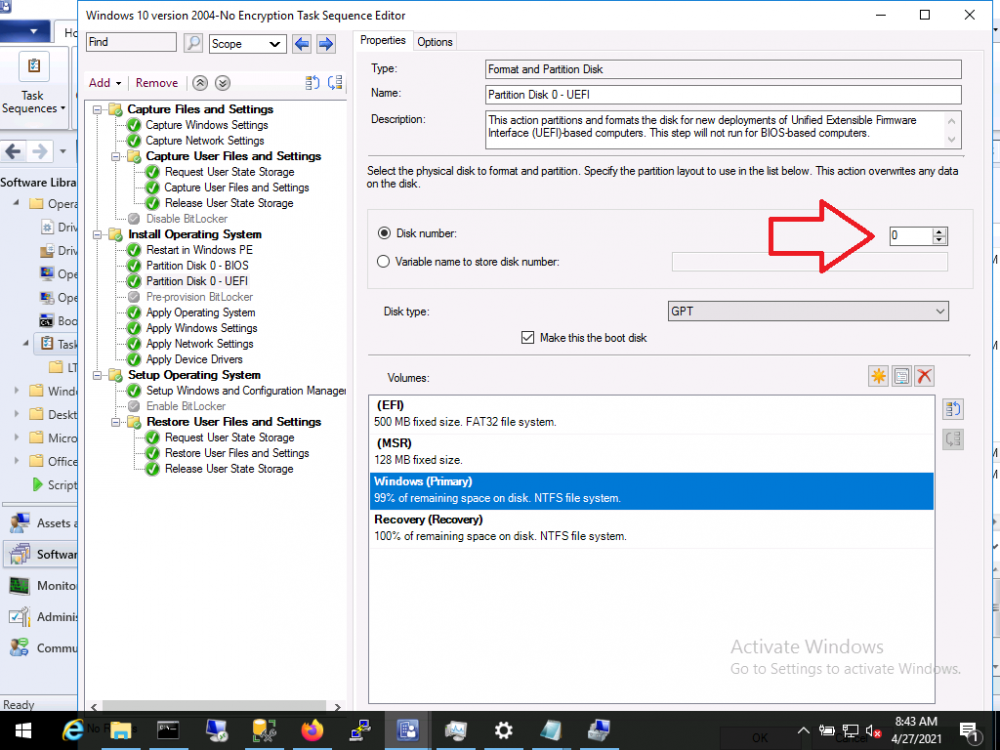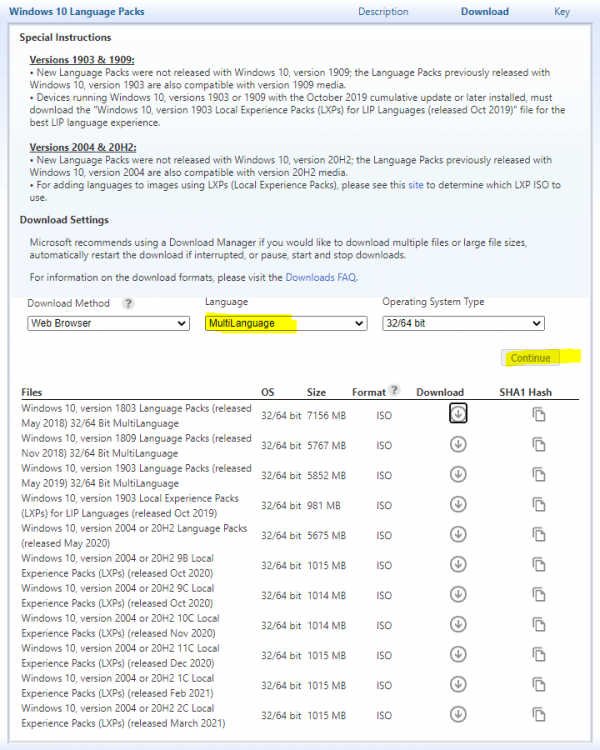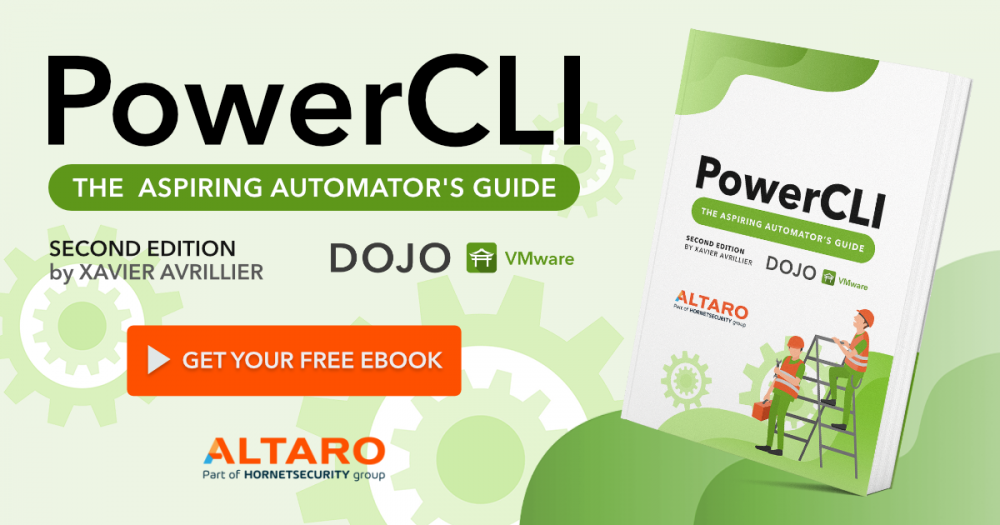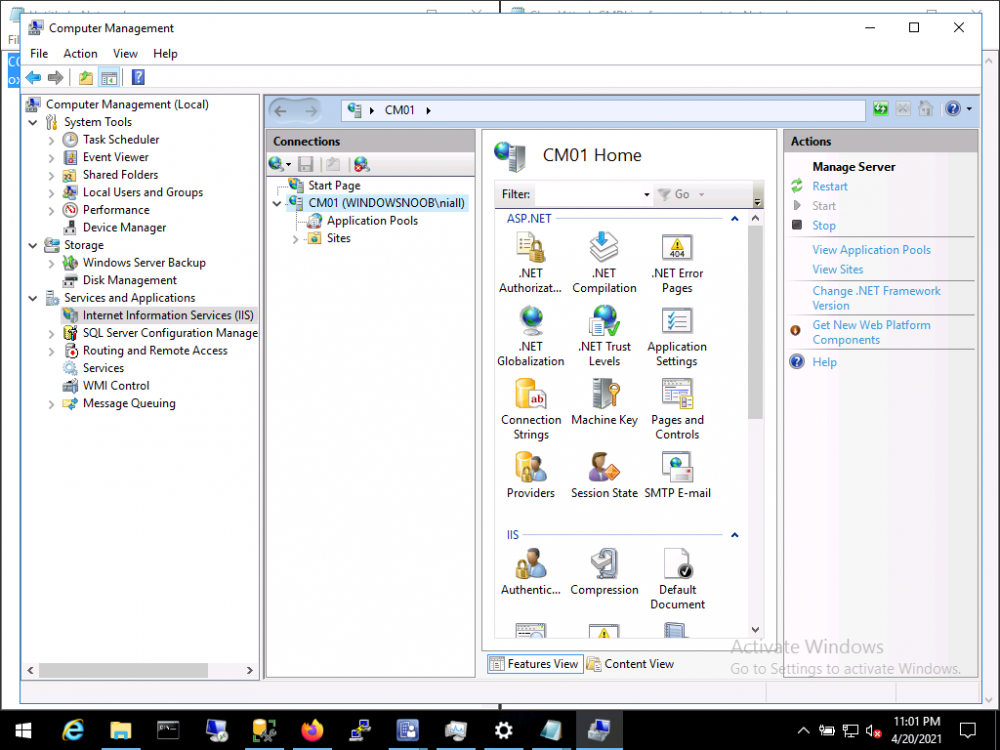-
Posts
9244 -
Joined
-
Last visited
-
Days Won
368
Everything posted by anyweb
-
Introduction This is part 7 in a series of guides about cloud attach in Microsoft Endpoint Manager, with the aim of getting you up and running with all things cloud attach. This part will focus on enabling the compliance policies workload. This series is co-written by Niall & Paul, both of whom are Enterprise Mobility MVP’s with broad experience in the area of modern management. Paul is 4 times Enterprise Mobility MVP based in the UK and Niall is 10 times Enterprise Mobility MVP based in Sweden. In part 1 we configured Azure AD connect to sync accounts from the on premise infrastructure to the cloud. In part 2, we prepared Azure resources for the Cloud Management Gateway, in part 3 we created the cloud management gateway and verified that everything was running smoothly. In part 4 we enabled co-management. With co-management, you retain your existing processes for using Configuration Manager to manage PCs in your organization and you gain the additional advantage of being able to transfer workloads to the cloud via Endpoint Manager (Intune). In part 5 we enabled the compliance policies workload and reviewed how that affected a co-managed computer. In this part we will enable conditional access and see how that can be used to deny access to company resources. In part 6 we configured conditional access and used it to deny access to company resources unless the device was encrypted with BitLocker. In this part we'll show you that a device doesn't need to be hybrid Azure Ad joined in order to become co-managed and we'll show you one way to add an Azure AD joined device to co-management via a LOB (line of business) app. Microsoft recommends joining devices to Azure AD. Internet-based devices can use Azure AD modern authentication with Configuration Manager. It also enables both device and user scenarios whether the device is on the internet or connected to the internal network. Below you can find all parts in this series. Cloud attach - Endpoint Managers silver lining - part 1 Configuring Azure AD connect Cloud attach - Endpoint Managers silver lining - part 2 Prepare for a Cloud Management Gateway Cloud attach - Endpoint Managers silver lining - part 3 Creating a Cloud Management Gateway Cloud attach - Endpoint Managers silver lining - part 4 Enabling co-management Cloud attach - Endpoint Managers silver lining - part 5 Enabling compliance policies workload Cloud attach - Endpoint Managers silver lining - part 6 Enabling conditional access Cloud attach - Endpoint Managers silver lining - part 7 Co-managing Azure AD devices <- you are here Cloud attach - Endpoint Managers silver lining - part 8 Enabling tenant attach Cloud attach - Endpoint Managers silver lining - part 9 Renewing expiring certificates Cloud attach - Endpoint Managers silver lining - part 10 Using apps with tenant attach Step 1. Identify Azure ad joined devices To determine if a device is hybrid azure ad joined or azure ad joined let's take a look at the output of a command on two different computers, the following command will reveal this info. dsregcmd /status This reveals info containing lots of details, but we are mainly interested in the following properties of the device state. AzureADJoined DomainJoined On the left we have our hybrid azure ad joined device which is joined to an on-premises domain as well as joined to Azure AD. On the right, the equivalent output is shown from an azure ad joined device, as you can see the device on the right is only joined to Azure AD and that device is the target of today's blog post. We will show you how to co-manage this azure ad joined device and the steps needed to achieve that easily. If we look in Microsoft Endpoint Manager we can see those two devices, note that the hybrid azure ad joined device is already co-managed while the Azure AD joined device is not but it is enrolled into Intune. Step 2. Create an azure ad group Create an assigned Azure ad group called Co-managed AzureAd devices. We will use this group to target assigned devices with: Certificates used for communication to the on-premises infrastructure (when situated in that network) LOB app to deploy the Configuration Manager client Step 3. Add needed certificates Note: The on-premises infrastructure used for this series uses PKI (HTTPS) communication, so the client will communicate with on-premises client facing roles using HTTPS when on the same network, when it's not on the same network (or is on the internet), the CMG connection point does not need a client authentication certificate as the client uses Azure AD authentication. If we deploy the Trusted Root cert and Intermediate cert to our clients then when they roam into the on-premises network they'll flip over to 'currently intranet' in the ConfigMgr client properties, and be able to download content from the local distribution point rather than from the CMG. If you don't do this, they'll stay as 'currently internet' and download content from the CMG even when located on the same network as the on-premises Configuration Manager site servers (such as MP, SUP, DP). Below you can see how the client behaves when it is on the same network as your on-premises infrastructure when these certificates are not deployed to it. Note the errors in ClientLocation.log and how the Connection Type is set to Currently Internet. and below is the same client after having the Trusted Root Certificate and Intermediate Certificate installed. Note how the ClientLocation.log no longer complains about being able to talk to the local MP and the Connection Type is now set to Currently Intranet. To resolve this (for communicating with client facing roles in the on-premises network), simply deploy the certificate used in your certificate chain within your infrastructure, we use a 2-tier chain so that means the following certs need to be deployed. Trusted Root Certificate Intermediate Certificate To deploy the certs, you'll need to export them first on a client computer that has the certificates in its' certificate store. Exporting certificates To export the certificates you can do as follows. On a client computer that has the certificates installed, open CertLM.msc and select the Trusted Root Certification section, select Certificates and browse to your Trusted Root Certificate. Right click the chosen certificate and choose Export. The Certificate Export Wizard appears, click Next. For Export File Format, choose the default option DER encoded binary x.509 (.CER) and click Next. Next specify the name of the file to export, we recommend naming it after the actual certificate function and click Save. and click OK and then click Finish at the summary. Note: Repeat the above exercise for each certificate in your chain. Deploy the Certificates using MEM Open Microsoft Endpoint Manager and select Devices, select Configuration Profiles, select Windows 10 or later, and then select Templates. In Templates, scroll down to Trusted certificate. and click Create. Fill in some details about the certificate profile you are creating and then click Next. then point it to the related certificate file exported above and make sure to select the correct destination store for the certificate. Below is how the Trusted Root Certificate is deployed, note the destination store is Computer certificate store - Root Next, assign the profile to the Azure AD group created in Step 2, in this case it's the Co-managed AzureAD devices group. Continue through the wizard until completion. Note: Repeat the above exercise for each certificate in your chain. Below you can see both the Trusted root certificate and the Intermediate certificate are assigned. Step 4. Create a line of business application Next we'll deploy a line-of-business (LOB) application to install the ConfigMgr client agent on our Azure AD joined devices. A line-of-business (LOB) app is one that you add from an app installation file. This kind of app is typically written in-house. The following steps provide guidance to help you add a Windows LOB app to Microsoft Intune. Source Create the cmdline To do so however we'll first need to gather some info for our cmdline, the first part of that cmdline is already present in the Enablement tab of the Co-management node as shown here. Copy and paste that cmdline into notepad. CCMSETUPCMD="CCMHOSTNAME=CLOUDATTACHCMG.AZURENOOB.COM/CCM_Proxy_MutualAuth/72057594037927954 SMSSiteCode=P01" We do have to fill in some additional values however, as per the documentation, we are adding the SMSMP property as our clients will roam back to the intranet, if yours do not, then that property is not needed. so let's figure out the values for these properties AADCLIENTAPPID AADRESOURCEURI SMSMP To retrieve some of this data you can query SQL directly with the following command: select * from proxy_settings Some data will be returned. highlight the AADConfig Version column, right click and choose Copy. Paste the results into notepad, the following values can be retrieved from the data AADCLIENTAPPID AADRESOURCEURI You can even confirm the AADCLIENTAPPID in Enterprise Applications in Azure using the Application ID column. So now we have those values, the remaining value is for the following setting SMSMP, and that's easy to fill in, so in our case that would be SMSMP=https://cm01.windowsnoob.lab.local OK, now we've got all the properties populated, here is the finished cmdline CCMSETUPCMD="CCMHOSTNAME=CLOUDATTACHCMG.AZURENOOB.COM/CCM_Proxy_MutualAuth/72057594037927954 SMSSiteCode=P01 AADCLIENTAPPID=1bdebebf-8f5a-468c-90ae-2c046b25c077 AADRESOURCEURI=https://ConfigMgrService SMSMP=https://cm01.windowsnoob.lab.local" Deploy the LOB app In Microsoft Endpoint Manager, select Apps, select All apps, scroll down to Other and choose Create Line-of-business app. Click on Select. In the App information screen, point the App package file to the ccmsetup.msi file available in <ConfigMgr installation directory>\bin\i386 Fill in information as required and paste in the cmdline you've just created above. Click Next and assign the app to the Co-managed Azure AD devices group and that's it. Now all you need to do is deploy an Azure AD Joined device (an example of that could be a Windows Autopilot Intune managed device), then add that device to the co-managed Azure AD devices group and wait until it has received the policy, once done, you'll have a co-managed Azure AD joined device as shown below. Job done ! Please join us in the part 8 where we'll take a look at enabling Tenant Attach. Recommended reading How to prepare internet-based devices for co-management - https://docs.microsoft.com/en-us/mem/configmgr/comanage/how-to-prepare-win10 Configure client authentication for cloud management gateway - https://docs.microsoft.com/en-us/mem/configmgr/core/clients/manage/cmg/configure-authentication Configure client authentication for cloud management gateway - https://docs.microsoft.com/en-us/mem/configmgr/core/clients/manage/cmg/configure-authentication#bkmk_cmgcp
-
here are some pointers, this should get you started. to set a task sequence variable called detectedOU in an SCCM task sequence you can create a run command line step like so, it just requires you to set the powershell variable $detectedOU using either of the two detection methods i posted in an earlier post above powershell.exe -executionpolicy bypass -command "& {$tsenv = New-Object -COMObject Microsoft.SMS.TSEnvironment; $tsenv.Value('detectedOU') = $detectedOU}" once you've set the task sequence variable, you can then create additional run command line steps to take actions based on the %detectedOU% variable value I hope that explains it
-
anything is possible, with powershell you can find out the info as below For user: Get-ADOrganizationalUnit -Identity $(($adUser = Get-ADUser -Identity $env:USERNAME).DistinguishedName.SubString($adUser.DistinguishedName.IndexOf("OU="))) For computer: Get-ADOrganizationalUnit -Identity $(($adComputer = Get-ADComputer -Identity $env:COMPUTERNAME).DistinguishedName.SubString($adComputer.DistinguishedName.IndexOf("OU="))) once you have that data, you can assign it to a task sequence variable and do whatever you want based on that variable
-
you could separate individual commands, such as mkdir %userprofile%\DESKTOP\WMS and for the Options tab, only run if it that folders exists, therefore that step alone would only run if the folder doesn't exist, and it would create the desired folder... then do something similar for the other bits, that would be how i'd approach it
-
so let me get this straight, you currently have an MBAM infrastructure to manage recovery keys etc of your BitLockered computers, and these computers have the SCCM client on them also, you want to deploy and os upgrade via sccm to get them into Intune, is that what you want ? do you mean co-managed (as in configmgr client is installed and Configmgr handles some workloads, intune handles the rest) ? or do you want these devices/computers to be Intune only managed ? please explain....
-
can you go into some detail, include snippets of what you have now and what you'd like to achieve, otherwise we are just left wondering...
-

Deploy Office 365 Update SCCM 2010
anyweb replied to walid's topic in System Center Configuration Manager (Current Branch)
from the log and look at this, further down in the log so have you defined maintenance windows here ?- 4 replies
-
- updates
- office 365
-
(and 2 more)
Tagged with:
-
there are two reasons, if you deploy this as required to your autopilot devices then how will you know when to run it, when deployed to users you can look for the username and make sure it doesn't match defaultuser0 (the user account used by windows during autopilot oobe), to ignore that user and only do actions based on a valid user, you could probably use this method in your scenario but you'll need to get creative in adapting it, or start targeting users you could do it by verifying that the logged on user is NOT defaultuser0 and that there is a logged on user, sounds weird but that could do it
-

3rd party updates
anyweb replied to jkjk12's topic in System Center Configuration Manager (Current Branch)
have you reviewed this video yet ? if not skip through it to see what you've missed, it's based on ConfigMgr 1910 but it'll give you some clues hopefully -
not great but you'll need to figure out what disk number each type of disk is normally reported as, if they are consistently the same across models then use that knowledge to modify the Format Partition steps to only target the disk you want (and not the other disk) if they are not consistent then you'll need to build a powershell script or clever WMI checks to determine what type of disk it is and whether to format it or not
-
Getting into scripting can be daunting. It’s easier to just use existing scripts found online, but if you choose this route you’ll quickly run into limitations. If you take the time to learn how to create your scripts, trust me, you’ll never look back! Automating vSphere is particularly useful for countless applications and the best way is through PowerCLI – a version of PowerShell developed specifically for VMware. Learn how to develop your own PowerCLI scripts with this free 100+ page eBook from Altaro, PowerCLI: The Aspiring Automator’s Guide. Written by VMware vExpert Xavier Avrillier, this eBook presents a use-case approach to learning how to automate tasks in vSphere environments using PowerCLI. We start by covering the basics of installation, set up, and an overview of PowerCLI terms. From there we move into scripting logic and script building with step-by-step instructions of truly useful custom scripts, including how to retrieve data on vSphere objects; display VM performance metrics; how to build HTML reports and schedule them; the basics on building functions; and more! Stop looking at scripts online in envy because you wish you could build your own scripts. Get started on your path to automation greatness – Download the eBook now!
-

3rd party updates
anyweb replied to jkjk12's topic in System Center Configuration Manager (Current Branch)
did you setup a schedule ? did you monitor the wsus logs generated when it synced ? do the status messages give any clues -

Failed to run Task Sequence 0x80004005
anyweb replied to CindyP750's topic in Configuration Manager 2012
ok so based on this, can you check the IIS services on your mp, and verify it is started (or not), if not, try starting it. IIS=Internet Information Services (IIS), such as here...the actions in the right pane govern start/stop etc... -

Failed to run Task Sequence 0x80004005
anyweb replied to CindyP750's topic in Configuration Manager 2012
I'm happy to help but this is just the ccmsetup log from a client, it's nothing to do with attempting to image a computer, you need to first review the management point status on your site server, if and only if that is ok then move on to troubleshooting the clients -

- In Tune, Surface hubs not registering in MDM
anyweb replied to RobbieJ's topic in Microsoft Intune
that makes sense, give it a go and report back with your success or lack of -

- In Tune, Surface hubs not registering in MDM
anyweb replied to RobbieJ's topic in Microsoft Intune
I checked with a Hub user and this was his response 1) autoenrollment is not enrolling in to intune, only Azure AD 2) all policy and apps need to be assigned to a device group, as there is no "concept" of a user on the device -

- In Tune, Surface hubs not registering in MDM
anyweb replied to RobbieJ's topic in Microsoft Intune
I'd like to help but I don't have a surface hub lying around, I'll ask someone who does... -

Failed to run Task Sequence 0x80004005
anyweb replied to CindyP750's topic in Configuration Manager 2012
ok well one step at a time then, if you cannot get policy then either its a client issue, a network issue or a server issue, to rule out the server having an issue, check your component status logs in the Monitoring node of ConfigMgr for anything MP related -

Failed to run Task Sequence 0x80004005
anyweb replied to CindyP750's topic in Configuration Manager 2012
ok so to summarise when you pxe boot you cannot get policy is that your problem ? if not please add more details