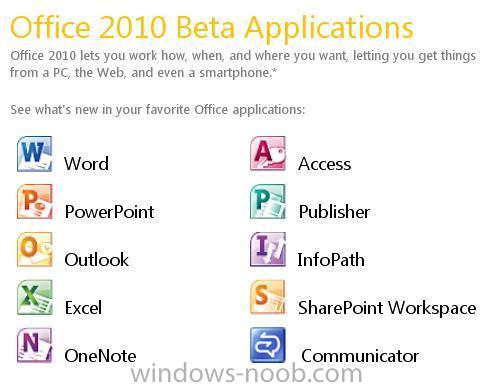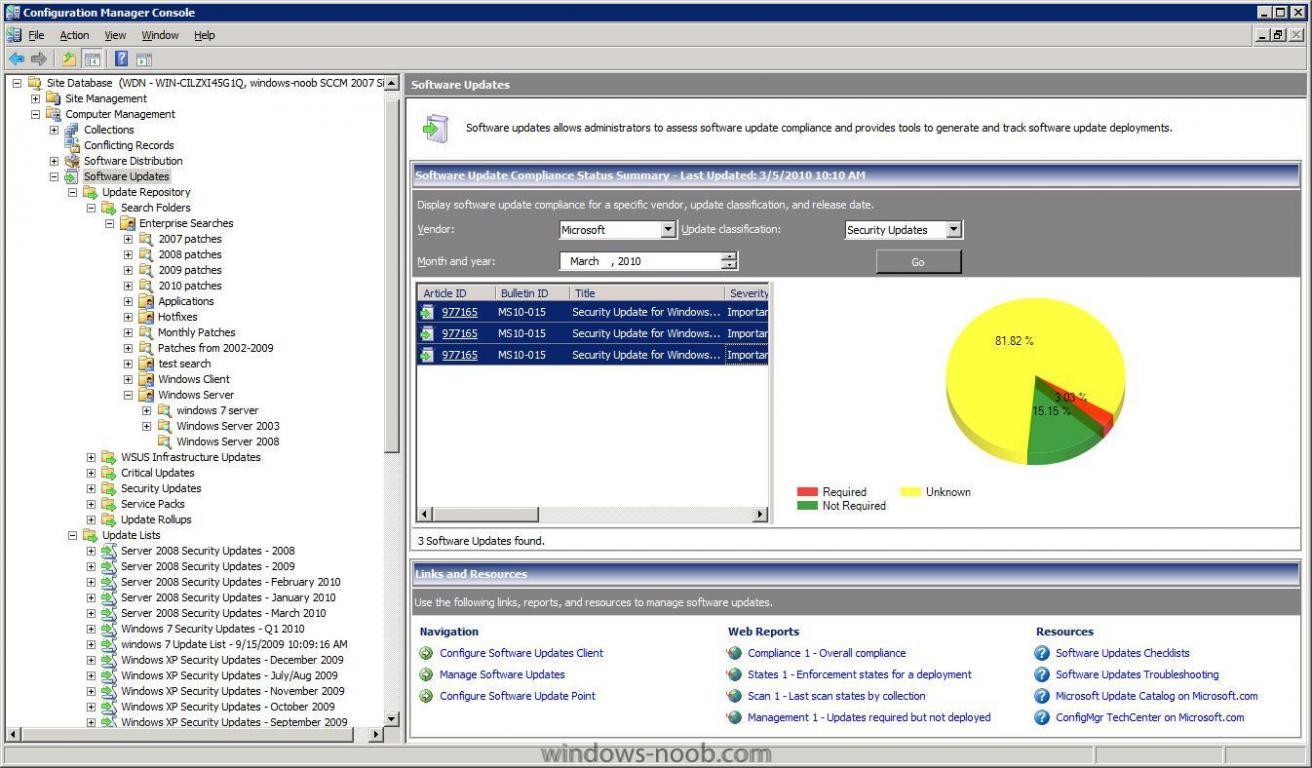-
Posts
9249 -
Joined
-
Last visited
-
Days Won
369
Everything posted by anyweb
-
Among the factors to consider, as companies ponder Windows 7 migrations, is whether to run a 32 bit or 64 bit version of the operating system. We look at the reasons why and what companies are saying. Cost isn’t the biggest consideration for Compassionate Care Hospice CIO Jeffrey Bolden when it comes to upgrading his 1,650 employees to Windows 7. Rather, in a “recession-proof business,” Bolden is focused on moving toward a 64-bit environment. Compassionate Care, the nation’s fourth largest hospice care provider with locations in 12 states, is presently running Windows XP and Windows Vista desktops and a half dozen server configurations. Their migration plans will occur on an as-needed basis, as well as when new staff are added, Bolden says. Foremost on his mind, when a full-blown migration does occur, is moving to a 64-bit environment. He’s looking for the ability “to run certain distributed database applications in the field that are currently running in a more centralized way,” he explains. “You’re going to design applications entirely differently because you’ll have much faster processing speeds.’’ full story > http://itexpertvoice.com/home/which-windows-7-is-best-for-your-company-64%E2%80%93bit-or-32-bit/
-

Configuring Software Update Point within SCCM
anyweb replied to anyweb's question in Software Update Point
thanks ! -
The fully integrated ConfigMgr 2007 with SP2 is now available on TechNet. Now you can install with SQL 2008 from the start, no upgrading from SQL 2005. via > http://smsug.ca/blogs/garth_jones/archive/2009/12/04/system-center-configuration-manager-2007-with-service-pack-2-x86-dvd-english-is-now-available-on-technet.aspx
-
ok the below is from windows-noob member Dom, and most likely from Sherry Kissinger, the MofMaster, hopefully Dom will chime in on this thread soon, I've just edited it slightly for clarity 1) Edit the following MOF files found in c:\Program Files\Microsoft Configuration Manager\inboxes\clifiles.src\hinv. a. Configuration.mof b. sms_def.mof 2) Compile the two MOF files with the command mofcomp within the folder c:\Program Files\Microsoft Configuration Manager\inboxes\clifiles.src\hinv. a. Using a test workstation do a couple of Machine Policy refreshes, waiting 1-2 min between each refresh. 1. Start > Control Panel > Configuration Manager > Tab Actions > Select Machine Policy Retrieval & Evaluation Cycle 2. Then for good measure, take a 3 minute break. 3. Then on that client, a. invoke a Hardware Inventory Action, And b. watch inventoryagent.log on that client. If you see a line about Select Enterprise_PC, MonSN, ... from mccsinv it is going well. c. then in a few minutes you might see it pass through dataldr.log on the server. d. then wait a few more minutes, then go check resource explorer for that client.
-
you could try Roger Zanders client tools, or just customise the Admin Console see this post by Kim to find out how alternatively you'll have to write a web service to 'press the buttons' for you, let us know what you decide cheers niall
-

Re-imaging machines and software
anyweb replied to penny-dreadful's question in Deploy software, applications and drivers
verify that the machine isnt actually there twice, aka that it's marked with the same computername and obsolete, you can do a quick test, create a new direct membership in the collection, based upon System Resource, netbios name, enter the computername, select all, and see after a collection refresh if any are marked as obsolete delete the obsolete record and then verify the advertisement status to the computername again -
Office 2010 beta reaches 1 million downloads, grab your free beta today http://www.microsoft.com/office/2010/en/default.aspx via twitter
-
For those who want to know about Med-V, it’s capabilities, value, and features, here’s a new series on myITforum.com TV. MED-V: First Time Setup with Domain Join MED-V: Creating a MED-V Installation Package MED-V: Workspace Walkthrough MED-V: Publishing Different Applications to Different Users MED-V: Updating a MED-V Image MED-V: Monitoring and Troubleshooting Tools MED-V: Preparing an Image MED-V: Testing Packing and Uploading an Image via Rod Trent @ > http://myitforum.com/cs2/blogs/rtrent/archive/2009/12/03/getting-to-know-med-v-video-series.aspx
-
start reading this http://www.myitforum.com/forums/Hardware_Inventory_addition/m_211320/tm.htm cheers niall
-
you need to complete those steps if you have not already done them at least once before
-
sounds like bitlocker or a recovery partition causing a problem in the TS, what are your apply operating system image settings set to ? verify that this image index (1) is not the bitlocker or other image <![LOG[starting to apply image 1 from windows7_ent_v05.wim
-
This post is just to clarify what Operating Systems are supported for Deployment using SCCM 2007 SP2. Operating System Deployment in Configuration Manager 2007 SP2 requires the Windows 7 Windows Automated Installation Kit 2.0 release (version 6.1.7600) otherwise known as WAIK 2.0. The Windows AIK (version 1.0 for Configuration Manager 2007 or version 1.1 for Configuration Manager 2007 SP1) must be uninstalled from the SMS Provider computer and the computer must be restarted before beginning the upgrade process. When the site is upgraded to SP2, the Windows AIK 2.0 will be installed on the SMS Provider computer. Note The default boot images Boot image (x86) and Boot image (x64) under the Boot Images node will be replaced with new boot images based on Windows PE 3.0 from the Windows AIK 2.0. When the default boot images have been customized and use the default names, the customizations will be lost as part of the upgrade process. Device driver additions from the Configuration Manager Drivers node will be maintained in the new boot images. It is recommended that existing boot images are backed up before upgrading to Configuration Manager 2007 SP2. Supported:- Windows AIK 2.0 (from SCCM 2007 SP2) supports deployment of the following operating systems: * Windows Vista with SP1 * Windows 7 * Windows Server 2008 * Windows Server 2008 R2 The following Operating systems do not require Windows AIK but can be deployed by using Configuration Manager 2007 SP2: * Windows 2000 * Windows XP * Windows Server 2003 Operating System Deployment in Configuration Manager 2007 SP2 only supports capturing or applying Windows Vista operating system images for Windows Vista with SP1 because Windows AIK 2.0 does not support Windows Vista with no service pack applied. More info > http://technet.microsoft.com/en-us/library/ee344146.aspx What about Vista SP2 ? If you are wondering about deploying Windows Vista Sp2 then take a look at this. Not Supported: Windows Server 2008 Foundation operating system installations are not supported
-
Reports of Issues with November Security Updates We’ve received questions about public reports that customers might be experiencing system issues with the November Security Updates (which some are referring to “Black Screen” issues). We’ve investigated these reports and found that our November Security Updates are not making changes to the system that these reports say are responsible for these issues. While these reports weren’t brought to us directly, from our research into them, it appears they’re saying that our security updates are making permission changes in the registry to the value for the HKEY_LOCAL_MACHINE\Software\Microsoft\Windows NT\CurrentVersion\Winlogon\Shell key. We’ve conducted a comprehensive review of the November Security Updates, the Windows Malicious Software Removal Tool, and the non-security updates we released through Windows Update in November. That investigation has shown that none of these updates make any changes to the permissions in the registry. Thus, we don’t believe the updates are related to the “black screen” behavior described in these reports. We’ve also checked with our worldwide Customer Service and Support organization, and they’ve told us they’re not seeing “black screen” behavior as a broad customer issue. Because these reports were not brought to us directly, it’s impossible to know conclusively what might be causing a “black screen” in those limited instances where customers have seen it. However, we do know that “black screen” behavior is associated with some malware families such as Daonol. This underscores the importance of our guidance to customers to contact our Customer Service and Support group any time they think they’re affected by malware or are experiencing issues with security updates. This enables us to determine what might be happening and take steps to help customers by documenting new malware families in our MMPC malware encyclopedia or documenting known issues in our security bulletins and the supporting Knowledge Base articles. I hope this helps to clarify, Christopher *Postings are provided "AS IS" with no warranties, and confers no rights.* via > http://blogs.technet.com/msrc/archive/2009/12/01/reports-of-issues-with-november-security-updates.aspx
-
depends on what your criteria are, Microsoft releases updates every month, some are security related (bulletin ID) some not... as you want your machines to be secure, using the Bulletin ID is a good idea (and best practise). if you want your XP or Vista or 7 machines to get access to the other updates then make them available as a separate Deployment Management task and package, at least thats the way I do it. here's one SAMPLE suggested layout of a SUP using search folders categorised to find updates quickly sorted by client/server and further broken down into year, security udpates and all updates... etc. cheers niall
-
check your network access account if its ok verify that dns is working ok (switches etc)
-
New ConfigMgr 2007 KB article: KB973762 - A package that is several gigabytes is not updated on a branch distribution point (BDP) in System Center Configuration Manager 2007 Service Pack 1 Consider the following scenario in System Center Configuration Manager 2007 Service Pack 1 (SP1): * You create a large package that is several gigabytes. * You assign the package to a branch distribution point (BDP). * You repeatedly change the package. Every time that you change the package, the package is updated on the BDP. In this scenario, the changes are not updated on the BDP. This problem occurs randomly. If you're experiencing this issue there's a new hotfix available to address it. See the link below for details: KB973762 - A package that is several gigabytes is not updated on a branch distribution point (BDP) in System Center Configuration Manager 2007 Service Pack 1 J.C. Hornbeck | System Center Knowledge Engineer http://blogs.technet.com/configurationmgr/archive/2009/12/01/new-configmgr-2007-kb-article-kb973762-a-package-that-is-several-gigabytes-is-not-updated-on-a-branch-distribution-point-bdp-in-system-center-configuration-manager-2007-service-pack-1.aspx
-
Known Issue: Migrating from Windows XP to Windows 7 with USMT when used with ConfigMgr 2007 SP2 OS Deployment may not migrate all settings [in today's post Levi Stevens discusses an issue with USMT and Config Manager 2007 SP2] Problem Description When upgrading or reinstalling Windows XP to Windows 7 using USMT 4.0 to migrate system and user state, settings like Wallpaper and Network Printer mappings are not migrated. Running scanstate.exe from a folder other than the USMT - x86 - folder (the default for the Task Sequence) prevents scanstate.exe from finding the DLManifests folder to include system components like wallpaper and folder settings. These settings will not be migrated. USMT 4.0 must be run from a local folder containing the DLManifests folder. The User State Migration Tool (USMT) version 4.0 released with the Windows Automated Installation Kit (WAIK) version 2.0 and is a prerequisite for using OS Deployment with ConfigMgr 2007 SP2. Symptoms After migrating user state the wall paper or folder settings do not migrate. If you have enabled verbose logging (/v:5) you may see the following entry in ScanState.log: 2009-09-14 15:41:19, Info [0x000000] Downlevel Manifests folder is not present. System component settings will not be gathered. Workaround Copy the USMT binaries to local and use "Run Command Line" task sequence step to run scanstate.exe from the USMT\x86 directory (set the Starting In from "Run Command Line" to USMT\x86 folder). You will need two steps, one to copy the USTM folder to the local drive, and one to run USMT capture state. Example Task Sequence Save the below example as TSExample.xml, then import this into ConfigMgr. You will need to edit the task sequence to set the reference package that contains the RunScanState.bat example workaround script. <?xml version="1.0"?> <SmsTaskSequencePackage xmlns:xsi="http://www.w3.org/2001/XMLSchema-instance" xmlns:xsd="http://www.w3.org/2001/XMLSchema"> <BootImageID /> <Category /> <DependentProgram /> <Description /> <Duration>360</Duration> <Name>WorkAround</Name> <ProgramFlags>152084496</ProgramFlags> <SequenceData> <sequence version="3.00"> <referenceList> <reference package="SMS00001" /> </referenceList> <step type="SMS_TaskSequence_RunCommandLineAction" name="Run Command Line" description="" runIn="WinPEandFullOS" successCodeList="0 3010"> <action>smsswd.exe /run: cmd.exe /c md %systemdrive%\usmtsafe</action> <defaultVarList> <variable name="CommandLine" property="CommandLine" hidden="true">cmd.exe /c md %systemdrive%\usmtsafe</variable> <variable name="SMSTSDisableWow64Redirection" property="DisableWow64Redirection">true</variable> <variable name="_SMSTSRunCommandLineAsUser" property="RunAsUser">false</variable> <variable name="SuccessCodes" property="SuccessCodes" hidden="true">0 3010</variable> </defaultVarList> </step> <step type="SMS_TaskSequence_RunCommandLineAction" name="Run Command Line" description="" runIn="WinPEandFullOS" successCodeList="0 3010"> <action>smsswd.exe /run: cmd.exe /c md %systemdrive%\USMTbits</action> <defaultVarList> <variable name="CommandLine" property="CommandLine" hidden="true">cmd.exe /c md %systemdrive%\USMTbits</variable> <variable name="SMSTSDisableWow64Redirection" property="DisableWow64Redirection">false</variable> <variable name="_SMSTSRunCommandLineAsUser" property="RunAsUser">false</variable> <variable name="SuccessCodes" property="SuccessCodes" hidden="true">0 3010</variable> </defaultVarList> </step> <step type="SMS_TaskSequence_SetVariableAction" name="Set Task Sequence Variable" description="" runIn="WinPEandFullOS" successCodeList="0"> <action>tsenv.exe "OSDStateStorePath=%systemdrive%\usmtsafe"</action> <defaultVarList> <variable name="VariableName" property="VariableName" hidden="true">OSDStateStorePath</variable> <variable name="VariableValue" property="VariableValue" hidden="true">%systemdrive%\usmtsafe</variable> </defaultVarList> </step> <step type="SMS_TaskSequence_RunCommandLineAction" name="Run Command Line" description="" runIn="WinPEandFullOS" successCodeList="0 3010"> <action>smsswd.exe /run:SMS00001 xcopy * %systemdrive%\USMTbits /herciy</action> <defaultVarList> <variable name="CommandLine" property="CommandLine" hidden="true">xcopy * %systemdrive%\USMTbits /herciy</variable> <variable name="SMSTSDisableWow64Redirection" property="DisableWow64Redirection">true</variable> <variable name="PackageID" property="PackageID" hidden="true">7S000003</variable> <variable name="_SMSTSRunCommandLineAsUser" property="RunAsUser">false</variable> <variable name="SuccessCodes" property="SuccessCodes" hidden="true">0 3010</variable> </defaultVarList> </step> <step type="SMS_TaskSequence_RunCommandLineAction" name="Run Command Line" description="" runIn="WinPEandFullOS" successCodeList="0 3010"> <action>smsswd.exe /run: cmd /c runscanstate.bat %OSDStateStorePath% %systemdrive%</action> <defaultVarList> <variable name="CommandLine" property="CommandLine" hidden="true">cmd /c runscanstate.bat %OSDStateStorePath% %systemdrive%</variable> <variable name="SMSTSDisableWow64Redirection" property="DisableWow64Redirection">false</variable> <variable name="_SMSTSRunCommandLineAsUser" property="RunAsUser">false</variable> <variable name="SuccessCodes" property="SuccessCodes" hidden="true">0 3010</variable> <variable name="WorkingDirectory" property="WorkingDirectory">%systemdrive%\USMTbits\x86</variable> </defaultVarList> </step> </sequence> </SequenceData> <SourceDate>2009-10-21T19:33:43</SourceDate> <SupportedOperatingSystems /> <IconSize>0</IconSize> </SmsTaskSequencePackage> RunScanState.Bat @set USMT_WORKING_DIR=%~2%\USMTbits\x86 "%~2\USMTbits\x86\scanstate.exe" "%~1" /o /localonly /efs:copyraw /all /v:5 /l:%~2\windows\TEMP\SMSTSLog\scanstate.log /progress:%~2\windows\TEMP\SMSTSLog\scanstateprogress.log /i:%~2\USMTbits\x86\miguser.xml /i:%~2\USMTbits\x86\migapp.xml -- Levi Stevens http://blogs.technet.com/configmgrteam/archive/2009/12/01/known-issue-migrating-from-windows-xp-to-windows-7-with-usmt-when-used-with-configmgr-2007-sp2-os-deployment-may-not-migrate-all-settings.aspx
-
Computerworld - Microsoft's Windows ran to stay in place last month as Window 7's market share gains made up for the largest-ever declines in Windows XP and Vista, data released today by Web metrics firm Net Applications showed. By Net Applications' numbers, Windows 7's gains were primarily at the expense of Windows XP. For each copy of Vista replaced by Windows 7 during November, more than six copies of XP were swapped for the new OS. Meanwhile, Apple's Mac OS X lost share during November. But it was Microsoft's ability to retain its share in the face of record slumps in its older editions that was the news from Net Applications. Even though Windows XP lost 1.45 percentage points to end November with a 69% share, and Vista fell 0.2 percentage points to 18.6%, Windows kept its total operating system share at 92.5%, the same as in October. The declines in XP and Vista were both records in Net Applications' tallies, which because of a change in methodology instituted last July go back only two years. For Vista, November marked the second time in three months that the often-maligned operating system lost share. That trend, if accurate, means that the 2007 operating system has peaked, and will now, like XP before it, begin a slow, inexorable decline as it is replaced by Windows 7. more > http://www.computerworld.com/s/article/9141606/Windows_7_steals_biggest_chunk_of_share_from_XP
-
Late last week, a beta tester pointed out that Microsoft was planning to release its Office 2010 suite in June 2010, according to Fudzilla. Previously Redmond had only been quoted as saying "the first half of 2010" but more recently the company apparently posted the following message on one of the Office 2010 beta webpages: "The final version will be available to the public for purchase in June 2010." We browsed various Microsoft Office webpages, and even did a search, but we couldn't find the quote, so we contacted Microsoft directly. "We expect Office 2010 and related products to be generally available in June 2010," a Microsoft spokesperson confirmed with Ars. The software giant wouldn't get more specific than that, but that's how it always is with Microsoft: give a release year or a six month period, narrow it down to a month, and then unleash everything on a specific day, assuming no major delays. The most ambitious goal Microsoft is striving for with Office 2010 is making it available via a familiar experience across the PC, phone, and browser. Office 2010 is the first release of the productivity suite that will come in 32-bit and 64-bit flavors and on one DVD no less. In addition to the five editions of Office 2010 announced in July 2009, and the ad-supported one announced in October 2009, Microsoft is also working on the Office Web Apps, first demonstrated in October 2008: Web versions of Word, Excel, PowerPoint, and OneNote. full story > http://arstechnica.com/microsoft/news/2009/12/office-2010-confirmed-for-june-2010-release-1.ars
-
do you have network connectivity (ipconfig...) can you ping your servername ? you can troubleshoot pxe booting and connecting to the server to copy the logs here
-
i need a solution that can crawl through the thousands of images in several hundred folders and automagically apply a windows-noob.com © logo to each and it's got to be free can you help with that ?
-
are you sure thats the log file, doesnt look anything like a normal log file to me, please doublecheck and try again
-
great stuff thanks for sharing !
-
When using the "Capture Network Settings" task in a Configuration Manager 2007 (SCCM 2007) OSD Task Sequence on a PC that has teamed NICs, not all of the settings of the NIC may be captured properly. This mainly applies to DNS and WINS settings that are set statically. In these cases the settings are not captured and instead are set to obtain from DHCP when the network settings are restored via the "Apply Network Settings" task. http://blogs.technet.com/configurationmgr/archive/2009/11/30/the-capture-network-settings-task-in-a-configmgr-2007-osd-task-sequence-may-not-properly-capture-dns-wins-settings-on-teamed-nics.aspx