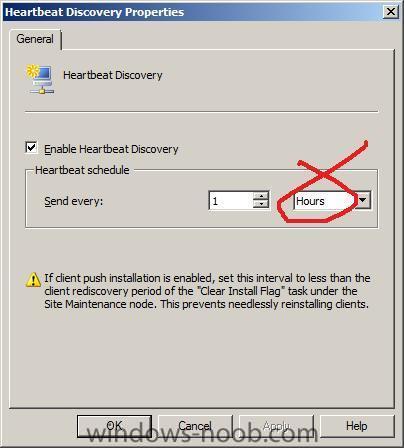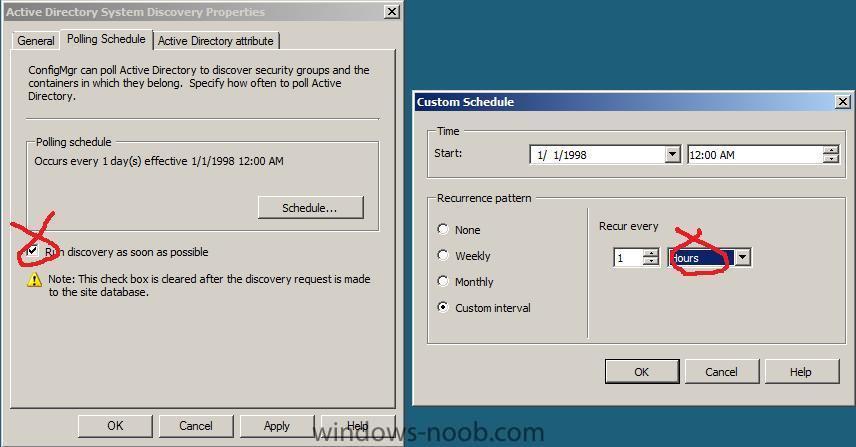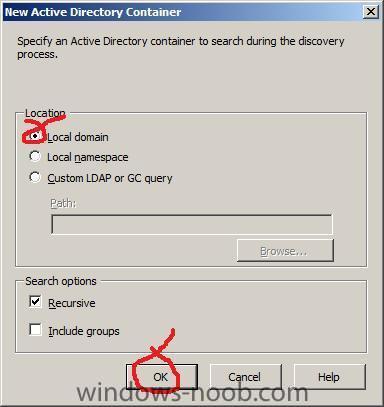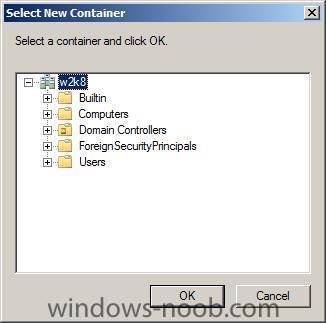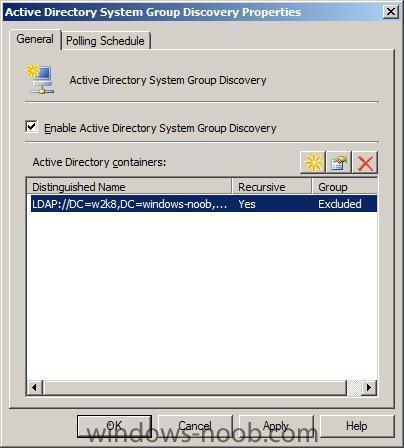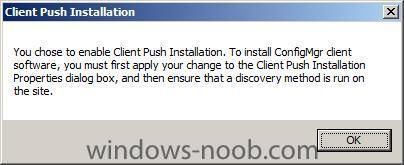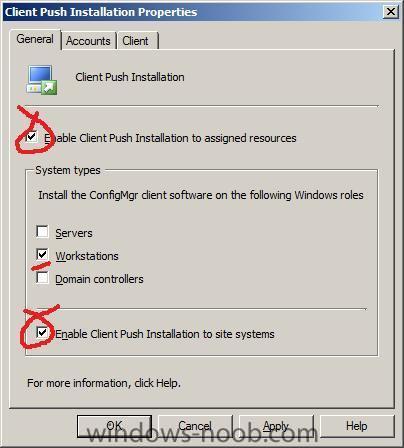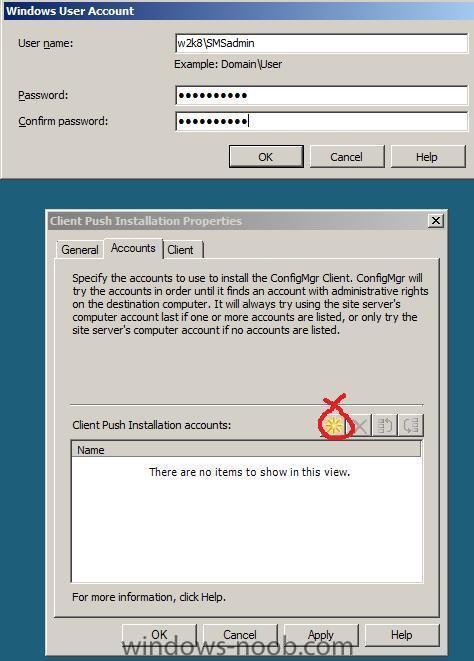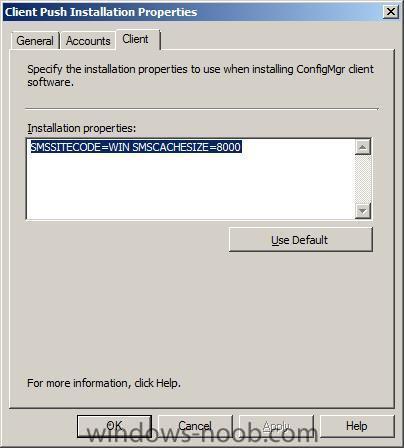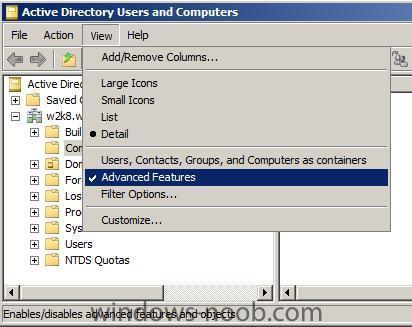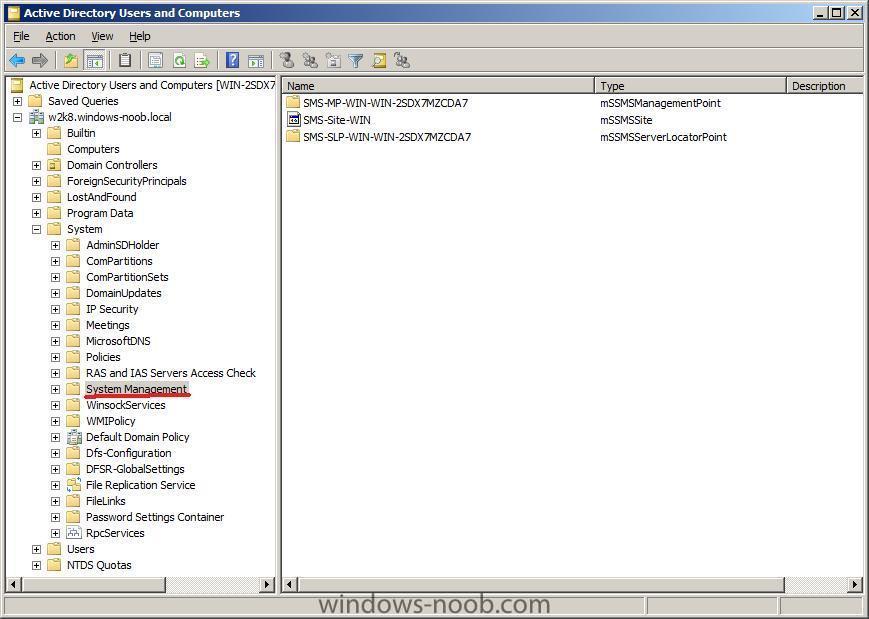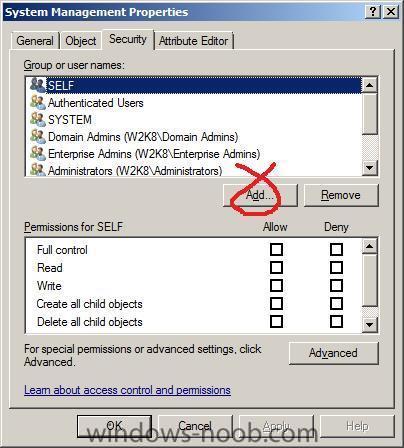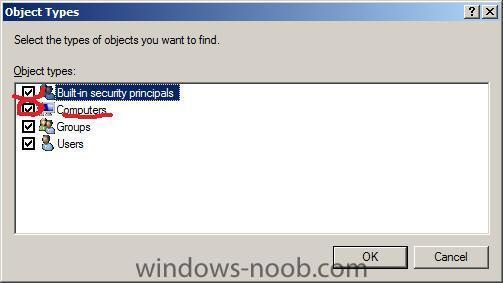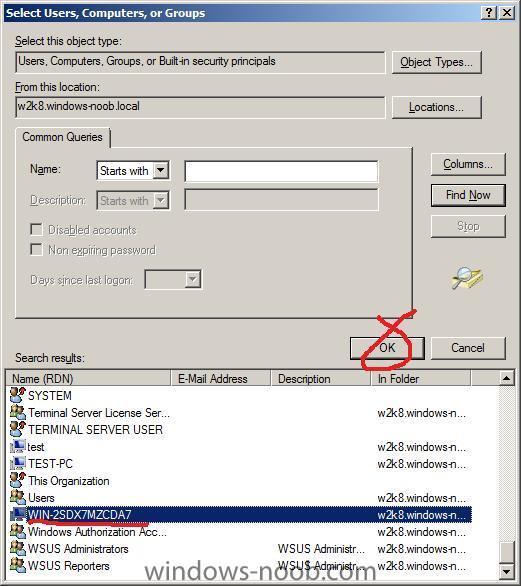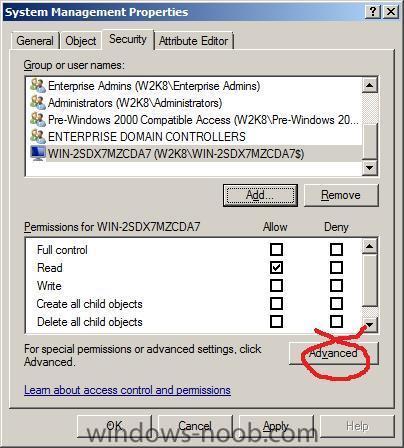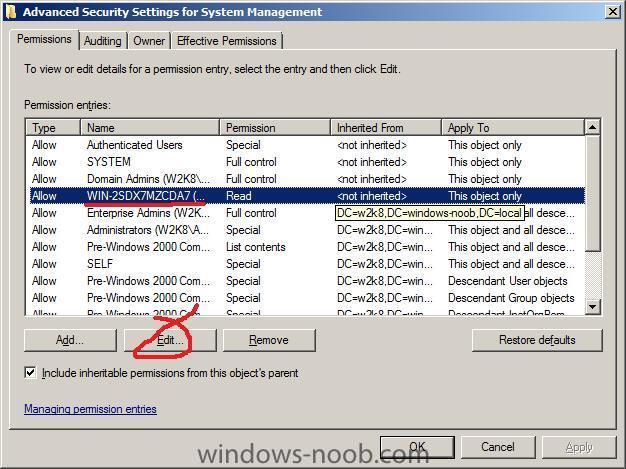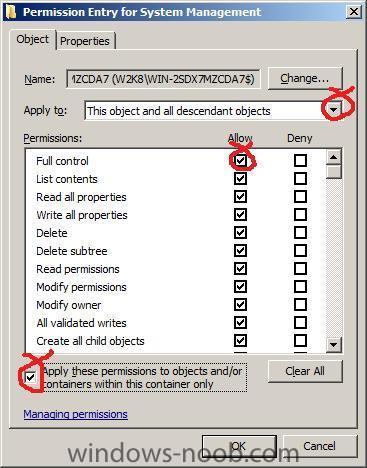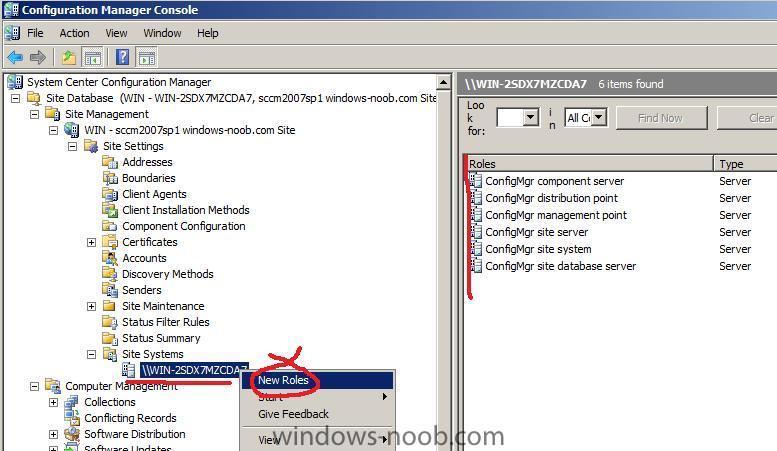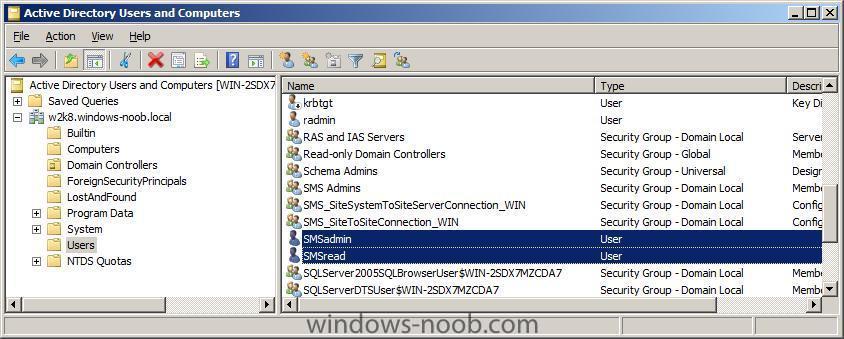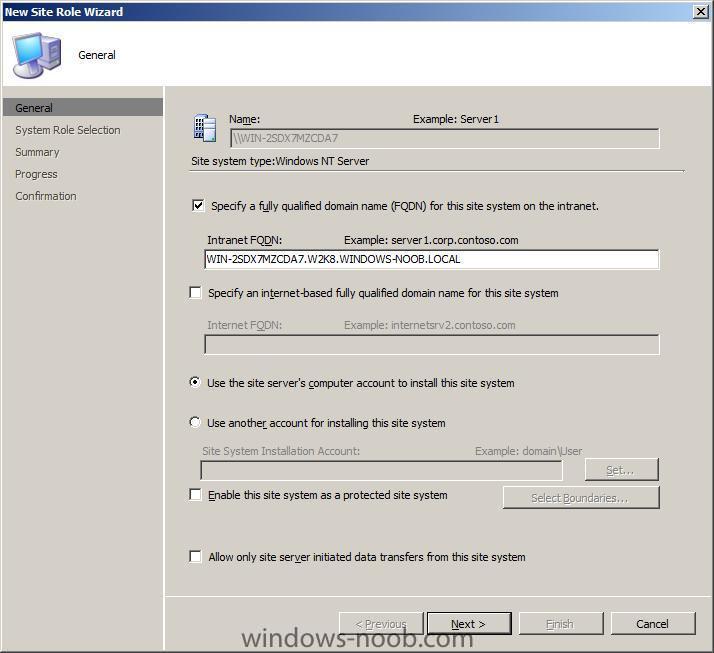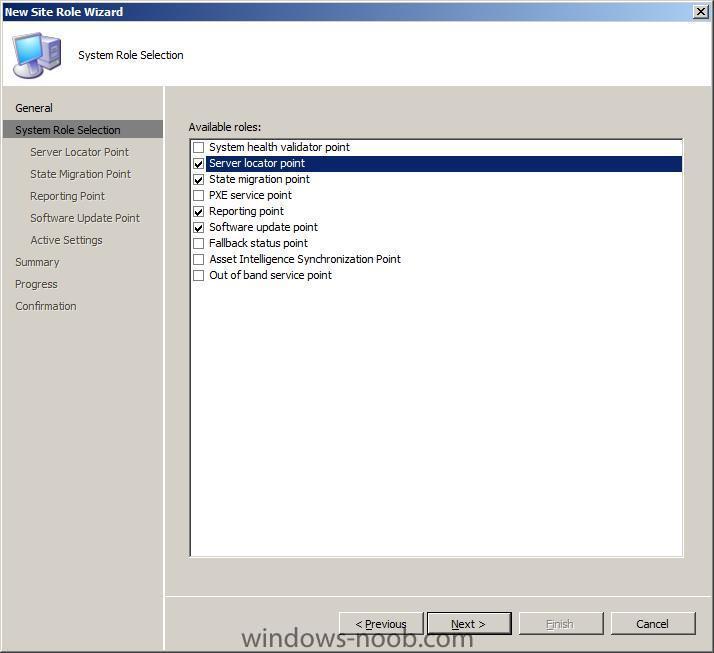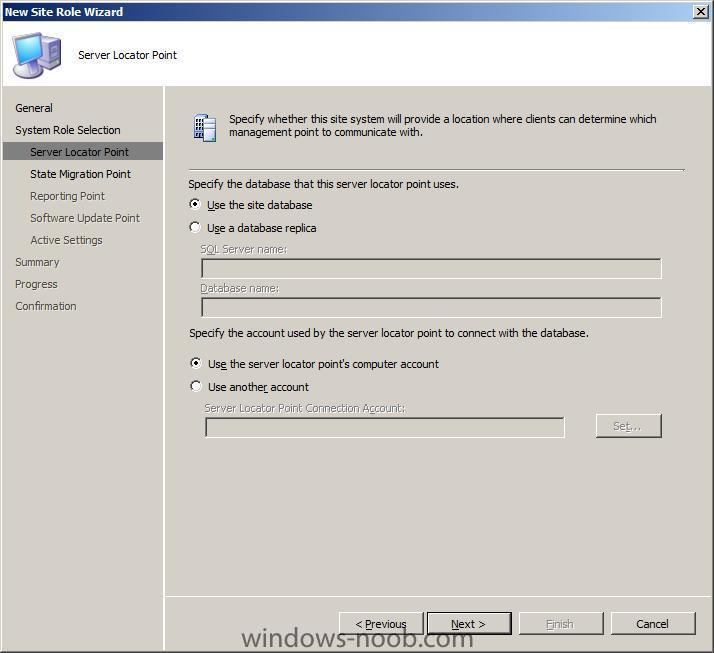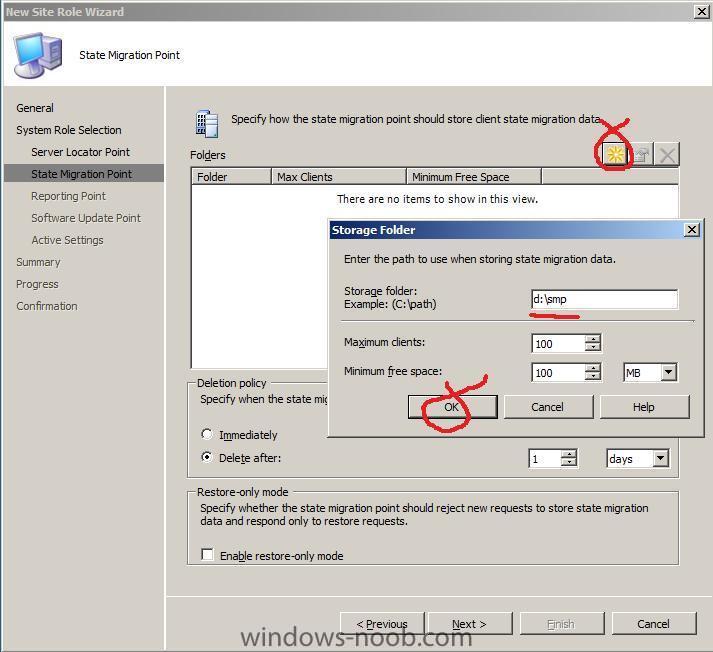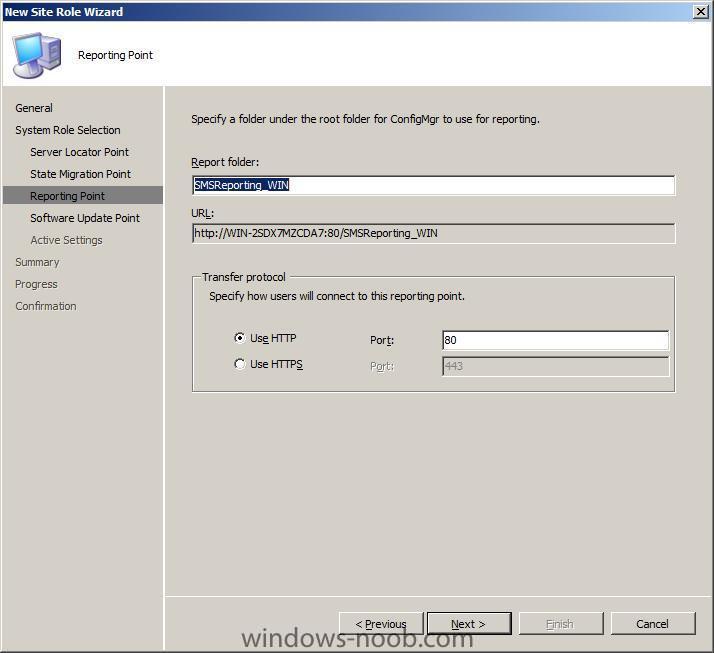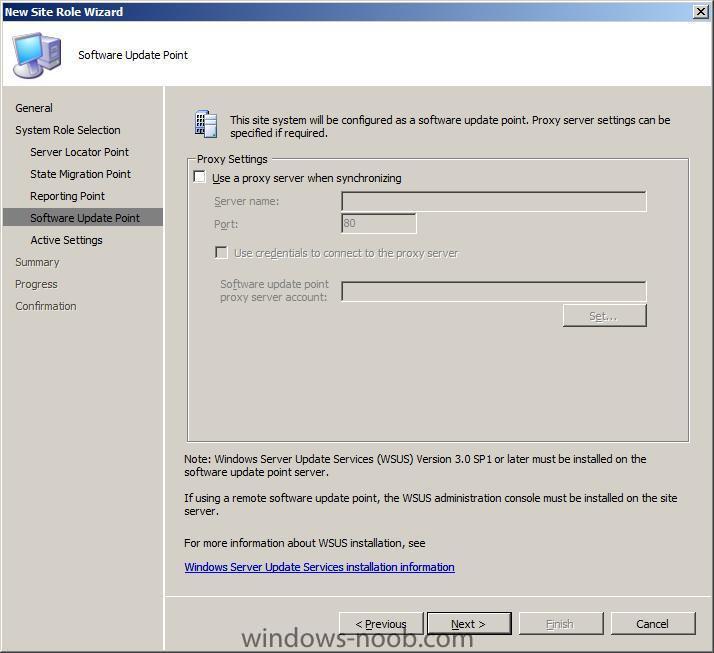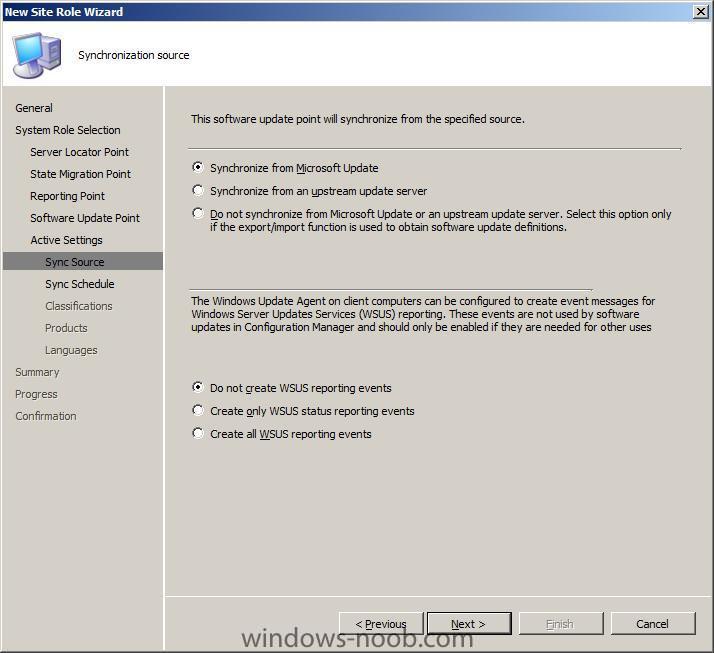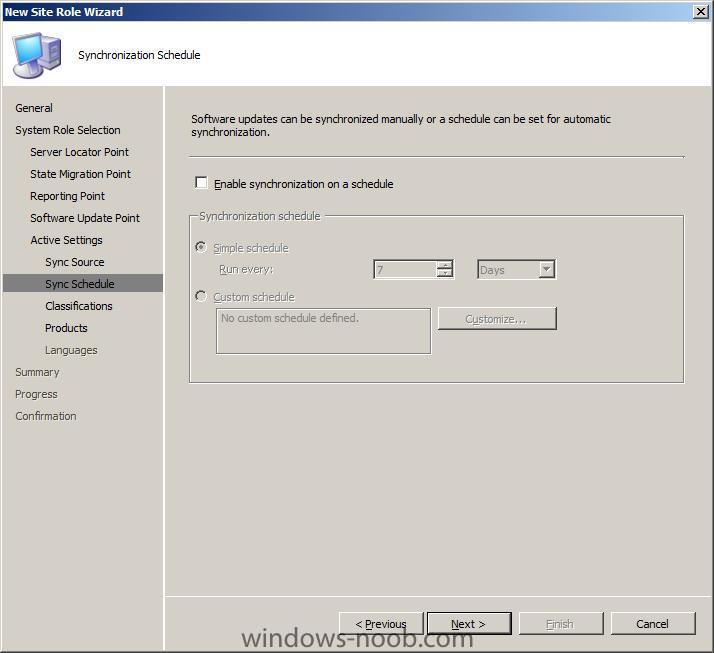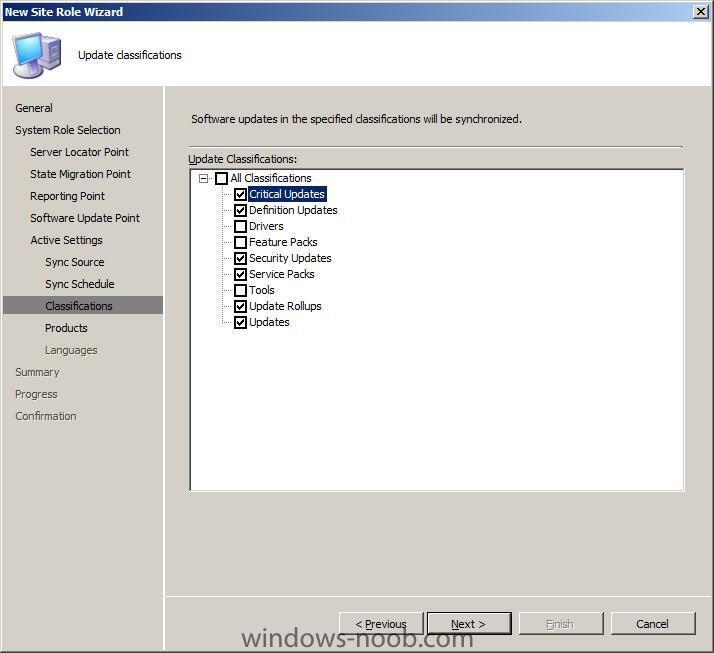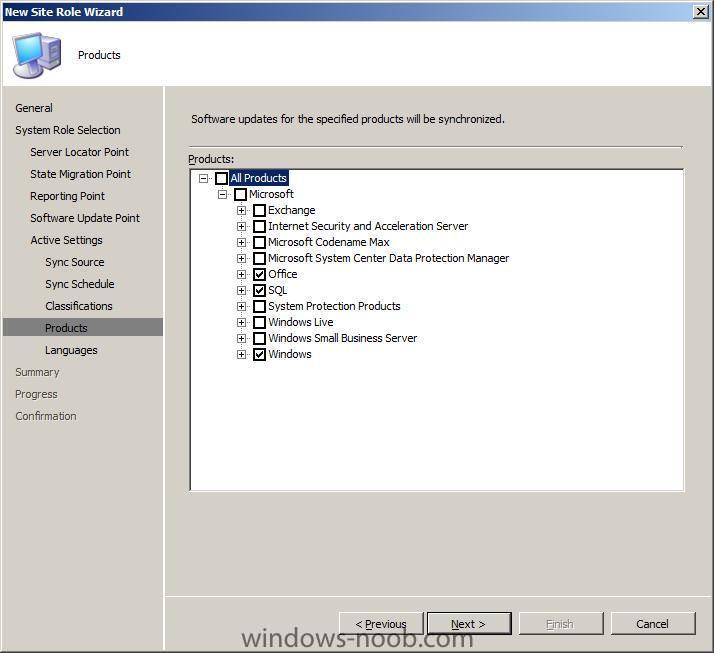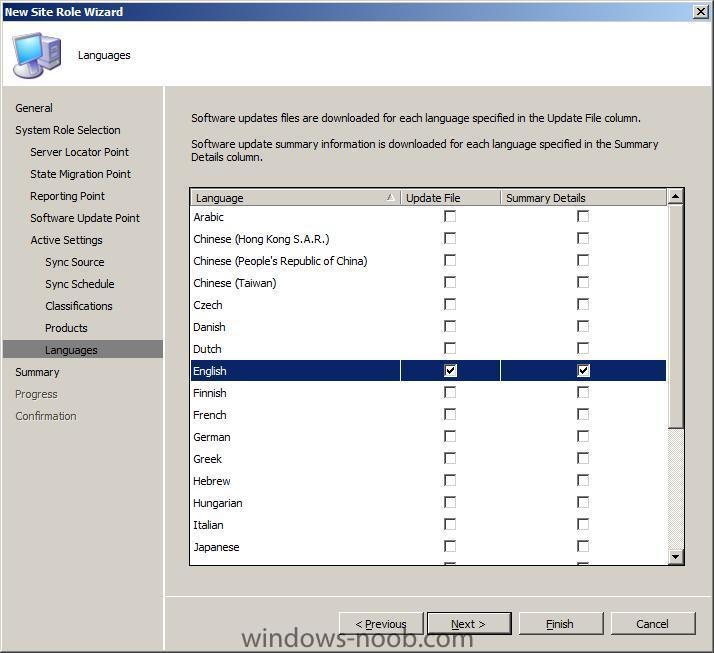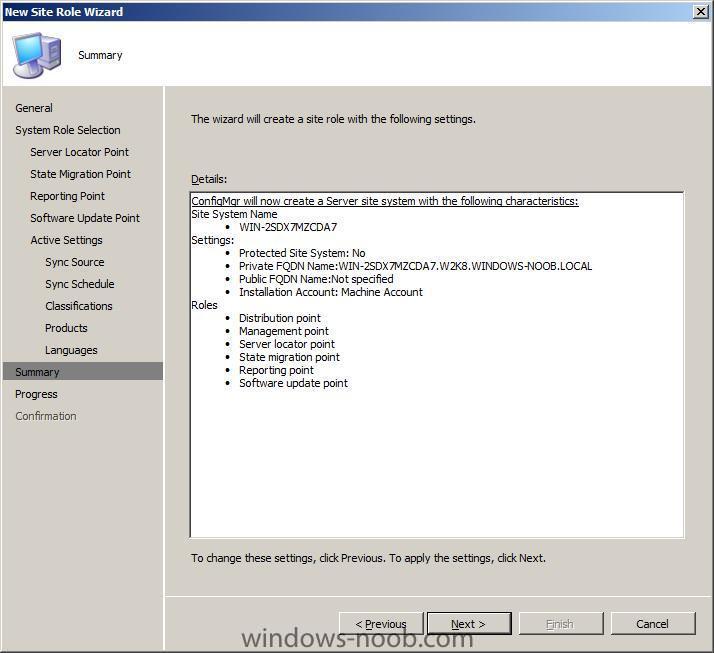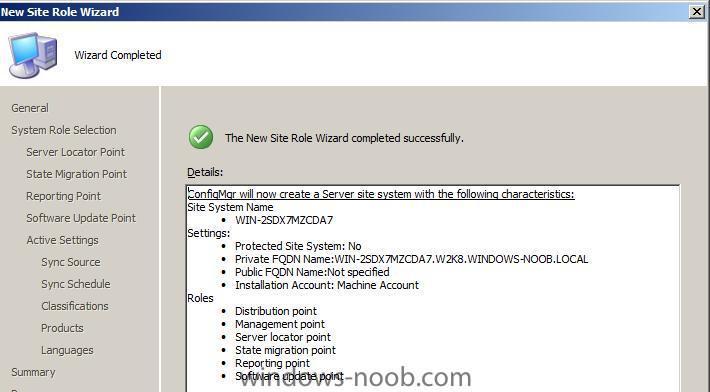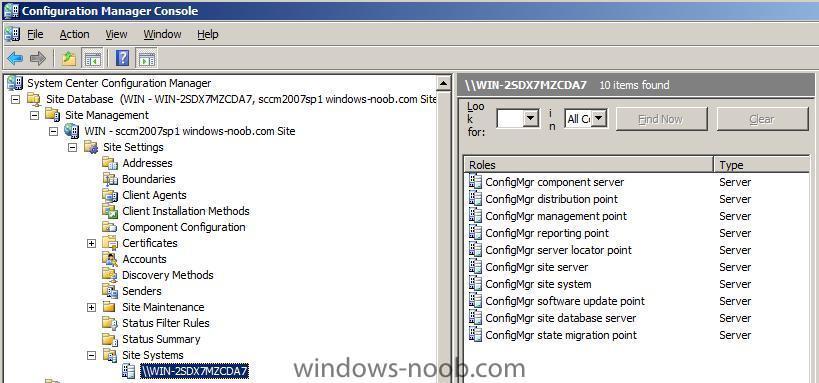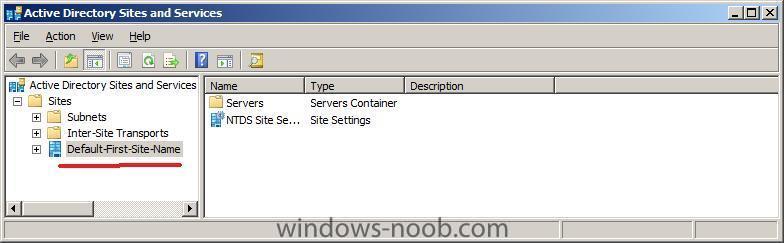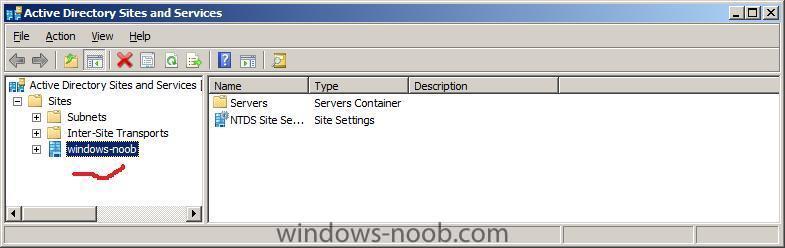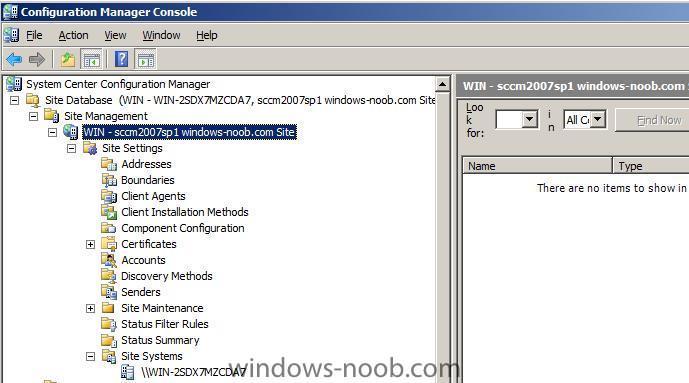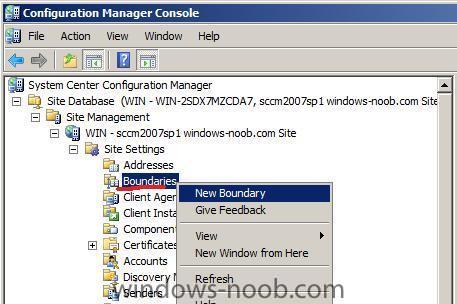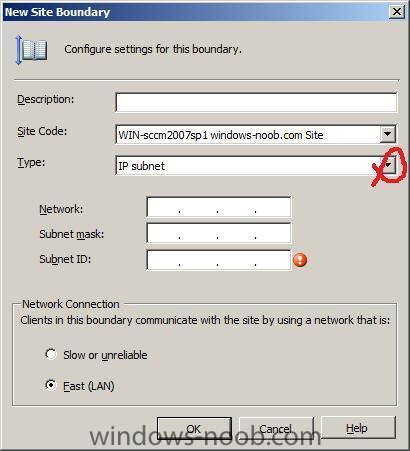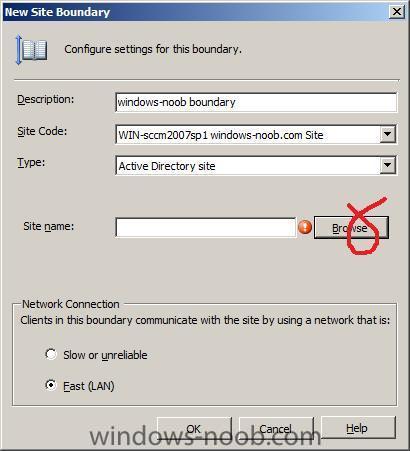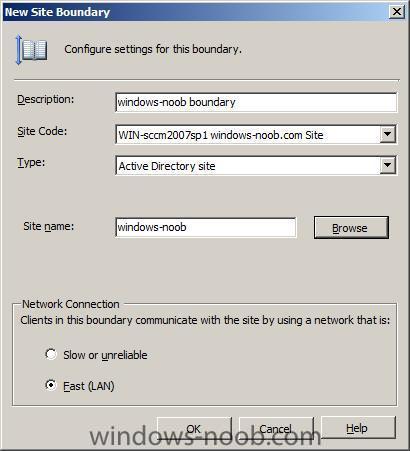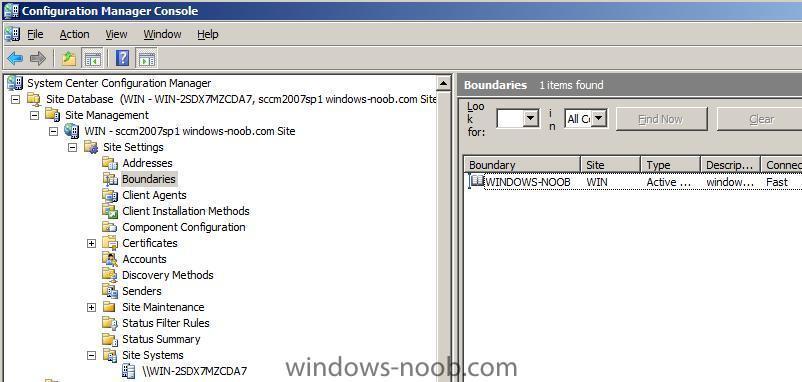-
Posts
9250 -
Joined
-
Last visited
-
Days Won
369
Everything posted by anyweb
-
you have to fix this then find out what package that is (CRO00001:11) and re-distribute it...
-
then you need to verify that you have distributed your boot images to both the normal DP and PXE DP
-
try and get me the winpe logs and i'll be able to help WDS in native mode is fine, SCCM in mixed mode, also fine cheers anyweb
-
make sure youve added BOTH the 32 bit and 64 bit boot images then, and then distribute them to DPs read this post > http://www.windows-noob.com/forums/index.p...post&p=1354 cheers anyweb
-
are WDS and DHCP server on the same box or different ? i need more details...
-
well before you pxe boot the machine you have to do a Computer Association to import the computername and mac address into SCCM., did you do that ?
-
as it says so can you search your hard disc for the FULL smsts.log file start by looking in X:\Windows\Temp\SMSTSLog\ and C:\SMSTSLog and C:\_SMSTaskSequence. once you find the log, post it all here as an attachment or email it to me cheers anyweb
-
excellent, well done, if you have the time, feel free to put together a howto here for all the others to learn well done again ! cheers anyweb
-
it looks like Jason is giving you good help on this problem at the moment so let's see how that goes cheers anyweb
-
it looks ok to me assuming that WIN is your sitecode and WIN-WKMIE6IIDYJ is your servername once youve installed the pxe filter if you then start the action again, you'll see the red exclamation mark, then just click Cancel.
-
before attempting to switch to native mode is everything working correctly on your SCCM server in mixed mode ?
-

Create your own rightclick Option within SMS Tools
anyweb replied to wmmayms's question in Troubleshooting, Tools, Hints and Tips
great stuff, but i have to ask is this SMS only or both sms and sccm ? -
can you paste what you entered into your pxefilter here ? you can replace password with ************
-

how can I setup ISS for SCCM 2007 in Windows Server 2008
anyweb replied to anyweb's question in IIS/apache/web server
just use the 2008 guides i have, it should be pretty much the same,. if you run into any problems raise a new post here and we'll deal with it -

how can I setup ISS for SCCM 2007 in Windows Server 2008
anyweb replied to anyweb's question in IIS/apache/web server
try this link, does it help ? cheers anyweb -

Updates for Workstation with SCCM 2007 ?!?!?
anyweb replied to TronixS's question in Software Update Point
thanks for the update, can you show us a screenshot of where you did this in the WSUS admin console ? -

SMS_AD_SYSTEM_DISCOVERY_AGENT problem?
anyweb replied to heungwing's topic in Configuration Manager 2007
well this is telling you one of the problem machines so find out why and fix it, how often are you doing AD discoverys ? cheers anyweb -

how can I configure SCCM 2007 in Windows Server 2008 - Part 3
anyweb replied to anyweb's topic in Configuration Manager 2007
Step 3. Configure Discovery methods The above table is taken from Technet. Active Directory System Discovery – Discovers computers from the specified locations in Active Directory Domain Services. Active Directory User Discovery - Discovers user accounts from the specified locations in Active Directory Domain Services. Active Directory Security Group Discovery - Discovers security groups, including local, global, and universal groups from the specified locations in Active Directory Domain Services. Active Directory System Group Discovery – Discovers additional information about previously discovered computers from the specified locations in Active Directory Domain Services. This information includes the OU and group membership of the computer. Active Directory System Group Discovery does not discover information about new resources that did not previously exist in the Configuration Manager site database. Heartbeat Discovery – Used by active Configuration Manager clients to update their discovery records in the database. Because it is initiated by an active client, Heartbeat Discovery does not discover new resources. Network Discovery – Searches your network infrastructure for network devices that have an IP address. This allows you to discover devices that might not be found by other discovery methods, including printers, routers, and bridges. In the Discovery Methods section, select Heartbeat Discovery, and set the discovery to 1 hour (as this is a lab, this will discover our clients quickly, obviously in a Production Environment you will want to set the times differently). For the below options, enable discovery and then set as follows * Active Directory System Group Discovery 1 hour * Active Directory Security Group Discovery 1 hour * Active Directory System Discovery 1 hour * Active Directory User Discovery 1 hour Note: You may want to set these values to 1 minute in a lab environment. you should also check the Run discovery as soon as possible is ticked for all of the above. We also need to tell SCCM where to look for these computers and that is done in each of the 4 AD options above, So bring up the Active Directory System Group Discovery properties and click on the Yellow star to add an Active Directory container In the New Active Directory Continer window, make sure Local Domain is selected and click ok. when the Select New Container window comes up, click ok. now your container is selected click ok to exit and do the same actions for each of the 3 remaining AD discovery methods. That's it you are done !! you can now test your SCCM server by adding clients to your Windows 2008 domain. -

how can I configure SCCM 2007 in Windows Server 2008 - Part 3
anyweb replied to anyweb's topic in Configuration Manager 2007
Step 2. Client Installation Methods In the left pane of SCCM configmgr, select Client installation methods and double click on Client Push Installation. place a checkmark in Enable Client Push Installation to assigned resources and take note of the warning and then set your client push properties as below for Accounts, set the account to SMSadmin (this is fine for the lab environment, in production you should create a new user account such as SMSAdvCli and use that account for client installation only) To successfully install the Configuration Manager 2007 client, the Windows user account used must have Local Administrative rights on the destination computer. If the install fails with all accounts in the list then the installation will be attempted using the computer account from the Configuration Manager 2007 site server. If the user account does not have Local Administrative permissions on the destination computer then the Client will not install. [To grant a user local administrative permissions on a computer open up computer management, Local Users and Groups, Groups, Administrators and add the user you wish to be the local administrator]. Next click on the Advanced client tab and set your Installation Properties string to something like this SMSSITECODE=WIN SMSCACHESIZE=8000 the above sets our SMS site code to WIN and the SMS cache size on the client to approx 8GB. -

how can I configure SCCM 2007 in Windows Server 2008 - Part 2
anyweb replied to anyweb's topic in Configuration Manager 2007
Step 2. Make sure the System Management container in Active Directory has the correct permissions for SCCM In other words we will make sure the local computer (the server SCCM is running on, in this case WIN-2SDX7MZCDA7) has full access to this particular area in Active Directory. For more info on Creating and configuring the AD system management container For SCCM using Adsiedit described here. Start up the Active Directory Users and Computers console. Make sure that Advanced Features is selected under the View option. Once it is, in the left pane select System, and then scroll down to the System Management Container. Right-click it and choose properties, then select the Security tab, Verify your SCCM server computer account is listed in the Group or user names, scroll down to check, if it is not there then add it by clicking on Add. Click on Object types as in the screenshot below then select computers (by default it's not selected). Click on OK and then click on Advanced to expand the view, then Find now. When you see your server listed, highlight it and click OK. click ok again to add it to the Security tab. Now that we have added it, we need to edit it's security permissions to make sure that the permissions apply to both the Container and descendant (formally child) objects. So let's click on Advanced. At this point you should see your computername listed but with read permissions that apply only to This object only. We are going to change that to Full access to This object and all descendant objects. to do so highlight our computername and click on Edit. In the window that appears click the drop down menu called Apply onto: and select This object and all descendant objects. Once done, click on Full Control for the Allow permissions and don't forget to select Apply these permissions to objects and /or containers within this container only. Click ok when done. In an enterprise, please verify the correct AD permissions for this container and set them accordingly, for advice on this please visit technet. -
About a year after the first beta (which was followed by another beta and a release candidate), Microsoft has announced the release of the final version of Internet Explorer 8, the company's newest browser. The focus of Internet Explorer 8 is better standards compliance, security, and making "common online tasks faster and easier". more > http://osnews.com/story/21163/Microsoft_Re...rnet_Explorer_8
-

how can I configure SCCM 2007 in Windows Server 2008 - Part 1
anyweb replied to anyweb's topic in Configuration Manager 2007
Step 2. Setting and configuring the site system roles. Open Active Directory Users and Computers and create two new Domain Users SMSadmin and SMSread. The SMSAdmin account should have Full Administrative priveledges on the SCCM server. To do this you can add the SMSadmin account to the Local Administrators Group on the SCCM Server. Go back to SCCM ConfigMgr, expand Site Settings and Site Systems, and click on your Server name. You should see that several Roles are already installed (Component Server, distribution point, management point, site server, site system, site database server). Right click your server name and choose New Roles. This will bring up the New Site Role Wizard. Accept the defaults and click next. Select Server Locator point, State Migration point, Reporting point and Software update point from the list. Note: If you are not using the Configuration Manager AD schema *ie, if you have not extended the AD schema for SCCM as outlined here* , then you do need an SLP.For Server Locator point, however, if you plan on doing Build and Capture, then read below. Select the Server Locator Point even though the AD schema has been extended for SCCM. This is because when doing Build and Capture of an Operating System, best practise means the computer is not domain joined, therefore it cannot get the information it needs (to install windows updates) from AD, it therfore retrieves the information from the SLP. Read this post for more info. For State Migration point, click on the red exclamation mark to input a path to store the SMP data for example d:\smp this is where data will be stored during the OSD process if it has to be stored on the network. Next up is the reporting point, leave it as it is Then we will have the Software Update point, WSUS 3.0 sp1 or later must be installed to use this feature, but if you've followed my guide from start to finish you'll already have it (WSUS 3.1) installed. Put a checkmark in Use this server as the active software update point, and click next, then leave the Sync source settings as they are. Accept the Sync Schedule defaults click next to see the classifications, choose the following Critical Updates, Definition Updates, Security Updates, Service Packs, Update Rollups, and Updates, then click the next button. For Products to update, choose Office, SQL and Windows (Windows and Office will already be selected) Set your language preferences, mine had Chinese, Korean, French and German pre-selected (odd...) I changed it to only English finally you can review the summary.... click Finish once done click close. We can now see our roles in ConfigMgr. Next step > SCCM 2007 SP1 configuration guide - Part 2 The guide covers:- Configuring the Distribution Point (DP) and the Management Point (MP), adding Authoring rules in WebDav and changing WebDav settings, making sure the System Management container in Active Directory has the correct permissions for SCCM, checking and fixing errors in SCCM System Status. -

how can I configure SCCM 2007 in Windows Server 2008 - Part 1
anyweb replied to anyweb's topic in Configuration Manager 2007
Step 1. Set site boundaries and verify site name is configured for Active Directory Note: Configuration Manager 2007 sites are defined by boundaries. Boundaries are defined by IP subnets, Active Directory site names, IPv6 prefixes or Internet Protocol (IP) ranges. Clients are assigned to a specific Configuration Manager 2007 site based on the boundaries you specify. When adding boundaries to a site, you should ensure that each site has been assigned a unique set of boundaries. When more than one Configuration Manager site has been assigned the same boundary a situation known as overlapping boundaries occurs. Overlapping boundaries can cause errors in Configuration Manager client operations, and should be avoided. You need boundaries or the clients will not find the nearest Distribution Point when they make a Client Location Request. The boundaries help them find the content at the nearest Distribution Point. Open the SCCM Configmgr console to check the site boundaries and verify the the SCCM server site name is configured for active directory instead of the IP address (as it is by default). Configuration Manager 2007 clients are assigned to Configuration Manager 2007 sites based on the boundaries defined for the site. Boundaries are defined by IP subnets, Active Directory site names, IPv6 prefixes, IP ranges or a combination of these. We need to configure the Site Boundaries in order for auto-site assignment to succeed (the clients network location must fall within one of the configured boundaries for site assignment to succeed. Configuration Manager 2007 boundaries are used to identify a roaming client's position in the Configuration Manager 2007 hierarchy, which in turn facilitates locating the nearest distribution points that host the content requested by clients. When a change in network location results in a client being outside its assigned site's boundaries, it relies on roaming behavior to locate content. For more information about planning Configuration Manager 2007 site boundaries, see Planning Configuration Manager Boundaries, and for more information about content location, see Configuration Manager and Content Location (Package Source Files). The boundaries node of the Configuration Manager console displays all boundaries defined for every site in the Configuration Manager 2007 hierarchy beneath the current site. Boundaries defined for SMS 2003 child sites before joining a Configuration Manager 2007 site hierarchy are not editable. To change the boundaries of an SMS 2003 child site, the pre-defined SMS 2003 boundary must be deleted and a new one created from within the Configuration Manager console. Startup the SCCM Configmgr console and click on the + beside Site Management to expand that section. Underneath that you'll have your SCCM Site Server name (in my case WIN), and underneath that we have the Sites settings. Note: You'll need to know your AD site name. The AD site name is by default called Default-First-Site-Name and you can change that in Active Directory sites and services just as long as the site name is the SAME in both AD and SCCM site boundries Before change:- below we have renamed the Default-First-Site-Name to windows-noob in Active directory sites and services Open SCCM Configmgr and expand Site settings, click on the Boundaries node, right click the node and select New Boundary from the context menu. Click on Type and change it to Active Directory Site click on Browse and select the AD site name we configured earlier in AD sites and services. click on ok to complete click ok again and we can now see our SCCM Site boundary is setup in ConfigMgr. -

No SMS_SiteToSiteConnection_WIN found, but
anyweb replied to togeoff's topic in Configuration Manager 2007
so how did you find this place ? yes go ahead and skip that part and continue as normal, i will make a change to that part of the document,.... cheers anyweb -

SMS_AD_SYSTEM_DISCOVERY_AGENT problem?
anyweb replied to heungwing's topic in Configuration Manager 2007
find out what the objects are by reading your logs in more detail, the ddr\s will be listed in there