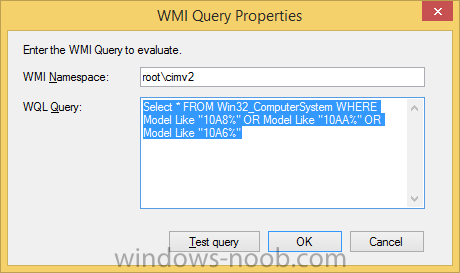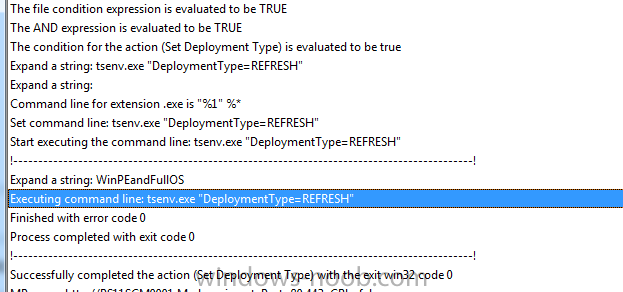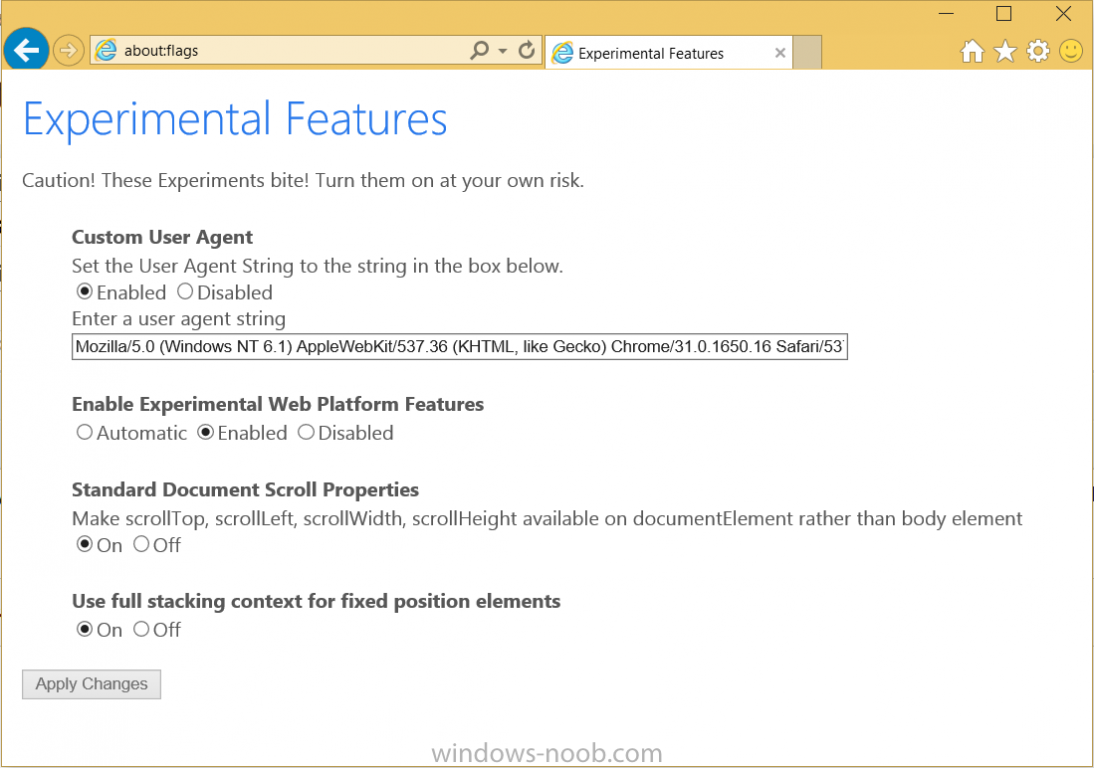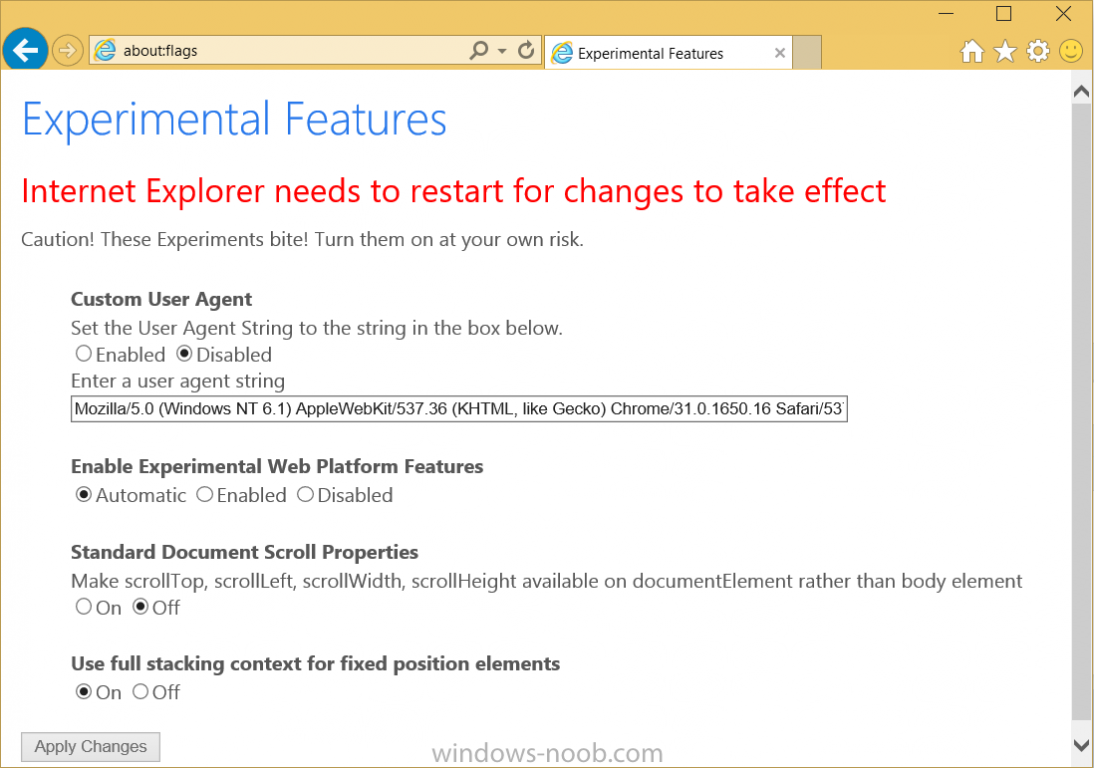-
Posts
9244 -
Joined
-
Last visited
-
Days Won
368
Everything posted by anyweb
-
take a look at the below guides which cover working with USMT from Configuration Manager 2007 onwards... Migrating Data using USMT don't want to migrate Pinned items with USMT 4 ? no problem unconditionally exclude pinned items How can I exclude Start Menu items from being captured and restored using a custom file in USMT 4 using a custom XML file to Unconditionally exclude files how can I use USMT 3.x in SCCM migrate today restore tomorrow how can I view the USMT recovery key user state recovery information How can I use Offline Mode in Windows PE using USMT 4 Using a scanstate (using offlinewindir in winpe ) Task Sequence in SCCM 2007 SP2 Some Sample XP to Windows 7 task sequences showing Hardlinking hardlinking and SMP Migrate XP to Windows 7 using Offline mode in Windows PE screenshots describing the process
-
a few things to check, have you configured your boundaries correctly and is 'Allow fallback source for content location' selected in the boundary groups tab of your distribution point(s), and have you verified (validated) that the content in question is infact on the nearest distribution point ?
-
thanks Mirko (and the audience) for a truly great event was also great to meet Kenny and Tim, Roger and the other speakers, here are the powerpoints I used during my sessions, Deploying Surface Pro 3 with System Center 2012 R2 Configuration Manager.pptx Migrating BitLockered UEFI computers using network boot and System Center 2012 R2 Configuration Manager-2.pptx
-
maybe you extracted them incorrectly, and you definetly should NOT be copying bits from one directory to another, if the computer is a real computer (not recommended) then the ISO should be burned to a CD and run from the cd in Windows, if the computer is a virtual machine (recommended) then you merely need to mount the iso in the virtual machine and let the autorun start in Windows.
-

SCCM 2012 license key from testing phase to production phase
anyweb replied to Atomic12's question in How do I ?
you can install the trial and upgrade the key to the licensed version later, no problem at all. -

using SCCM 2012 in a LAB - Part 1. Installation
anyweb replied to anyweb's topic in Configuration Manager 2012
can you elaborate what exactly is not working ? -
what does your apply operating system image step look like
- 10 replies
-
- Configuration Manager
- 2012
-
(and 5 more)
Tagged with:
-

Why I see Distribution point on all hard drives?
anyweb replied to binarylab's topic in Configuration Manager 2012
yes it's normal, if you don't want configuration manager to store files on a disk then place a NO_SMS_ON_DRIVE.SMS file on a drive that you want left alone BEFORE you install the role. see http://blogs.technet.com/b/configurationmgr/archive/2012/09/17/controlling-configuration-manager-2012-using-hidden-files.aspx for more details.- 4 replies
-
- Configuration Manager 2012R2
- distribution point
-
(and 1 more)
Tagged with:
-
ok so that's your partitions after the step ? well if so it's obviously working, or is it ? can you post the SMSTS.log files in there entirety so we can review the step in question and the failure.
- 10 replies
-
- Configuration Manager
- 2012
-
(and 5 more)
Tagged with:
-
so 50%+100%=150% of your disk, could be your problem ;-)
- 10 replies
-
- Configuration Manager
- 2012
-
(and 5 more)
Tagged with:
-

Surface Prestage keeps failing
anyweb replied to shrek46's question in Deploying Windows 10, Windows 8.1, Windows 7 and more...
when you set the variable DeploymentType=Refresh it works, see the excerpt from the log so that much works at least, the first real error is shown here what version of MDT are you using and can you show me a screenshot of the validate step so I can get an idea of how you task sequence is setup -
If you'd like to try out the new Spartan rendering engine in IE11 in Windows 10 then do as follows, start IE, and in the address field enter about:flags you'll see something like the below change the settings to the following Custom User Agent: Disabled Enable Experimental Web Platform Features: Automatic Standard Document Scroll Properties: Off Use full stacking context for fixed position elements: On as shown below restart your browser and you are done ! related reading > http://blogs.msdn.com/b/ie/archive/2014/11/11/living-on-the-edge-our-next-step-in-interoperability.aspx?Redirected=true
-
- 1
-