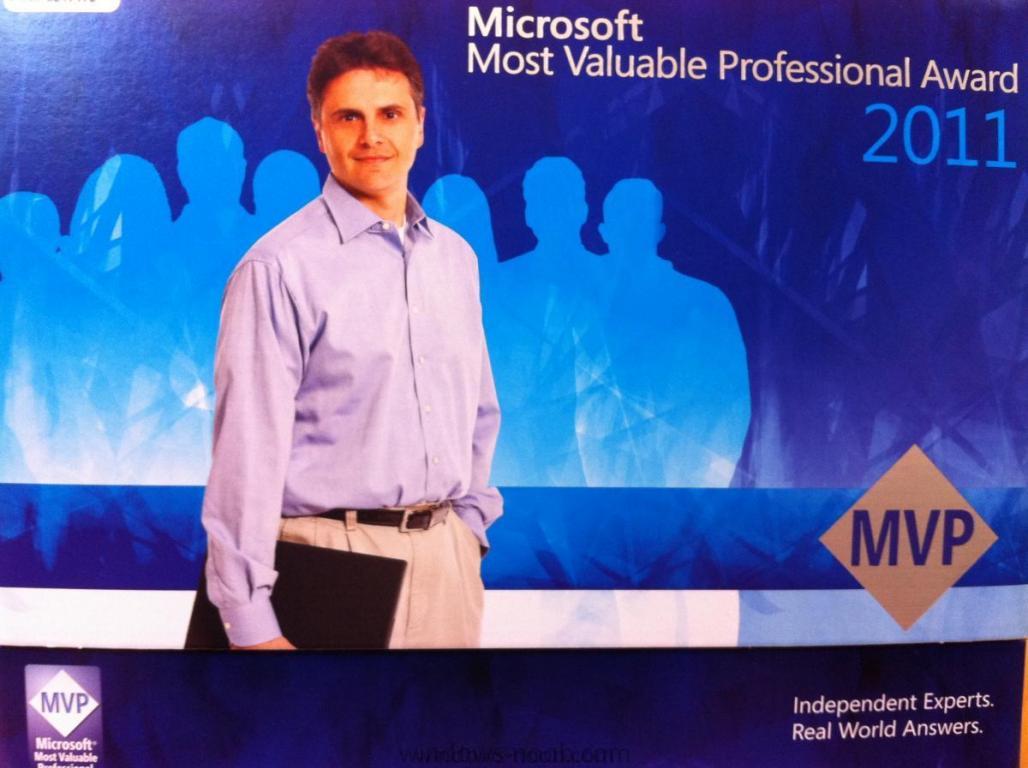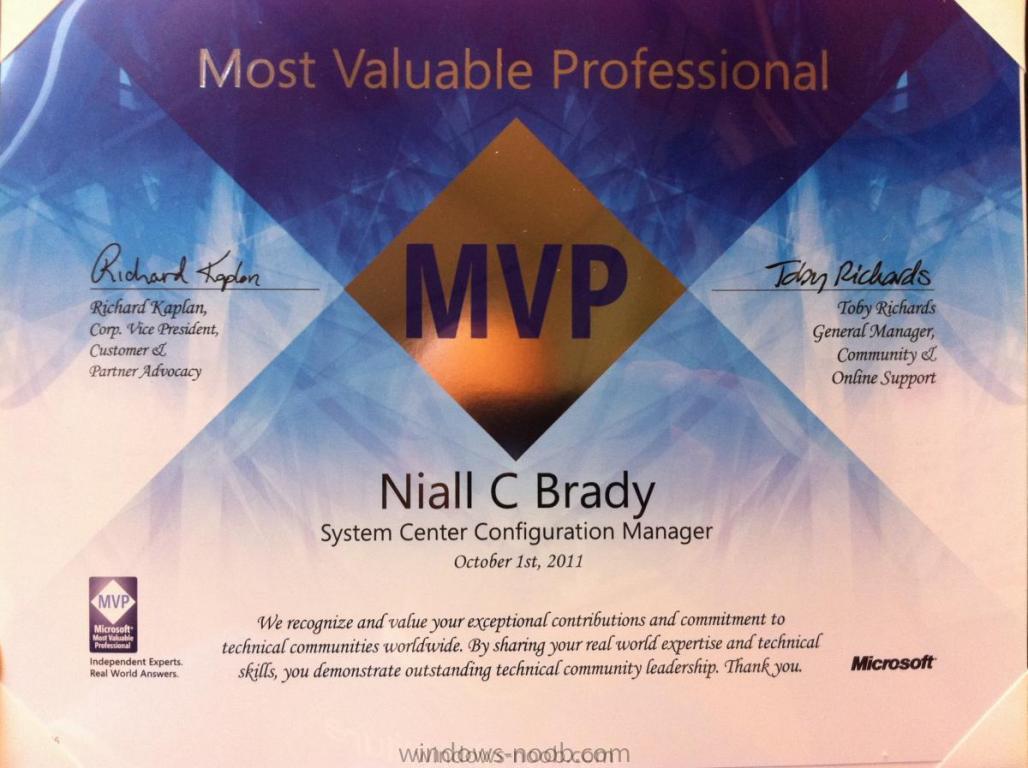-
Posts
9247 -
Joined
-
Last visited
-
Days Won
369
Everything posted by anyweb
-
that wont work here as we are doing an offline mode in winpe (hardlinking) so no computer association is involved
-

Run TS like during OSD
anyweb replied to arricc's question in Deploy software, applications and drivers
do you want to deploy applications using a task sequence or what is your goal here ? -
and the issue was what exactly ? (so others will know)
-

System drive label wrong after deploying via SCCM R3 Pre-Staged image
anyweb replied to glemmestad's question in Deploy 7
yup it's the way it's working with that R3 feature, just clean it up as described in that post and you'll be fine. -
having Windows Deployment Services appear as unconfigured is FINE, no problem at all. the server which i did the guides on above is showing just like that and is working great, what happens when you PXE boot ? what do you see on the client ? what does the SMSPXE.log file tell you while it's pxe booting ?
-

Lite Touch installation with SCCM possible?
anyweb replied to australis's question in Zero Touch/ZTI, Lite Touch/LTi
of course it's possible, you can configure it to your hearts content, an example of light touch is using the Windows-noob.com FrontEnd HTA here. -
it varies depending on which method you are using, to find out more see this link on Technet http://technet.microsoft.com/en-us/library/gg682180.aspx Windows Firewall and Port Settings for Client Computers in Configuration Manager Updated: October 1, 2011 Applies To: System Center 2012 Configuration Manager [This topic is pre-release documentation and is subject to change in future releases. Blank topics are included as placeholders.] Client computers that run Windows Firewall might require exceptions to be defined to allow communications with System Center 2012 Configuration Manager site systems. These exceptions vary depending on the features of Configuration Manager that you intend to use. The following sections list the features of Configuration Manager which require exceptions to be made on the Windows Firewall and provide a procedure for configuring these exceptions. Modifying the Ports and Programs Permitted by Windows Firewall Programs and Ports that Configuration Manager Requires Ports Used During Configuration Manager Client Deployment The following tables list the ports that are used during the client installation process. Important If there is a firewall between the site system servers and the client computer, confirm whether the firewall permits traffic for the ports that are required for the client installation method that you choose. For example, firewalls often prevent client push installation from succeeding because they block Server Message Block (SMB) and Remote Procedure Calls (RPC). In this scenario, use a different client installation method, such as manual installation (running CCMSetup.exe) or Group Policy-based client installation. These alternative client installation methods do not require SMB or RPC. For information about how to configure Windows Firewall on the client computer, see Modifying the Ports and Programs Permitted by Windows Firewall. Ports that are used for all installation methods Description UDP TCP Hypertext Transfer Protocol (HTTP) from the client computer to a fallback status point, when a fallback status point is assigned to the client. -- 80 (See note 1, Alternate Port Available) Ports that are used with client push installation In addition to the ports listed in the following table, client push installation also uses Internet Control Message Protocol (ICMP) echo request messages from the site server to the client computer to confirm whether the client computer is available on the network. ICMP is sometimes referred to as TCP/IP ping commands. ICMP does not have a UDP or TCP protocol number, and so it is not listed in the following table. However, any intervening network devices, such as firewalls, must permit ICMP traffic for client push installation to succeed. Description UDP TCP Server Message Block (SMB) between the site server and client computer. -- 445 RPC endpoint mapper between the site server and the client computer. 135 135 RPC dynamic ports between the site server and the client computer. -- DYNAMIC Hypertext Transfer Protocol (HTTP) from the client computer to a management point when the connection is over HTTP. -- 80 (See note 1, Alternate Port Available) Secure Hypertext Transfer Protocol (HTTPS) from the client computer to a management point when the connection is over HTTPS. -- 443 (See note 1, Alternate Port Available) Ports that are used with software update point-based installation Description UDP TCP Hypertext Transfer Protocol (HTTP) from the client computer to the software update point. -- 80 or 8530 (See note 2, Windows Server Update Services) Secure Hypertext Transfer Protocol (HTTPS) from the client computer to the software update point. -- 443 or 8531 (See note 2, Windows Server Update Services) Server Message Block (SMB) between the source server and the client computer when you specify the CCMSetup command-line property /source:<Path>. -- 445 Ports that are used with Group Policy-based installation Description UDP TCP Secure Hypertext Transfer Protocol (HTTP) from the client computer to a native mode management point. -- 80 (See note 1, Alternate Port Available) Secure Hypertext Transfer Protocol (HTTPS) from the client computer to a management point when the connection is over HTTPS. -- 443 (See note 1, Alternate Port Available) Server Message Block (SMB) between the source server and the client computer when you specify the CCMSetup command-line property /source:<Path>. -- 445 Ports that are used with manual installation and logon script-based installation Description UDP TCP Server Message Block (SMB) between the client computer and a network share from which you run CCMSetup.exe. Note When you install System Center 2012 Configuration Manager, the client installation source files are copied and automatically shared from the <InstallationPath>\Client folder on management points. However, you can copy these files and create a new share on any computer on the network. Alternatively, you can eliminate this network traffic by running CCMSetup.exe locally, for example, by using removable media. -- 445 Hypertext Transfer Protocol (HTTP) from the client computer to a management point when the connection is over HTTP, and you do not specify the CCMSetup command-line property /source:<Path>. -- 80 (See note 1, Alternate Port Available) Secure Hypertext Transfer Protocol (HTTPS) from the client computer to a management point when the connection is over HTTPS, and you do not specify the CCMSetup command-line property /source:<Path>. -- 443 (See note 1, Alternate Port Available) Server Message Block (SMB) between the source server and the client computer when you specify the CCMSetup command-line property /source:<Path>. -- 445 Ports that are used with software distribution-based installation Description UDP TCP Server Message Block (SMB) between the distribution point and the client computer. Note -- 445 Hypertext Transfer Protocol (HTTP) from the client to a distribution point when the connection is over HTTP. -- 80 (See note 1, Alternate Port Available) Secure Hypertext Transfer Protocol (HTTPS) from the client to a distribution point when the connection is over HTTPS. -- 443 (See note 1, Alternate Port Available)
-

using SCCM 2012 beta 2 in a LAB - Part 1. Installation
anyweb replied to anyweb's topic in Configuration Manager 2012
no it does not have to be installed on the same machine, but if you want to save yourself some headaches I would strongly recommend that you keep it local -

Software Catalog not updating
anyweb replied to nk5316's question in Deploy software, applications and drivers
webdav is not used or needed in Configuration Manager 2012, if you look again at the applications guide here (go through it all with one app) can you get it to display in the SC ?, if not how do your Component Logs look like for this site in Site status ? -
One of the issues we troubleshoot the most in CSS are ConfigMgr PXE Service Point installs. This article is based on 4 years of experience troubleshooting hundreds of PXE Service Point installs. The end result is what we have found causes the majority of issues on PXE Service Points and what works on most (if not all) configurations. The article assumes that you are not trying to co-host the ConfigMgr PXE Service Point with stand-alone WDS on the same server. That is a topic for a completely different article… A previous version of this article appeared over at the The Configuration Manager Support Team Blog site. That article was actually a major revision of the original article titled ConfigMgr 2007: Troubleshooting PXE Service Point Issues and WDS service not starting. The below is an updated version of the article and can be considered version 3 of the article. Besides some minor updates in syntax and formatting, it mainly contains one major new section covering co-hosting DHCP and WDS on the same server WITHOUT having to configure WDS. It also contains additional checks when R2 or R3 are installed. Troubleshooting the PXE Service Point and WDS in Configuration Manager 2007 This is a general guide on properly setting up and troubleshooting the ConfigMgr 2007 PXE Service Point. Common errors that are seen at the PXE boot screen when the PXE Service Point is either not configured properly or experiencing problems are the following: PXE-E53: No boot filename received PXE-T01: The specified file was not found. PXE-T01: File not found PXE-E3B: TFTP Error - File not Found PXE-E55 Proxy DHCP Service did not reply to request on port 4011 PXE-T04: Access Violation PXE-E36: Error Received from TFTP Server PXE-M-F Exiting PXE Rom However the error messages can vary depending on the PXE implementation on the client PC. Another commons symptom is that the Windows Deployment Services Server (WDS) service will not start. This guide is broken down to the following sections: Setting Up IP Helpers Co-hosting DHCP and WDS On The Same Server How To Properly Install And Set Up A New Instance Of WDS And A PXE Service Point Reinstalling WDS And The PXE Service Point Testing The PXE Service Point Monitoring And Troubleshooting The PXE Boot The guide is written in chronological order of the actions that need to be taken to properly configure a working and operational ConfigMgr 2007 PXE Service Point. Refer to the appropriate sections as needed. Setting Up IP Helpers If the DHCP server, the client PC, and the ConfigMgr 2007 server running Windows Deployment Services (WDS) and the PXE Service Point are all on the same subnet or vlan, please proceed to the section "How To Properly Install and Set Up The PXE Service Point". Otherwise, if either the DHCP server, the client PC, or the ConfigMgr 2007 server running WDS and the PXE Service Point are on separate subnets or vlans, which is usually the case in most environments, the first step to take before trying to install and configure the PXE Service Point and WDS is to set up IP Helpers on the routers. How to do this varies depending on the router hardware manufacturer, but the general overview is outlined at the below TechNet article: Configuring Your Router to Forward Broadcasts http://technet.microsoft.com/en-us/library/cc732351(WS.10).aspx#Updating For further information on how to properly configure IP Helpers on the routers, please contact the hardware manufacturer of the router. IP Helpers are necessary because the PXE request generated by the client PC is a broadcast that does not travel outside of the local subnet or vlan. It only stays within the local subnet or vlan. If the DHCP server and/or the WDS/PXE Service Point server are not on the same subnet or vlan as the client PC, they will not see or hear the PXE request broadcast from the client PC. The servers will therefore not respond to the PXE request. To have the PXE request broadcast transverse between subnets or vlans, the PXE request broadcast needs to be forwarded by the router to the DHCP and WDS/PXE Service Point servers so that they can properly respond to the client PC's PXE request. An alternative to using IP Helpers is setting DHCP Options on the DHCP server, specifically DHCP Options 60 (PXE Client), 66 (Boot Server Host Name), and 67 (Bootfile Name). However, DHCP Options can be problematic and may not work reliably or consistently. Furthermore the use of DHCP Options to control PXE requests is not supported by Microsoft. Therefore the recommended and supported method of PXE booting client PCs that are on a different subnet than the DHCP or WDS/PXE Service Point servers is the use of IP Helpers. For additional information regarding DHCP Options not being recommended or supported please see the below articles: Using DHCP Options 60, 66, and 67 http://technet.microsoft.com/en-us/library/cc732351(WS.10).aspx#Using PXE clients computers do not start when you configure the Dynamic Host Configuration Protocol server to use options 60, 66, 67 http://support.microsoft.com/kb/259670 The only exception where a DHCP Option needs to be used is when DHCP and WDS reside on the same server. In this instance, DHCP Option 60, and only DHCP Option 60, needs to be set. DHCP Options 66 and 67 should still NOT be set in this scenario. For more information, please see the below section "Co-hosting DHCP and WDS On The Same Server". It is IMPERATIVE that before continuing that it has been verified that the routers have IP Helpers configured AND that the DHCP server does NOT have DHCP Options 60, 66, or 67 configured. Not meeting both of these criteria will cause the PXE Service Point not to work correctly. When checking DHCP options, make sure to check options at both the server and scope levels. In certain instances, configuring DHCP Options 60, 66, and 67 may make it appear that the PXE boot process is proceeding further along than before these options were configured, but in most cases it proceeds further down an incorrect path and ends up failing. Co-hosting DHCP and WDS On The Same Server One consideration when setting up a ConfigMgr PXE Service Point is if WDS and DHCP are going to reside on the same or different servers. Best practice is to host the WDS and DHCP services on two separate servers, but there should be no issues in hosting both services on one server. If WDS and DHCP are being hosted on different servers, no further action is needed so please proceed to the section "How To Properly Install And Set Up A New Instance Of WDS And A PXE Service Point". However when WDS and DHCP are co-hosted on the same server, WDS needs a special configuration to listen on a specific port. This configuration is outlined in the following TechNet article under the section Windows Deployment Services (WDS) and DHCP --> PXE Service Point Configuration Item --> DHCP considerations. Planning for PXE Initiated Operating System Deployments http://technet.microsoft.com/en-us/library/bb680753.aspx According to the above article, the following two actions need to take place when WDS and DHCP are co-hosted on the same server: The value UseDHCPPorts needs to be set to 0 on the registry key: HKEY_LOCAL_MACHINE\SYSTEM\CurrentControlSet\Services\WDSServer\Providers\WDSPXE The WDS command: WDSUTIL /Set-Server /UseDHCPPorts:No /DHCPOption60:Yes needs to be run on the server. The one problem with the above recommendations is that in order to run the WDSUTIL command, WDS has to be first configured. This goes against the best practice of NOT configuring WDS when installing a ConfigMgr PXE Service Point. However, the two options being specified via the WDSUTIL command, UseDHCPPorts and DHCPOption60, can be configured using alternate methods that do not require the WDSUTIL command, and therefore do not require WDS to be configured: The UseDHCPPorts WDSUTIL switch is actually the equivalent of setting the registry key value: HKEY_LOCAL_MACHINE\SYSTEM\CurrentControlSet\Services\WDSServer\Providers\WDSPXE!UseDHCPPorts to 0 as described in #1 above. Therefore using the UseDHCPPorts WDSUTIL switch is duplicated and not needed as long as the registry key has been manually set as described in the above above TechNet article. Please note that if WDS has not been installed, this registry key may not be present and therefore cannot be set until after WDS has been installed. Step 7 under the section "How To Properly Install And Set Up A New Instance Of WDS And A PXE Service Point" explains how to set this registry key. The WDSUTIL DHCPOption60 switch is actually a setting that sets an option on the DHCP service, not the WDS service. Therefore instead of using WDSUTIL to set a DHCP option, an equivalent DHCP command can be used to set the same option. This approach allows the required DHCP setting to be set without configuring WDS and before WDS is even installed. This approach can be achieved via the netsh command as described in the following MSDN article: Configuring DHCP for Remote Boot Services http://msdn.microsoft.com/en-us/library/dd128762(WinEmbedded.51).aspx To summarize and shorten the netsh commands described in the above article, close any DHCP consoles that are open and then run following two commands from an elevated command prompt: netsh dhcp server \\<DHCP_server_machine_name> add optiondef 60 PXEClient String 0 comment=PXE support netsh dhcp server \\<DHCP_server_machine_name> set optionvalue 60 STRING PXEClient where <DHCP_server_machine_name> is the name of the DHCP/WDS server (without the brackets <>). The above two commands set up and enable DHCP Option 60 on a DHCP server. Normally DHCP Option 60 is not set up by default on a DHCP server. The first command sets up DHCP Option 60 but does not actually enable it. The second command actually enables DHCP Option 60. If after running the above two commands an option named "Unknown" is displayed in the DHCP console instead of "060 PXE Client", reboot the server. After the reboot the option should display correctly. This usually happens if a DHCP console was open when the above two commands were run. If DHCP is ever moved to another server and removed from the server hosting WDS, the above actions need to be reversed. To reverse the above actions take the following two actions on the WDS server: Set the value of the following registry key value: HKEY_LOCAL_MACHINE\SYSTEM\CurrentControlSet\Services\WDSServer\Providers\WDSPXE!UseDHCPPorts to 1. This can be done by running the following command from an elevated command prompt: REG ADD "HKLM\SYSTEM\CurrentControlSet\services\WDSServer\Providers\WDSPXE" /v UseDHCPPorts /t REG_DWORD /d 1 /f From an elevated command prompt, run the following two commands to remove DHCP Option 60: netsh dhcp server \\<DHCP_server_machine_name> delete optionvalue 60 netsh dhcp server \\<DHCP_server_machine_name> delete optiondef 60 PXEClient where <DHCP_server_machine_name> is the name of the DHCP/WDS server (without the brackets <>). In the above two commands, the first command disables DHCP Option 60, while the second one removes DHCP Option 60 completely. For this reason only the first command is truly needed. However if DHCP Option 60 needs to be removed completely, make sure to run BOTH commands in the above order. Only running the second command will leave an option named "Unknown" on the DHCP server. How To Properly Install And Set Up A New Instance Of WDS And A PXE Service Point The following section lists the steps to ensure that WDS and the PXE Service Point are installed properly on a server where WDS and the PXE Service Point have never been installed or where WDS and the PXE Service Point have been properly uninstalled based on the section "Reinstalling WDS And The PXE Service Point". If WDS and/or the PXE Service Point is currently installed OR has been previously installed on the server, please follow the instructions under the section "Reinstalling WDS And The PXE Service Point" first: If needed, make sure that IP Helpers have been configured. Additionally, make sure that DHCP Options 60, 66, 67 have NOT been configured. See the section "Setting Up IP Helpers" for additional information. If WDS and DHCP are being co-hosted on the same server, please make sure to go over and take the actions in the section "Co-hosting DHCP and WDS On The Same Server". Please note that the registry key value that needs to be configured as described in the section "Co-hosting DHCP and WDS On The Same Server" will not be available until after WDS is finished installing in Step 5. Instructions on how to set this registry are in Step 7. Install, but DO NOT configure, Windows Deployment Services (WDS) on the server that will host the PXE Service Point. If using Windows Server 2003, WDS is installed via the Add/Remove Windows Components in the Add/Remove Control Panel. If using Windows Server 2008 or newer, WDS is installed via Roles in Server Manager. When installing in Windows Server 2008 or newer, make sure that both the Deployment Server and Transport Server are installed. [*]If prompted to reboot after WDS has finished installing, reboot the server. [*]Once the server has restarted, DO NOT try to manually configure or start the WDS service. [*]If WDS and DHCP are on different servers, skip Step 7 and proceed to Step 8. [*]If WDS and DHCP are being co-hosted on the same server, run the following command from an elevated command prompt to set the required registry key when WDS and DHCP are co-hosted on the same server: REG ADD "HKLM\SYSTEM\CurrentControlSet\services\WDSServer\Providers\WDSPXE" /v UseDHCPPorts /t REG_DWORD /d 0 /f In reinstall scenarios of WDS, make sure to rerun the above command as any uninstall of WDS may have reset the above registry key. If WDS and DHCP are on separate servers, DO NOT run the above command. [*]In the ConfigMgr 2007 Admin Console, navigate to "Site Management" --> <Site_Code> --> "Site Settings" --> "Site Systems" where <Site_Code> is the site code where the PXE Service Point server will reside. [*]If the server where the PXE Service Point is going to be installed already exists under "Site Systems", right click on the server and choose "New Roles". Otherwise right click on "Site Systems" and choose "New" --> "Server". [*]In the "General" page of the wizard, make sure that the NETBOIS and FQDN name of the server are correct and then click on the "Next >" button. [*]In the "System Role Selection" of the wizard, check "PXE service point" and then click on the "Next >" button. [*]Review the "PXE Service Point Configuration" dialog windows and then click on the "Yes" button. [*]In the "PXE - General" window, configure the appropriate options as desired and then click on the "Next >" button. IMPORTANT! If ConfigMgr 2007 R2 or R3 is installed at the site and the option "Enable unknown computer support" does not appear on this page, DO NOT continue. This may be an indication that R2/R3 is not properly installed at the site. To check the status of R2/R3 being installed, in the ConfigMgr 2007 console navigate to "Site Database" --> "Site Management", right click on the site code, and then choose "Properties". The status will be listed under the "General" tab next to the field "R2 Installed"/"R3 Installed". If R2/R3 is not properly installed, this could cause the PXE Service Point not to answer PXE requests due to Unknown computer support not being set up properly. This can happen regardless if Unknown computer support is desired or not. To resolve the problem, cancel out of the "New Site Role Wizard", reinstall R2/R3 on the site server, and then start over at Step 8. If the site server is a child server, R2/R3 may need to be reinstalled on both the parent and child site servers. [*]In the "PXE - Database" window, change any options as needed. In most cases, settings should be left at their default in this window. Click on the "Next >" button. [*]Click on the "Next >" button and then on the "Close" button. [*]On the server where the PXE Service Point is being installed, navigate to the ConfigMgr 2007 site server log location using Windows Explorer. Usually the log location will be under one of the following paths: 32bit servers <drive_where_ConfigMgr_is_installed>\Program Files\Microsoft Configuration Manger 64bit servers <drive_where_ConfigMgr_is_installed>\Program Files (x86)\Microsoft Configuration Manger\Logs 32bit or 64bit servers <drive_where_ConfigMgr_is_installed>\SMS [*] Once the log directory has been located in Step 16, open the log file PXESetup.log using SMS Trace/Trace32.exe. Monitor this log and verify that the PXE Service Point installed correctly. It may take a few minutes for the installation to start and finish successfully. If this is the first time the PXE Service Point is being installed on the server, it may take a few minutes for the PXESetup.log to appear and be created. Once installed correctly, the last lines in the log should be "pxe.msi exited with return code: 0" and "Installation was successful." Verify that the line is for the current date and time frame. In some circumstances, the last lines will read "pxe.msi exited with return code: 3010" and "Installation was successful, but a reboot is required." If this is the case, make sure to reboot the server before continuing. Do NOT proceed until confirmation has been received in the PXESetup.log that installation has been successful. [*] In the ConfigMgr 2007 Admin Console, navigate to "Computer Management" --> "Operating System Deployment" --> "Boot Images". [*] If BOTH the x64 and x86 Boot Images are not already on any standard Distribution Point (DP), make sure to put both Boot Images on at least one standard DP. Monitor the "Package Status" node and ensure that both the x64 and x86 Boot Images properly install on the standard DP. [*] Place BOTH the x64 and x86 Boot Images on the SMSPXEIMAGES$ DP on the server where the PXE Service Point was created. Monitor the "Package Status" node and ensure that both the x64 and x86 Boot Images properly install on the SMSPXEIMAGES$ DP. [*] Once the Boot Images have installed on the SMSPXEIMAGES$ DP, open the Services console on the PXE Service Point server and ensure that the Windows Deployment Services Server service has started. Additionally make sure that the RemoteInstall folder has been created on the root level of the one of the drives of the server (usually the same drive where ConfigMgr is installed). [*] In the ConfigMgr 2007 Admin Console, navigate to "Computer Management" --> "Operating System Deployment" --> "Task Sequences". Right click on each Task Sequence that will be deployed via PXE and choose "Properties". Click on the "Advanced" tab and ensure that the option "Use a boot image:" is checked and that an appropriate boot image for that Task Sequence is selected. [*] In the ConfigMgr 2007 Admin Console, navigate to "Computer Management" --> "Software Distribution --> "Advertisements". Right click on each Advertisement for Task Sequences that will be deployed via PXE and choose "Properties". Under the "General" tab make sure that the option "Make this task sequence available to boot media and PXE" is checked. Notes: When the PXE Service Point is installed, it will automatically configure WDS and create the RemoteInstall folder. Once configured, the PXE Service Point installation will then automatically start the WDS service. For this reason, manual configuration of WDS in the Windows Deployment Services console is NOT necessary and should not be performed. Once the PXE Service Point has configured and started WDS, the Windows Deployment Services console will still show a yellow exclamation mark and display the message "Windows Deployment Services is not configured". This is normal and does not indicate a problem. No action or configuration should be taken in the Windows Deployment Services console. Regardless of the architecture of the Windows OS being deployed, it is IMPERATIVE that BOTH the x86 and x64 Boot Image are on BOTH a standard DP and the SMSPXEIMAGES$ DP. Make sure to verify that this has been done. Do NOT place any other types of packages other than Boot Images in the SMSPXEIMAGES$ DP. Placing any other type of packages in the SMSPXEIMAGES$ DP, especially OS images, may cause WDS not to work correctly. Reinstalling WDS And The PXE Service Point In certain scenarios, especially ones where WDS and the PXE Service Point were installed or configured incorrectly, the best course of action is to uninstall the PXE Service Point and WDS, delete all previous configurations, and then reinstall. If WDS and the PXE Service Point have already been uninstalled, read through the below steps and actions to ensure that ALL of the steps have been followed to properly uninstall both components: In the ConfigMgr 2007 Admin Console, navigate to "Computer Management" --> "Operating System Deployment" --> "Boot Images". Under each Boot Image, click on the "Distribution Points" node. On the right hand panel, right click on the "\\<Server_Name>\SMSPXEIMAGES$" DP and then choose "Delete" (where <Server_Name> is the name of the server where the PXE Service Point and WDS is being reinstalled). If the Boot Image is installed on the standard DP, it is NOT necessary to also delete the Boot Image from the standard DP. Under each Boot Image that was deleted, monitor the "Package Status" node under the Boot Image to ensure that the Boot Image is removed from the SMSPXEIMAGES$ DP. To verify, check the "Package Status" node under the first "Package Status" node. Once the Boot Image has been successfully deleted from the DP, "Source Version", "Targeted", and "Installed" will all be 0. Make sure that no other packages are on the SMSPXEIMAGES$ DP. To check if there are any other packages on the SMSPXEIMAGES$ DP, on the server where the PXE Service Point is being uninstalled, navigate to the folder RemoteInstall\SMSImages\SMSPKG. The RemoteInstallfolder will be on the root level of one of the drives of the server. If the folder is empty, all packages have been removed. If the folder contains subfolders, there are additional packages on the SMSPXEIMAGES$ DP that need to be removed: To determine which packages are on the DP, copy down the folder names. The folder names correspond to the Package ID of the package that is on the DP. In the ConfigMgr 2007 Admin Console, navigate to "System Status" --> "Package Status". On the right hand panel all of the packages in the environment will be listed. On the far right last column the Package ID will be listed. Match up the Package ID obtained in Step 1 with the Package Name. Based on the Package Name obtained in the Step 2, locate the package under one of the following nodes in the ConfigMgr 2007 console: "Computer Management" --> "Software Distribution" --> "Packages" "Computer Management" --> "Operating System Deployment" --> "Operating System Images" "Computer Management" --> "Operating System Deployment" --> "Operating System Install Packages" "Computer Management" --> "Operating System Deployment" --> "Driver Packages" "Computer Management" --> "Software Updates" --> "Deployment Packages" [*]Under each package, click on the "Distribution Points" node. On the right hand panel, right click on the "\\<Server_Name>\SMSPXEIMAGES$" DP and then choose "Delete" (where <Server_Name> is the name of the server where the PXE Service Point and WDS is being reinstalled). [*]Under each package that was deleted, monitor the "Package Status" node under the package to ensure that the package is removed from the SMSPXEIMAGES$ DP. To verify, check the "Package Status" node under the first "Package Status" node. Once the package has been successfully deleted from the DP, "Source Version", "Targeted", and "Installed" will all be 0. [*]Once all of the packages have been deleted, check the RemoteInstall\SMSImages\SMSPKG folder on the server where the PXE Service Point is being uninstalled and and ensure that it is empty. [*]On the server where the PXE Service Point and WDS are being uninstalled, open the Services console. Locate the "Windows Deployment Services Server" service, right click on it, and select "Stop". If the service is already stopped, proceed to Step 6. [*]In the ConfigMgr 2007 Admin Console, navigate to "Site Management" --> <Site_Code> --> "Site Settings" --> "Site Systems". [*]Under "Site Systems", click on the server where the PXE Service Point is being uninstalled. On the right hand panel right click on "ConfigMgr PXE service point" and choose "Delete". In the "Confirm Delete" dialog box, click on the "Yes" button. [*] On the server where the PXE Service Point is being uninstalled, navigate to the ConfigMgr 2007 site server log location using Windows Explorer. Usually the log location will be under one of the following paths: 32bit servers <drive_where_ConfigMgr_is_installed>\Program Files\Microsoft Configuration Manger 64bit servers <drive_where_ConfigMgr_is_installed>\Program Files (x86)\Microsoft Configuration Manger\Logs 32bit or 64bit servers <drive_where_ConfigMgr_is_installed>\SMS [*]Once the log directory has been located in Step 8, open the log file PXESetup.log using SMS Trace/Trace32.exe. Monitor this log and verify that the PXE Service Point uninstalled correctly. It may take a few minutes for the deinstallation to start and finish successfully. Once uninstalled correctly, the last line in the log should be "SMSPXE deinstall exited with return code 0", "Deinstallation was successful.", and "Removing PXE Registry." Verify that the lines are for the current date and time frame. If the deinstall of the PXE Service Point never kicks off, check the sitecomp.log on the parent site server to determine why it was not able to start the deinstall. In most cases it is due to file in use issues, which usually can be resolved by stopping the WDS service (Step 5). A reboot of the server may also help resolve the issue. Do NOT proceed until confirmation has been received in the PXESetup.log that deinstallation has been successful. [*]Uninstall Windows Deployment Services (WDS) on the server: If using Windows Server 2003, WDS is uninstalled via the Add/Remove Windows Components in the Add/Remove Control Panel. If using Windows Server 2008 or newer, WDS is uninstalled via Roles in Server Manager. [*]Reboot the server where WDS and the PXE Service Point were just uninstalled. [*]Once the server reboot completes and the server comes back up, locate the RemoteInstall folder on the root level of each of the drives of the server. If it exists on the drive, rename the RemoteInstall folder (i.e. RemoteInstallOld). On most servers, only one of the drives will have a RemoteInstall folder. However if multiple instances of the RemoteInstall folder exist, make sure to rename each instance. If when renaming the RemoteInstall folder you receive one of the below messages: Windows Server 2008/Windows Server 2008 R2 This folder is shared with other people If you rename this folder, it will no longer be shared. Folder: <drive_letter>\RemoteInstall Share Name: REMINST or Windows Server 2003 You are sharing <drive_letter>:\RemoteInstall\SMSIMAGES as SMSPKEIMAGES$. The folder will not be shared after you move or rename it. Are you sure you want to continue? go ahead and make sure to click on either the "Continue" or "Yes" button. [*]On the server where WDS and the PXE Service Point were uninstalled, delete the folders BootImages and PXEBootFiles under %systemroot%\Temp (usually C:\Windows\Temp). It may be necessary to take ownership of the folders and their subfolders to successfully delete the folders. In some circumstances, it may be necessary to also navigate down the folder hierarchy and take ownership from the bottom up. [*]Reinstall WDS and the PXE Service Point using the instructions in the section "How To Properly Install and Set Up A New Instance of A PXE Service Point". Testing The PXE Service Point Once WDS and the PXE Service Point have been installed and configured, test the PXE Service point to see if it is working. Take the following measures to ensure the best testing environment: To eliminate problems with Unknown Computer Support, advertise the Task Sequence to a collection that has known existing clients. If necessary, use the Computer Association node to manually create a client record. For best results, create the record based on the SMBIOS GUID (System UUID) of the PC and NOT the MAC address. To eliminate certain issues that can occur with mandatory assignments, do not add a mandatory assignment to the advertisement of the Task Sequences. Instead the Task Sequence advertisement should be optional. Verify the properties of the advertisement and ensure that under the "General" tab the option "Make this task sequence available to boot media and PXE" is checked. Verify the properties of the Task Sequence and ensure that under the "Advanced" tab the option "Use a boot image:" is checked and that a boot image assigned under this option. Refer to the below two KB articles regarding the SMS PXE Cache: Client machines may fail to boot into PXE if System Center Configuration Manager Service Pack 2 has been applied http://support.microsoft.com/kb/2019640 Operating system deployment fails in a System Center Configuration Manager 2007 SP1 environment if you deploy a different operating system to a client within one hour of a previous deployment http://support.microsoft.com/kb/969113 During testing is suggested to set the value of the CacheExpire key to 60 (60 seconds = 1 minute). This will minimize PXE booting issues being caused by the SMS PXE cache. The default of the CacheExpire key is either 0 or 3600, both which are 3600 seconds (1 hour). After testing is complete, the value of this registry setting will need to be determined based on environmental conditions. Please note that each time WDS and the PXE Service Point is reinstalled the value of this key is reset back to 0. Monitoring And Troubleshooting The PXE Boot The single greatest troubleshooting tool in figuring out why a PXE boot is not working on a client PC is monitoring the SMSPXE.log. The log should be monitored live with SMS Trace/Trace32.exe while a PXE boot is attempted on the client PC. When monitoring the SMSPXE.log, the log should show in real time exactly what is occurring. While attempting a PXE boot on a client PC, perform a live monitor of the log SMSPXE.log with SMS Trace/Trace32.exe. The SMSPXE.loglog can be found under the MP/client logs of the ConfigMgr site server hosting the PXE Service Point. The location of the MP/client log files is usually under one of the following paths: 32bit servers <drive_where_ConfigMgr_is_installed>\Program Files\SMS_CCM\Log or %systemroot%\System32\CCM\Logs (usually C:\Windows\System32\CCM\Logs) 64bit servers <drive_where_ConfigMgr_is_installed>\Program Files (x86)\SMS\CCM\Log or %systemroot%\SysWow64\CCM\Logs (usually C:\Windows\System32\CCM\Logs) 32bit or 64bit servers <drive_where_ConfigMgr_is_installed>\SMS_CCM\Log [*]Monitoring the SMSPXE.log should show the activity in the log when the actual PXE request is occurring. If no activity is occurring, this is usually indicative of one of the following problems: The WDS service has not started or is not running The PC is on a separate subnet or vlan from the WDS and DHCP servers and IP Helpers have not been properly set up DHCP Options 60, 66, or 67 have been configured [*]Enabling debug logging on the SMSPXE.log will provide additional information in the log and could assist in troubleshooting why a PC is not PXE booting. To enable debug logging on the PXE Service Point server for the SMSPXE.log , create the following registry key on the server. A value does not need to be created under the registry key: 32bit Windows Server HKLM\SOFTWARE\Microsoft\CCM\Logging\DebugLogging 64bit Windows Server HKLM\SOFTWARE\Wow6432Node\Microsoft\CCM\Logging\DebugLogging Once the registry key has been created, restart the server for the changes to take effect. [*]Lines in the SMSPXE.log that show PXE requests that contain all Fs as the MAC address similar to the below line can be ignored: MAC=FF:FF:FF:FF:FF:FF:FF:FF:FF:FF:FF:FF:FF:FF:FF:FF SMBIOS GUID=<SMBIOS_GUID> > Received DHCP Request smspxe Executing LookupDevice(<SMBIOS_GUID>, FF:FF:FF:FF:FF:FF:FF:FF:FF:FF:FF:FF:FF:FF:FF:FF) smspxe CDatabaseProxy :: LookupDevice succeeded: 0 0 0 0 smspxe MAC=FF:FF:FF:FF:FF:FF:FF:FF:FF:FF:FF:FF:FF:FF:FF:FF SMBIOS GUI=<SMBIOS_GUID > > Device not found in the database. smspxe MAC=FF:FF:FF:FF:FF:FF:FF:FF:FF:FF:FF:FF:FF:FF:FF:FF SMBIOS GUID=<SMBIOS_GUID > New client request. RequestID=<Request_ID>. smspxe These PXE "requests" is the server doing a self check on itself to ensure the PXE Service Point is up and responding. They can be ignored. [*]The error in the SMSPXE.log: Failed to read PXE settings. The system cannot find the file specified. (Error: 80070002; Source: Windows) smspxe can be ignored and is not relevant. It does not indicate that there are any problems. [*]If the following messages appear at the PXE boot screen: TFTP Download: smsboot\x86\abortpxe.com PXE Boot aborted. Booting to next device... or TFTP Download: smsboot\x64\abortpxe.com PXE Boot aborted. Booting to next device... it is indicative that the PXE Service Point and WDS are installed and configured correctly and working as expected. The above error messages occur when an advertised Task Sequence is not found for the PC that is being PXE booted. The PXE Service Point then responds appropriately and sends a PXE abort. The problem is usually associated with how the Task Sequence is advertised and targeted to the PC. Usually in these scenarios the following message will show up in the SMSPXE.log for the PXE request: ProcessDatabaseReply: No Advertisement found in Db for device smspxe [*]The SMSPXEIMAGES$ DP is actually a share pointing to the SMSIMAGES folder within the RemoteInstall folder. ConfigMgr places the Boot Images in this share so that the Boot Images are available to WDS for PXE booting. In total there should only be four folders within the RemoteInstall folder as follows: SMSBoot SMSIMAGES SMSTemp Stores If additional folders exist in the RemoteInstall folder, such as: Boot Images Mgmt Templates Tmp WdsClientUnattend this is an indication that WDS has been manually configured at some point. The best course of action at this point is to reset the installation of WDS by reinstalling the PXE Service Point and WDS as described in the section "Reinstalling WDS And The PXE Service Point". [*]ConfigMgr uses the Boot Images in the RemoteInstall\SMSIMAGES folder to extract Boot Files from the Boot Images. In addition to the Boot Images, these Boot Files are also needed by WDS to successfully complete a PXE boot. These Boot Files are placed in the SMSBoot folder under the RemoteInstall folder. The process of extracting the Boot Files can be seen by monitoring the SMSPXE.log while the WDS service is restarted. If errors appear in the log during this process (besides the error described in Step 5 above), the best course of action is to reinstall the PXE Service Point and WDS as described in the section "Reinstalling WDS And The PXE Service Point". [*]The RemoteInstall\SMSIMAGES folder will contain a subfolder called SMSPKG, which will then contain subfolders for each Boot Image that has been added to the SMSPXEIMAGES$ DP. Each subfolder under the SMSPKG folder will have the name of the Package ID of the Boot Image. If any subfolder exists under SMSPKG that is not the Package ID of a Boot Image, they should be removed from the SMSPXEIMAGES$ DP via the ConfigMgr 2007 Admin console. Only Boot Images should be added to the SMSPXEIMAGES$ DP. No other type of packages should be added to the SMSPXEIMAGES$ DP. This is especially true with Operating System Image Package or an Operating System Install Package (Windows OS source files). Having an Operating System Image Package or an Operating System Install Package under the SMSPXEIMAGES$ DP will cause issues with WDS. Instructions on how to remove additional packages from the SMSPXEIMAGES$ DP are provide above in Step 4 under the section "Reinstalling WDS And The PXE Service Point". However make sure not to remove the Boot Images as outlined in the instructions. [*]The RemoteInstall\SMSBoot folder should have three folders listed under it, one for each architecture type - ia64, x64, and x86. The ia64 folder will be empty since ia64 is not an officially supported platform for ConfigMgr 2007 OSD. However, both the x64 and x86 folders should have the following files in them: abortpxe.com bootmgfw.efi (x64 only) bootmgr.exe pxeboot.com pxeboot.n12 wdsnbp.com If the folders are missing, empty, or missing files, then BOTH the x64 and x86 Boot Images may not have been placed in the SMSPXEIMAGES$ DP. If both the x64 and x86 Boot Images have been placed on the SMSPXEIMAGES$ DP and the folders still do not exist, are empty, or are missing files, then there may be another problem occurring. The best course of action is to reinstall the PXE Service Point and WDS as described in the section "Reinstalling WDS And The PXE Service Point". Frank Rojas Support Escalation Engineer http://blogs.technet.com/b/system_center_configuration_manager_operating_system_deployment_support_blog/archive/2011/10/14/troubleshooting-the-pxe-service-point-and-wds-in-configuration-manager-2007.aspx
-
i want to update this post, basically the reason you had the issue was because of a bug in Beta 2 (listed on connect here) listed below. PXE::DB_LookupDevice failed when trying PXE Boot Type: Bug ID: 676428 Opened: 6/22/2011 2:43:39 AM to resolve check site properties, advanced after unchecking the "This site only manages config manager 2012 clients" PXE boot started working f.y.i (i saw the same bug in Beta 2 today when rebuilding a lab (cas+primary+ad1) from scratch.
-
well we need to see what your scanstate.log and smsts.log files say, so please find them and post them.
-
I would press F8 and examine both the smsts.log and ztigather.log if that indeed is where it's failing, i believe you've already solved this though so good work
-
did you try this yet ? http://www.windows-noob.com/forums/index.php?/topic/3890-using-sccm-2012-beta-2-in-a-lab-part-4-application-installation/
-
i've just tested importing the Task Sequence on a console with SCCM 2007 SP2 R3 and MDT 2010 integrated, worked no problem. I don't have a SCCM console without MDT integration to test with so maybe that's it...
-
-
follow the guide instead, then tell me what fails.
-
and where are you getting the error above ? at what stage in the Build and Capture process was it ?
-

using vNext in a LAB - Part 3. Additional Configuration
anyweb replied to anyweb's topic in Configuration Manager 2012
are you testing with SCCM 2012 beta 1 ? you do realise that beta 2 is out now and is the current version ? -

How can I hide the Task Sequence Progress Window
anyweb replied to anyweb's question in Frontends, HTA's and Web Services
and if using a .VBS file try the following Dim oTSProgressUI Set oTSProgressUI = Wscript.CreateObject("Microsoft.SMS.TSProgressUI") oTSProgressUI.CloseProgressDialog() -

Configuring Software Update Point within SCCM
anyweb replied to anyweb's question in Software Update Point
check to see if this computer is in an ou targetted with any other software updates (eg: wsus gpo) if not, check the actions tab of the client, are all actions present ? -

Client install issue: Error 67 Anyweb tutorial
anyweb replied to Chadwill's topic in Configuration Manager 2012
check the following folder on the client c:\windows\ccm\logs anything in there ? -

client can not be installed in server 2003 or 2003r2
anyweb replied to liuyanshare's topic in Configuration Manager 2012
verify that your boundary group is assigned to your site