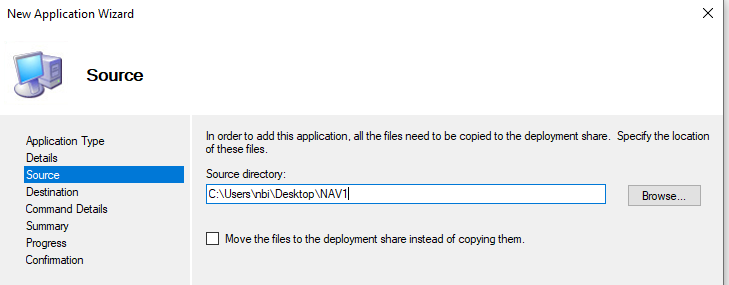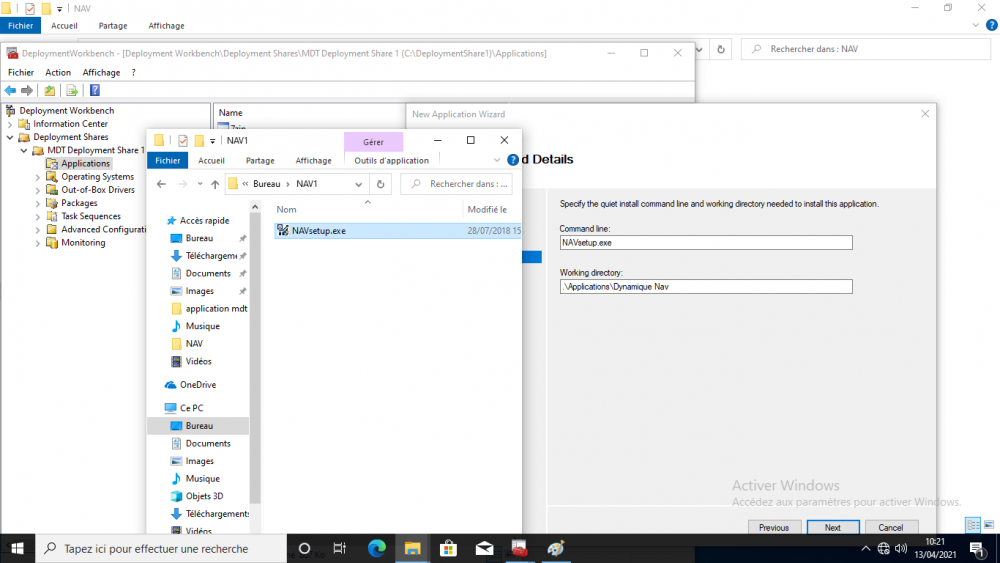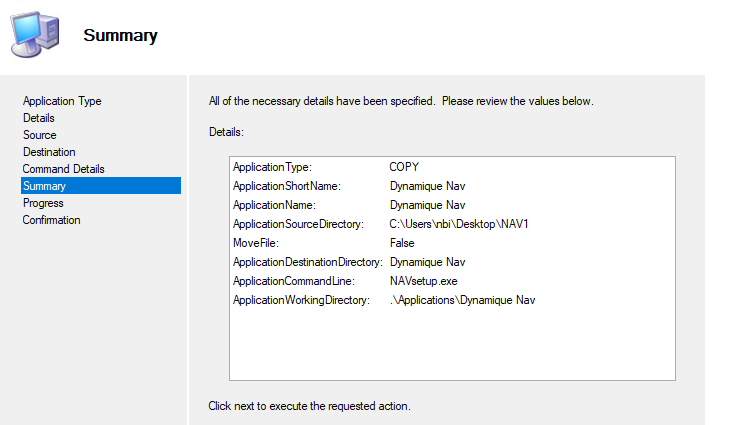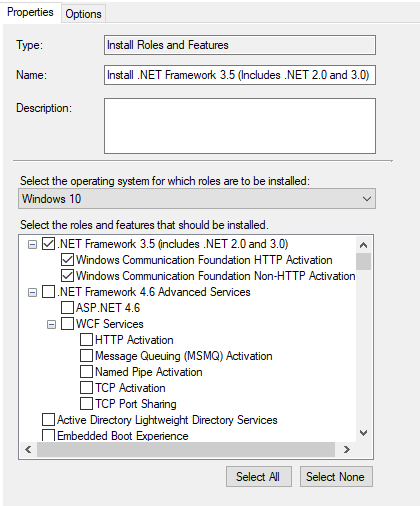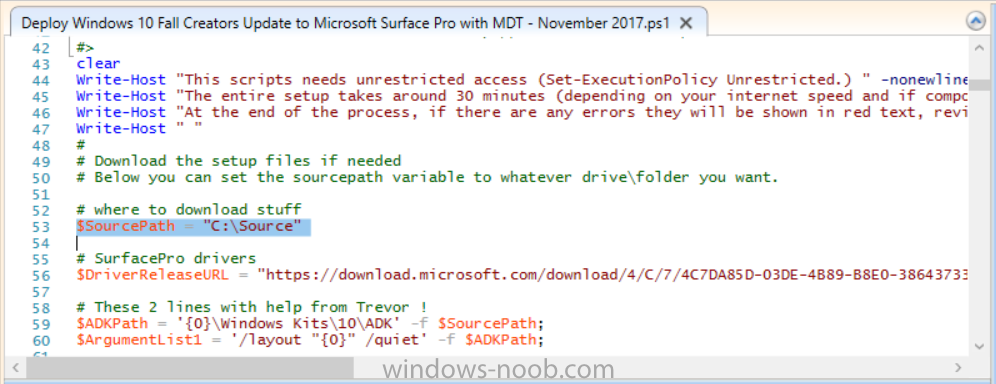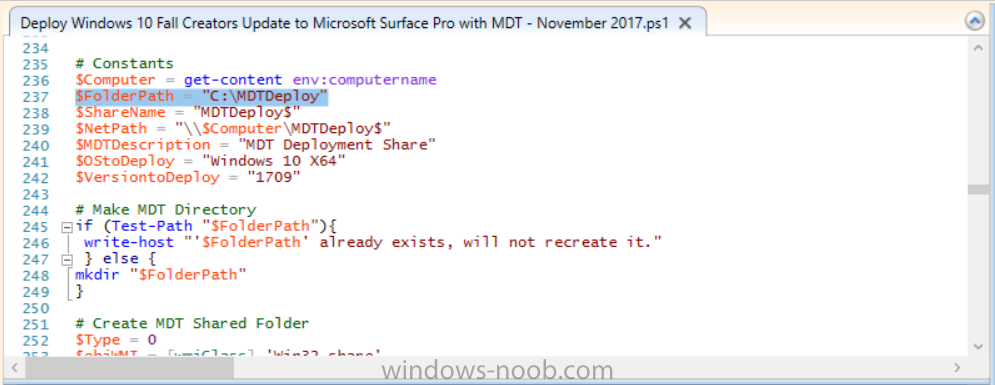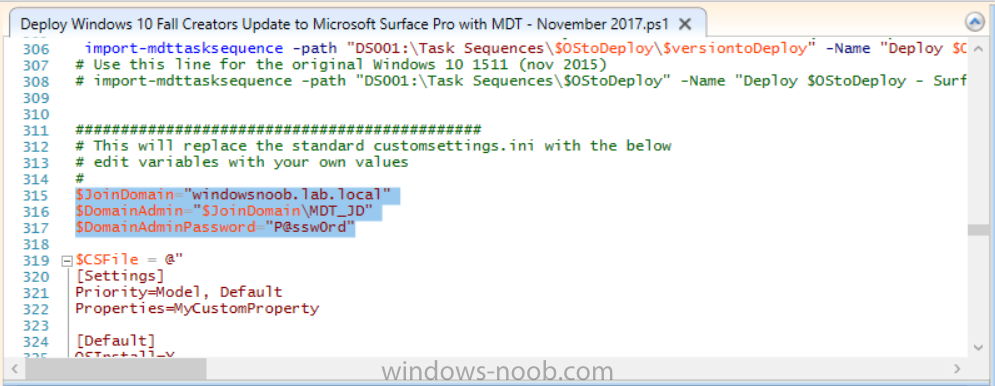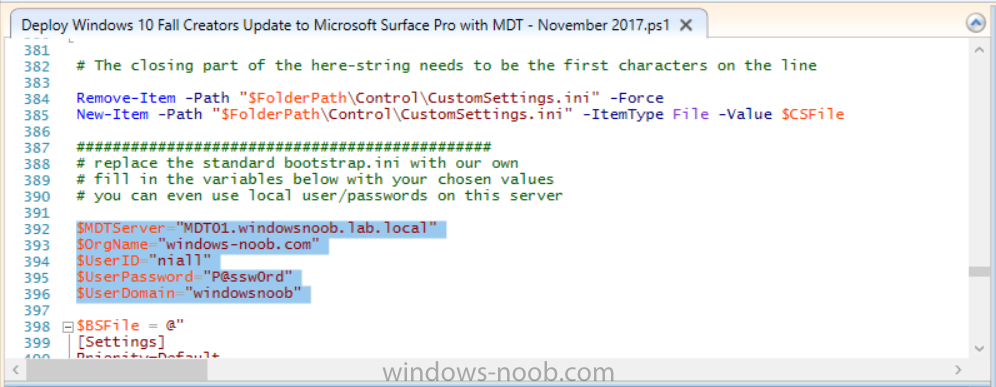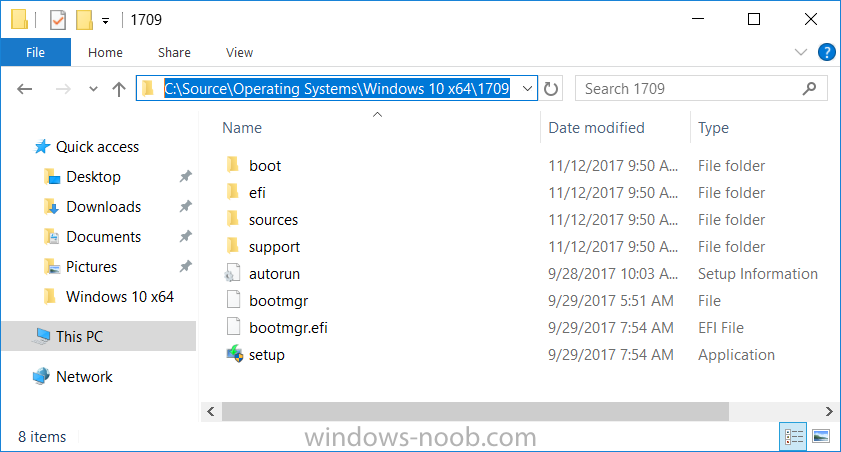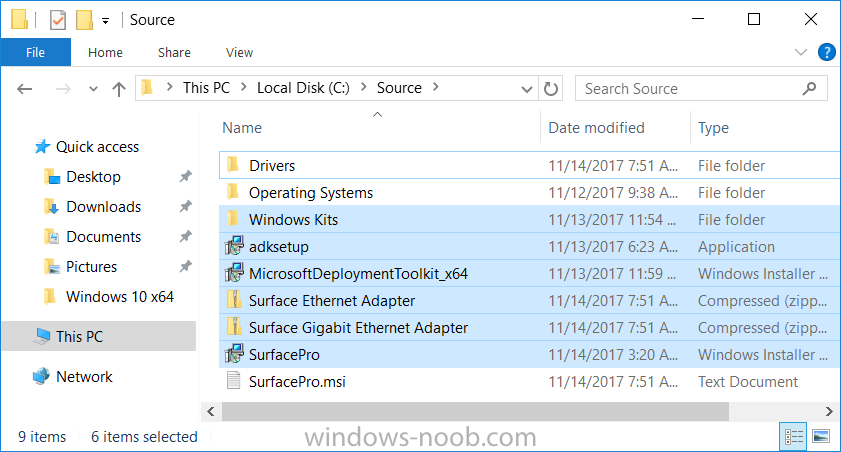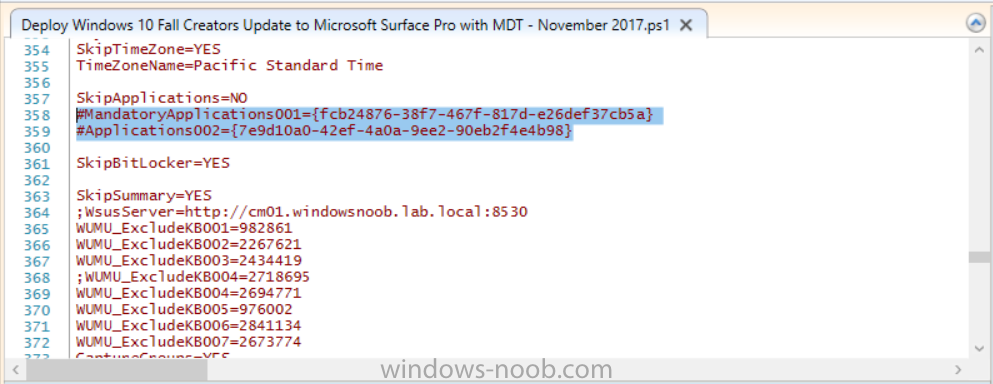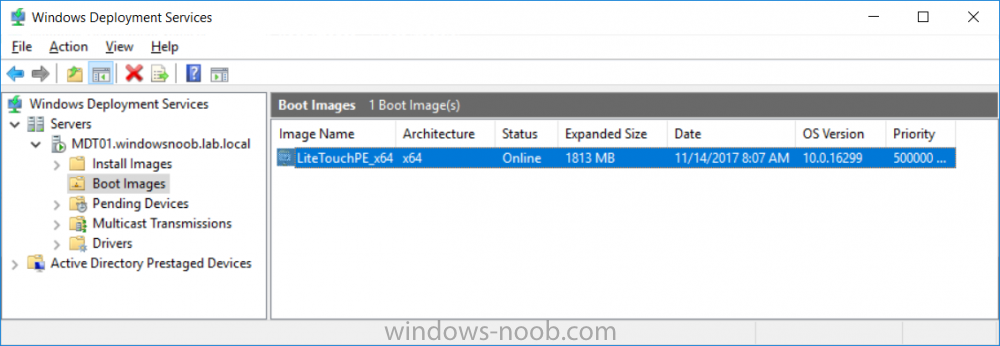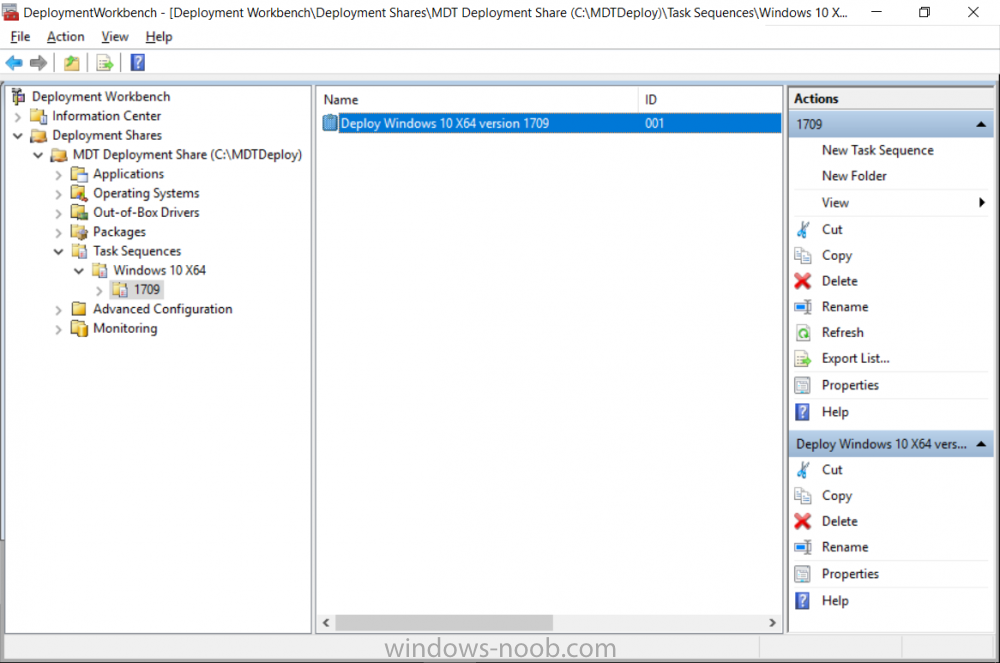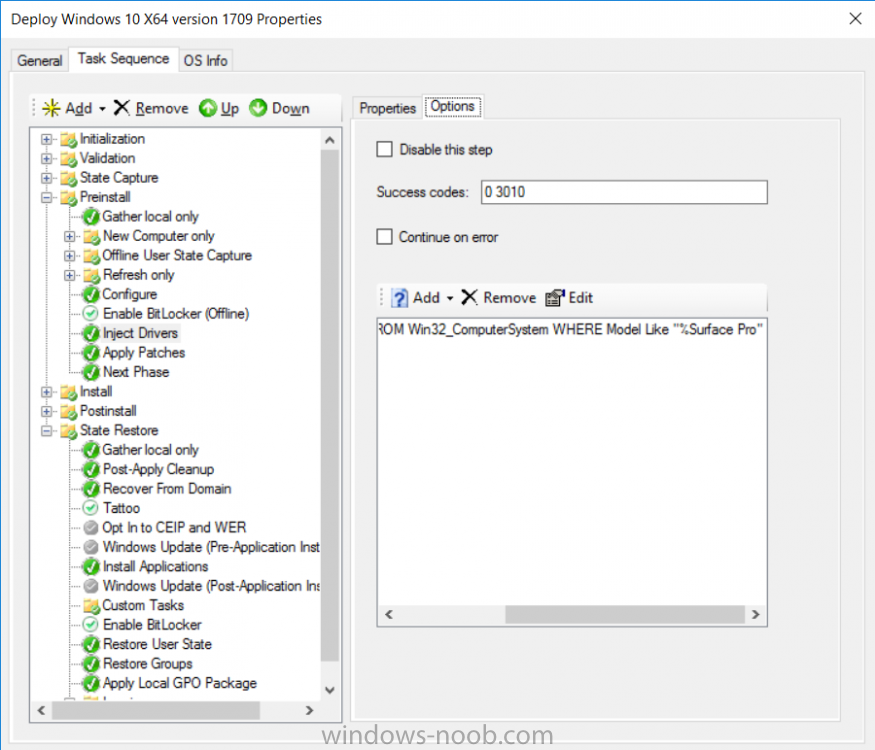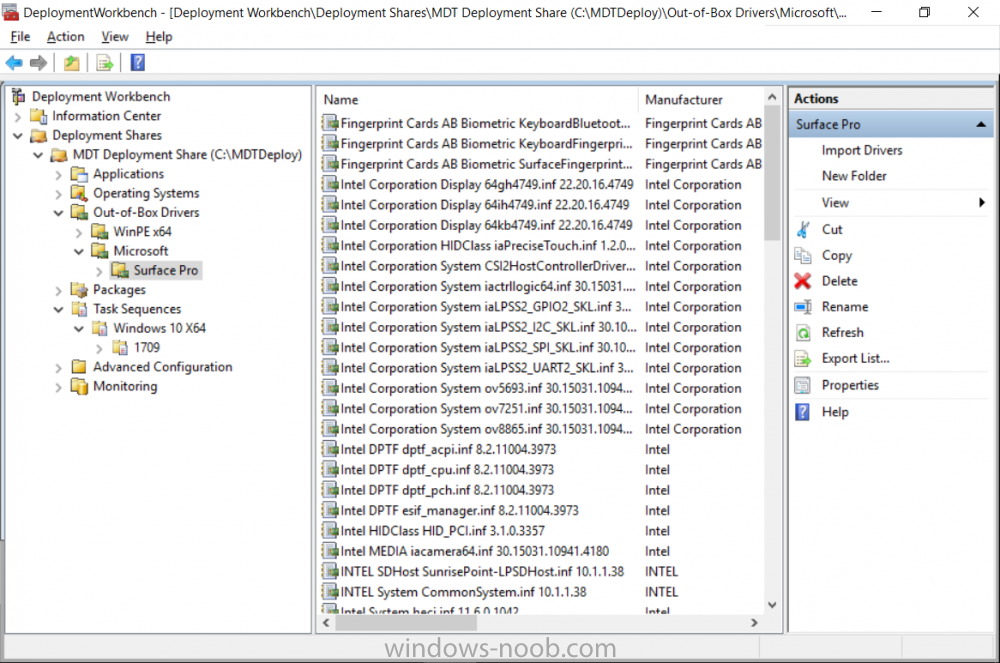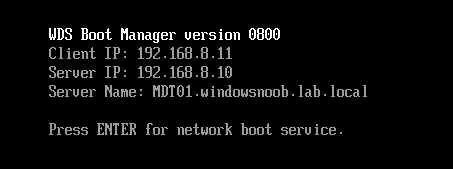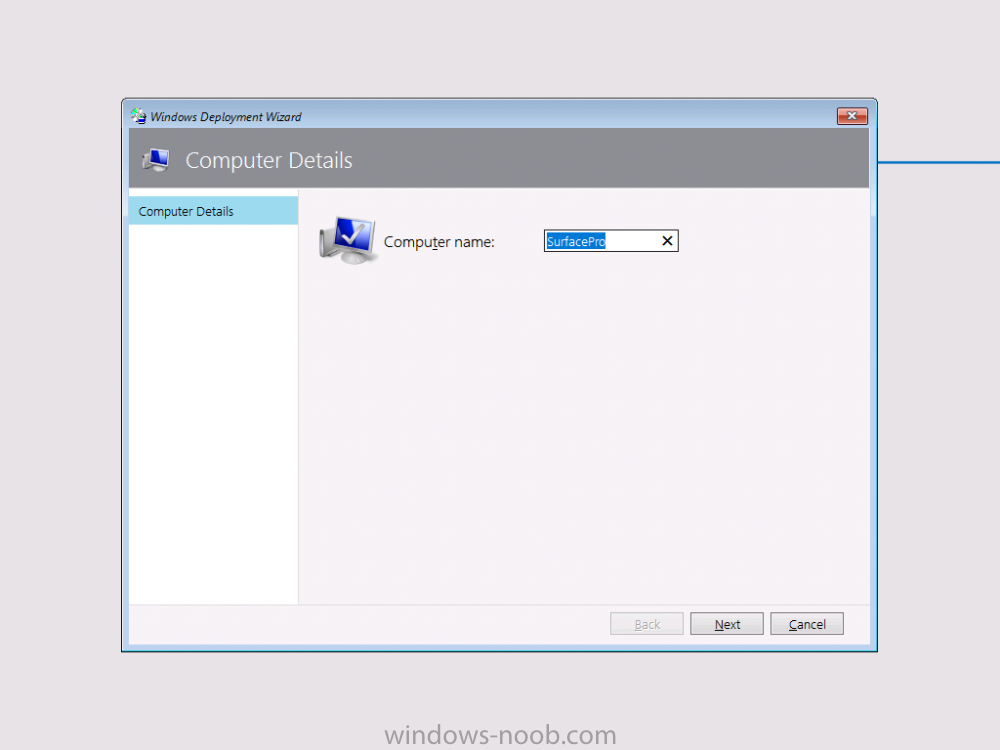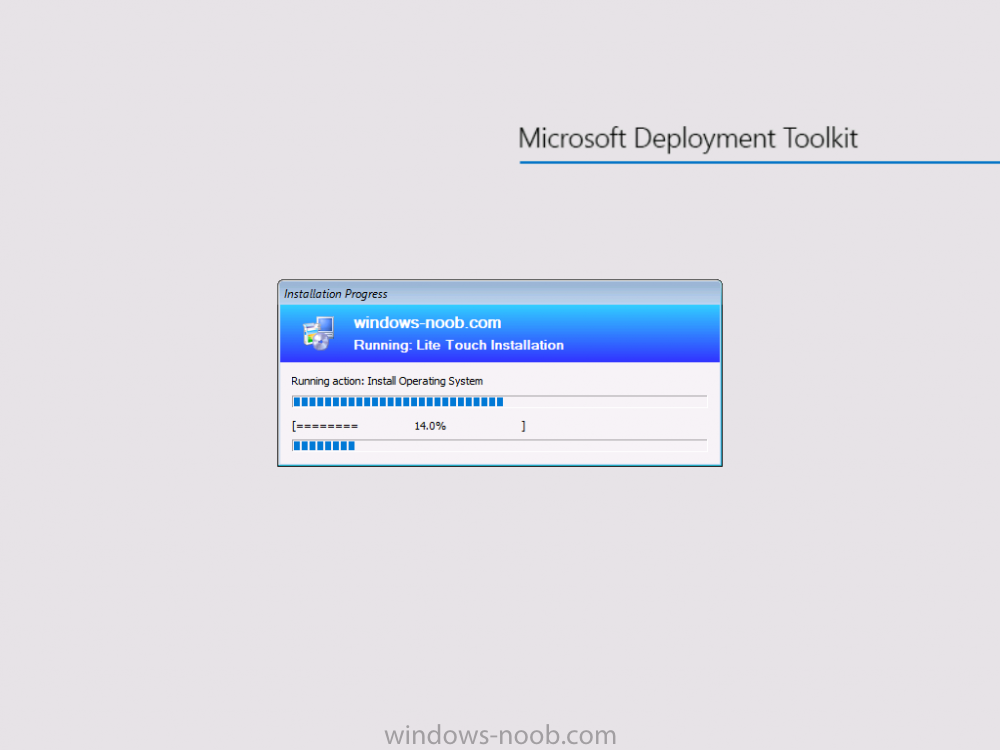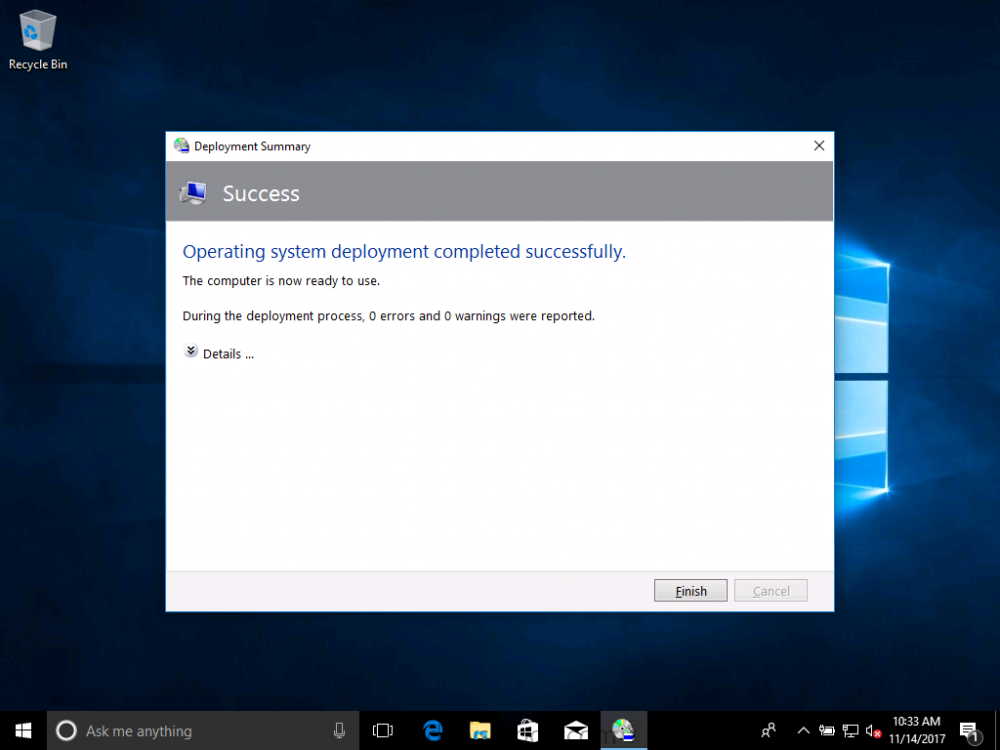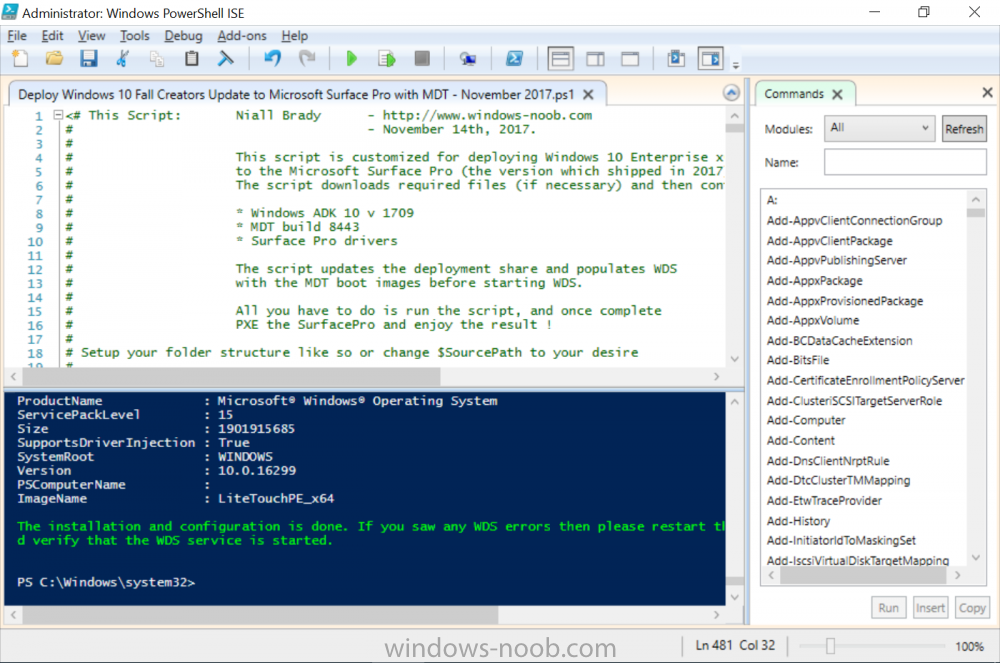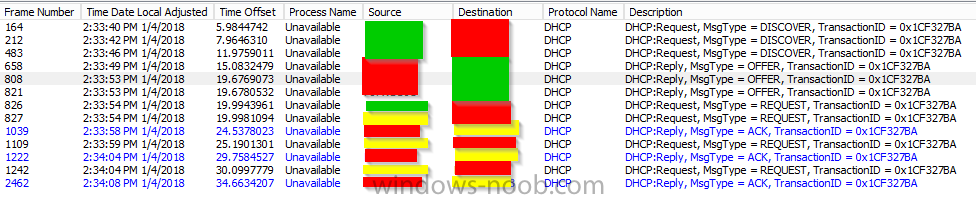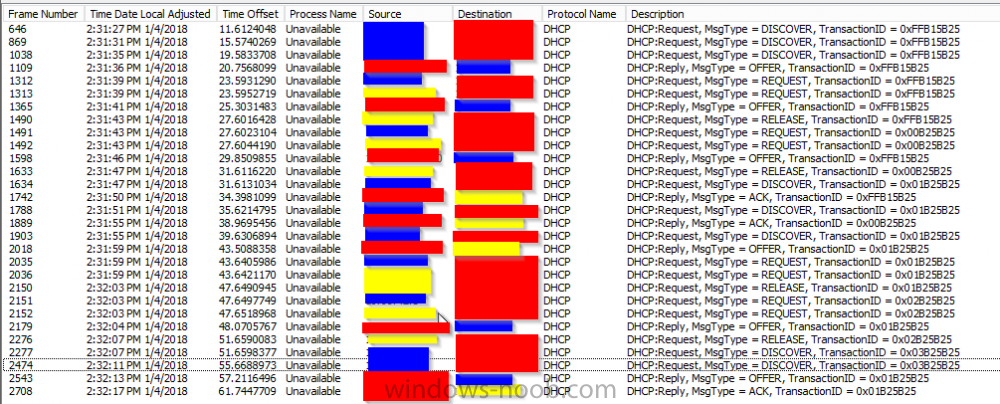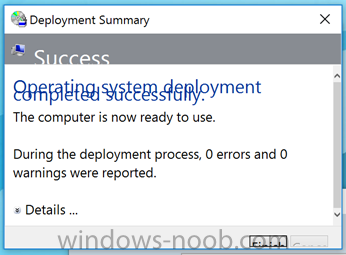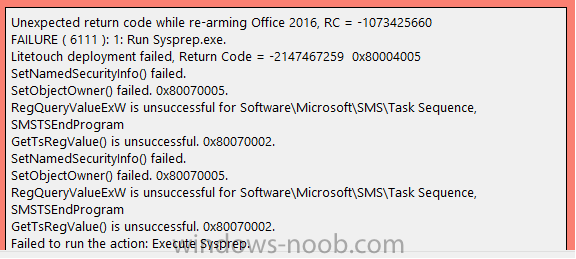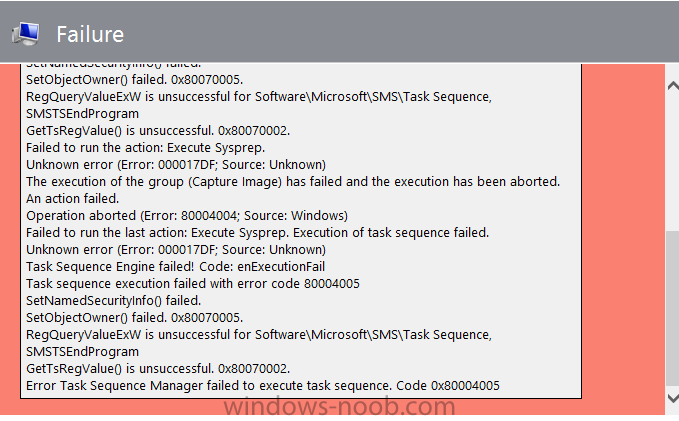Search the Community
Showing results for tags 'mdt'.
-
We have a HTTPS-only enabled SCCM (MDT integrated) and have disabled the network access account in the software distribution properties. After disabling the network access account our task sequence is stuck at the very last stage when it´s trying to copy the log files to the share defined in CustomSettings.ini. There is a network credentials dialog box displayed behind the TS progress bar, at that point we can enter any text in the username/PW fields (non-existing account/PW) and press OK and the logs are successfully copied to the server share. Any ideas what can be causing this password prompt at that stage? The share/NTFS permissions seem OK and it obviously does not need any valid credentials to successfully copy the files, is it using the computer account?
-
I am having an issue with imaging the surface pro 7+ everything goes through I apply the driver package which works for some I found once completed the touch screen doesn't respond I have to connect a keyboard and mouse anyone else having this issue?
-
- surfacepro
- sccm
-
(and 3 more)
Tagged with:
-
the application returned an unexpected code 2
hanen posted a question in Microsoft Deployment Toolkit (MDT)
I try to install the nav application with mdt but still there is an error: "Application Nav returned an expected return code: 2 here are all the details i need your help 😢 -
Anyone got any ideas here? WAIK and ADK is reinstalled. And also - why does it look like it's trying to fetch image properties from a drive that doesn't exist? I've googled my ass off for two days in a row now, I'm about to give up and start all over again Error: Boot image to update: • Microsoft Windows PE (x64) Error: Actions to perform: • Add ConfigMgr binaries • Add custom background • Set scratch space • Enable Windows PE command line support Optional components: • Scripting (WinPE-Scripting) • Startup (WinPE-SecureStartup) • Network (WinPE-WDS-Tools) • Scripting (WinPE-WMI) Error: The wizard detected the following problems when updating the boot image. • The SMS Provider reported an error.: ConfigMgr Error Object: instance of SMS_ExtendedStatus { • Description = "Failed to insert OSD binaries into the WIM file"; • ErrorCode = 2152205056; • File = "e:\\qfe\\nts\\sms\\siteserver\\sdk_provider\\smsprov\\sspbootimagepackage.cpp"; • Line = 4630; • ObjectInfo = "CSspBootImagePackage::PreRefreshPkgSrcHook"; • Operation = "ExecMethod"; • ParameterInfo = "SMS_BootImagePackage.PackageID=\"A0100013\""; • ProviderName = "WinMgmt"; • StatusCode = 2147749889; }; And! When I'm trying to create a new MDT Boot Image, I get this error: Started processing. Creating boot image. Copying WIM file. Mounting WIM file. WIM file mounted. Setting Windows PE system root. Set Windows PE system root. Set Windows PE scratch space. Adding standard components. Adding component: winpe-mdac Adding extra content from: C:\Users\STIMYH~1\AppData\Local\Temp\2\0f51stur.hkc Unmounting WIM. Copying WIM to the package source directory. Creating boot image package. Error while importing Microsoft Deployment Toolkit Task Sequence. Failed to read image property from the source WIM file due to error 80070002 Microsoft.ConfigurationManagement.ManagementProvider.WqlQueryEngine.WqlQueryException: The SMS Provider reported an error. ---> System.Management.ManagementException: Generic failure at System.Management.ManagementException.ThrowWithExtendedInfo(ManagementStatus errorCode) at System.Management.ManagementObject.Put(PutOptions options) at Microsoft.ConfigurationManagement.ManagementProvider.WqlQueryEngine.WqlResultObject.Put(ReportProgress progressReport) --- End of inner exception stack trace --- at Microsoft.ConfigurationManagement.ManagementProvider.WqlQueryEngine.WqlResultObject.Put(ReportProgress progressReport) at Microsoft.ConfigurationManagement.ManagementProvider.WqlQueryEngine.WqlResultObject.Put() SMSPROV.LOG: *~*~e:\qfe\nts\sms\siteserver\sdk_provider\smsprov\sspbootimagepackage.cpp(3634) : Failed to read image property from the source WIM file due to error 80070002~*~* SMS Provider 03.12.2013 17:01:07 4112 (0x1010) *~*~Failed to read image property from the source WIM file due to error 80070002 ~*~* SMS Provider 03.12.2013 17:01:07 4112 (0x1010)
-
Hello all, I have a windows 10 image that I am deploying to devices which is currently version 1703. This is obviously not ideal being almost 3 years old. Is there a relatively painless way to update this image or will I need to install and update on a system and then recapture this install image? Thanks.
-
What's so great about the MDT / SCCM integration, specifically about task sequences and OS deployment? I understand that using MDT to build an image is preferable for a lot of reasons, and I'm okay with that part. It's the MDT-enabled task sequences that are bothering me. It seems like whenever I need to create an MDT task sequence, I have to bend over backwards, analyze everything in the task sequence created, tweak the defaults, pat my head, and rub my tummy before it will (somewhat) work correctly. Here's my latest example: I needed a fairly simple refresh task sequence to be run on about fifteen computers of a single hardware model. I'm not concerned with preserving any data on them; I just need to format and install Windows, along with a set list of applications. I'd like to use copyprofile as well, so I turned to MDT instead of building my own unattend.xml from scratch. My MDT task sequence is now three times as long as my original "vanilla" task sequence was, contains unneeded variables for BitLocker, UEFI, and the UDI wizard, and it still fails! I get seemingly random 80040005 errors throughout the task sequence with no apparent rhyme or reason (they actually happen in different places in the same task sequence on the same machine) with no output in smsts.log. The SMSTS.log files are now stored in about four different places. In fact, when I create a new MDT task sequence without selecting the UDI wizard and try to run it from within Windows (using the Software Center), it doesn't even restart into Windows PE - I get an error when it tries to partition Windows from within Windows. I'm fairly new to MDT, so it's very possible I'm doing this wrong...but from my perspective, integrating MDT with SCCM has been nothing but a headache. Could anyone explain some of the advantages of using these enhanced task sequences?
-
I am having a weird issue. I have server 2012 r2 with sccm 1610 installed, and ADK 10.1.14393.0. I just installed MDT 6.3.8443.100 no issues there. but when I try to run the configure configmgr integration part I get the following error: Copied binaries for ConfigMgr 2012 to D:\Program Files\Microsoft Configuration Manager\AdminConsole\\Bin Copied extension files for ConfigMgr 2012 to D:\Program Files\Microsoft Configuration Manager\AdminConsole\\XmlStorage\Extensions Successfully connected to WMI namespace \\SCCM-Primary\root\sms Located the provider for site <SiteCode> on server SCCM-Primary.YellGlobal.net Validated site server and site code. Unhandled exception: System.ComponentModel.Win32Exception (0x80004005): The specified executable is not a valid application for this OS platform. at System.Diagnostics.Process.StartWithShellExecuteEx(ProcessStartInfo startInfo) at System.Diagnostics.Process.Start(ProcessStartInfo startInfo) at Microsoft.BDD.Wizards.Utility.Run(String cmd, String args) at Microsoft.BDD.Wizards.SCCM_ConfigureRemove.CompileActionsMOF(StringBuilder& output, Int32& errorCount, Int32& warningCount) at Microsoft.BDD.Wizards.SCCM_ConfigureRemove.ApplyChanges(String& errorMessage) Operation completed with warnings or errors. Please review the output above. I have uninstalled and reinstalled MDT, Removed the MDT Extensions from Config Manager and put them back. the issue still occurs. any one have any thoughts because I am stumped?
-
MDT Failing to install applications
rjusto posted a question in Deploy software, applications and drivers
My MDT task sequence runs to completion. When it shows the Deployment Complete window, all applications show a failed icon with no SuccessOrFailureCode shown. How do I go about troubleshooting why my apps are not installing? SCCM INFO: Version 1810 CONSOLE VERSION: 5.1810.1075.2600- 1 reply
-
- not installing apps
- applications
-
(and 3 more)
Tagged with:
-
Hi I have a MDT deploy for both Windows 10 and Windows 7, without SCCM I have also a deployment database there is all info about like, computername and MAC address etc.. The problem is then I trying to start a deploy with PXE boot , wont the deployment database start to do a collect to the client, the deployment running without info from Database and then the deployment is finish. The error message is about access denied or database is not exist. It have works before and SQL database is running .. How will I do to troubleshooting that ? Sokoban
-
Hi all, I have a standard MDT installation, Version: 6.3.8456.1000. I setup a test task sequence with a single command line step to launch the UDI Wizard using the default xml. The very first time the wizard launched successfully, but on subsequent attempts the wizard page appears blank with the only working button being Cancel. I've tried creating reinstalling MDT and creating a new deployment share, I've tried creating a new xml with the same name, I've tried creating a custom xml and specifying it with /definition:custom.xml in the command line. Same result. Does anyone have any fixes? Thanks!!
-
- mdt
- user driven migration
-
(and 1 more)
Tagged with:
-
Hello Everyone, I need an answer to simple question , I'm in a process to implement MDT into my organization , in the organization we have dell latitude laptops that comes with OEM license , From my understanding the OEM license is stored on the bios of the computers. (correct me if I'm wrong) 1) Do I need to use the OEM task sequence in the MDT ? 2) How can I take the OEM license from the laptop bios and use it on the same laptop ? I just want to use the OEM license for the same laptop he comes with it , I know that this is possible but I'm not sure how to do it.
-
Morning all, I'm running into an odd problem with my SCCM OSD TS. I am using MDT integration and have selected the steps Install Roles and Features to install the .NET Framework 3.5. I have this step right after the Setup Windows and Configuration Manager step. However, upon OSD completion, the process is not complete. Here is the excerpt of the step from SMSTS.log, it doesn't show any failures Adding begin group instruction at 38 TSManager 7/16/2018 2:13:53 PM 1620 (0x0654) There are 1 first level steps or groups TSManager 7/16/2018 2:13:53 PM 1620 (0x0654) Parsing step node: Install .NET Framework 3.5 (Includes .NET 2.0 and 3.0) TSManager 7/16/2018 2:13:53 PM 1620 (0x0654) Description: TSManager 7/16/2018 2:13:53 PM 1620 (0x0654) ContinueOnError: true TSManager 7/16/2018 2:13:53 PM 1620 (0x0654) SuccessCodeList: 0 TSManager 7/16/2018 2:13:53 PM 1620 (0x0654) RetryCount: 0 TSManager 7/16/2018 2:13:53 PM 1620 (0x0654) No condition is associated with the step. TSManager 7/16/2018 2:13:53 PM 1620 (0x0654) Disable: TSManager 7/16/2018 2:13:53 PM 1620 (0x0654) Run in attribute: WinPEandFullOS TSManager 7/16/2018 2:13:53 PM 1620 (0x0654) Timeout: TSManager 7/16/2018 2:13:53 PM 1620 (0x0654) DefaultVarlist found TSManager 7/16/2018 2:13:53 PM 1620 (0x0654) Variable name: OSFeatures TSManager 7/16/2018 2:13:53 PM 1620 (0x0654) Variable name: OSRoleIndex TSManager 7/16/2018 2:13:53 PM 1620 (0x0654) Variable name: OSRoleServices TSManager 7/16/2018 2:13:53 PM 1620 (0x0654) Variable name: OSRoles TSManager 7/16/2018 2:13:53 PM 1620 (0x0654) Action command line: smsswd.exe /run: cscript.exe "%DeployRoot%\Scripts\ZTIOSRole.wsf" TSManager 7/16/2018 2:13:53 PM 1620 (0x0654) Adding instruction at 39 TSManager 7/16/2018 2:13:53 PM 1620 (0x0654) Processed all elements TSManager 7/16/2018 2:13:53 PM 1620 (0x0654) Any assistance is greatly appreciated.
-
OSD failing with error 0x80004005. Please help
jockey posted a question in Microsoft Deployment Toolkit (MDT)
Hi all, I was trying to deploy a Task sequence, which I Copied from standard T.S. and made little change and trying to test it before using. This T.S. is to make BIOS system to UEFI system in boot (Dell system) and then install OS. But when I try to implement this its throwing an error code "0x80004005". I am pasting my SMSTS log file. Please help me. Log: please see the attachment. -
I am new to Task Sequence. I am working on a task Sequence to convert BIOS (Legacy) mode systems to UEFI mode systems (Dell Laptops)(SCCM with MDT) . Can some share a task sequence to do so or share your experience to do so. Actually my requirement is to add these steps for PXE OSD win 10 1607 task sequence.
-
Hi I have a couple of questions regarding using language packs in a reference image in MDT. We want to deploy Swedish OS to all our users and I was advised to do this using English OS media with corresponding language pack (Windows 10 1803) instead of using localized media. It appears to have installed the language pack correctly in the reference image but the display language of the OS before the capture is in English (I have a suspend action in the task sequence). My question is what is the best way to set the display language automatically to Swedish once the LP is installed by the task sequence? Some other concerns regarding patching and updating the client once it has been deployed: We will be deploying the REF-image using OSD in SCCM 1802 and use SUP/ADR rules to patch the clients, I assume the patches we download for Windows 10 will need to be in English since the base OS is English? Are there any other considerations we need to make? What are the implications of using SCCM/Servicing for Windows 10 when updating a client with a LP, say 1709 to 1803? I know that the version of the language pack must match the release version of Windows but is there anything else? I would really appreciate if someone has some experience of this and could give me some feedback. Regards Emile
-
Introduction Microsoft released the new Surface Pro and recently a new operating system, Windows 10 version 1709 (Fall Creators Update). Now you can automate the installation of it using PowerShell. This script has been written to allow you to automate the deployment Windows 10 version 1709 (Fall Creators Update) using the latest available software including: Windows 10 x64 (version 1709) Microsoft Deployment Toolkit (MDT) build 8443 Latest available 2017 drivers for the Surface Pro Windows 10 ADK (version 1709) Windows Server 2016 Note: This is fully automated, and as this does install a Windows Deployment Services server role hosting a boot image, you should modify the script accordingly and test it thoroughly in a lab first. This script is tailored for one thing only, deploying Windows 10 x64 version 1709 to the Microsoft Surface Pro with all drivers loaded and MDT 2013 preconfigured. Download it and customize it to suit your needs for other hardware if you wish because what it does is pretty cool. This script performs the following actions:- Downloads and then Installs Windows ADK 10 (version 1709) if you have not done so already Downloads and then Installs MDT, if you have not done so already Downloads all required drivers for Microsoft Surface Pro if you have not done so already Imports the Windows 10 x64 (version 1709) operating system into MDT Imports the Microsoft Surface Pro drivers into MDT Creates Selection Profiles for Surface Pro and WinPE x64 Creates a Deploy Windows 10 X64 version 1709 task sequence Edits the Deploy Windows 10 X64 version 1709 task sequence and adds an inject drivers step for Microsoft Surface Pro Sets a WMI query for hardware detection for the Surface Pro on the corresponding driver step Injects the Microsoft Surface Pro network drivers into the LiteTouchPE_x64.wim Creates custom CustomSettings.ini and BootStrap.ini files Disables the X86 boot wim (as it is not needed for Surface Pro) Changes the Selection Profile for the X64 boot wim to use the WinPE x64 selection profile Installs the Windows Deployment Service role Configures the WDS role and adds the previously created LiteTouchPE_x64.wim Starts the WDS service so that you can PXE boot (UEFI network boot). All you have to do is download the script below, modify some variables, then place certain files in the right place such as the Windows 10 x64 Enterprise (version 1709) media. Please ensure you have a working DHCP scope on your Active Directory domain controller, then PXE boot a Microsoft Surface Pro and sit back and enjoy the show. Step 1. Download the script The PowerShell script will do all the hard work for you, it is in the Downloads section at the end of this guide, download it, unzip it and place it on the server that is designated to be the MDT server. Step 2. Configure the variables in the script Once you have downloaded and extracted the script, you need to configure certain variables interspersed throughout the script. I'll highlight the ones you need to edit. The most important of them is the $SourcePath variable (line 53) as this decides where to get the content from and where to store it. This variable should point to a valid drive letter, the folder name will be created if it does not exist. The $FolderPath variable (line 237) specifies the MDT Deployment share root folder for example C:\MDTDeploy. There are other variables to configure, for joining the Domain (lines 315-317) and then you need to configure how you actually connect to the MDT server from WinPE (lines 392-396) Step 3. Copy the Windows 10 x64 (version 1709) operating system files Mount a Microsoft Windows 10 x64 Enterprise (version 1709) ISO and copy the contents to $SourcePath\Operating Systems\Windows 10 x64\1709 as shown below Step 4. Optionally copy MDT, ADK 10, Surface Pro drivers This is an optional step. If you've already downloaded the above files then place them in the source folder, otherwise the script will automatically download them for you. Note: You do not have to do this as the script will download the content for you if it's not found. Step 5. Optionally copy your Applications to the respective folders This is an optional step. If you have apps like Office 365, copy them to their respective folders under Applications. If you do add any applications, you'll need to edit the corresponding section within the script for the CustomSettings.ini and replace the GUID for the App, these applications are remmed out with a #, as shown here (line 358) and here in line 294... Step 6. Run the script On the server that will become your MDT server, start PowerShell ISE as Administrator. Click on the green triangle to run the script. Below you can see the script has completed. After the script is complete, you are ready to test deploying Windows 10 version 1709 (Fall Creators Update) to a Microsoft Surface Pro. You can see that Windows Deployment Services is installed and that the ADK 1709 version of the MDT LiteTouch_X64 boot wim is already imported. This boot image also has the Surface Pro network drivers added. After opening the Deployment Workbench, you can see the Deploy Windows 10 x64 version 1709 task sequence is created The Surface Pro Inject drivers step is pre-configured for you and the WMI query for the hardware is also added on the options tab drivers specific to the Surface Pro for are imported into MDT Step 7. Sit back and watch the deployment Take a properly shutdown Surface Pro , and power it on using the following sequence. Hold the down volume key and then press the power button while continuing to hold down the volume key, it should PXE boot. Press enter when prompted before loading the boot image before prompting you for a computer name, note that it's currently set to SurfacePro in CustomSettings.ini contained within the script, you can change that behavior in the UI itself (CustomSettings.ini on the Properties/Rules of the DeploymentShare) or automate it via the many methods available such as those that Mikael describes here click Next and off it goes, with your customized Company name and after a while it's all done Troubleshooting If the script has issues starting WDS (and you see the error below) then restart the server, as you were asked to do at the end of the script ;-). If you cannot PXE boot, because WDS is not accepting connections (revealed by the PXE Response tab in WDS properties), then look for the following error in the scripts output: An error occurred while trying to execute the command. Error Code: 0x5 Error Description: Access is denied. If you see that error, then the user you are logged in as does not have sufficient permissions to configure WDS. To grant permissions to the Windows Deployment Server (MDT01) do as follows Open Active Directory Users and Computers. Right-click the OU where you are creating prestaged computer accounts, and then select Delegate Control. On the first screen of the wizard, click Next. Change the object type to include computers. Add the computer object of the Windows Deployment Services server, and then click Next. Select Create a Custom task to delegate. Select Only the following objects in the folder. Then select the Computer Objects check box, select Create selected objects in this folder, and click Next. In the Permissions box, select the Write all Properties check box, and click Finish. Repeat the above process to grant appropriate permissions for the User who will run the PowerShell script Summary Automating the deployment of Windows 10 version 1709 (Fall Creators Update) to the Microsoft Surface Pro using PowerShell and MDT is easy when you know how. Downloads Download the PowerShell script contained in the ZIP file. Deploy Windows 10 Fall Creators Update to Microsoft Surface Pro with MDT - November 2017.zip
- 1 reply
-
- 1
-

-
- mdt
- powershell
-
(and 2 more)
Tagged with:
-
Hello, I am trying to find a way to setup our server to allow us to PXE boot our computers for imaging. However, we will have a workstation laptop running Win 10 with MDT 2013 installed. We want to send the wim files to the laptop and unicast from the laptop to the computers. For example, I have a lab of 25 computers, with a network switch in the same room. The laptop will be connected to the same switch, the computers will PXE boot using our WDS server, but will pull the image from the wim file stored on the laptop or send the image to the laptop. Has anyone done this before? This is on a local campus, with multiple buildings, and have more than one tech with their own issued laptop. Any help that you can provide will be greatly appreciated. We are currently still running Windows 7 in our labs and the server is Server 2012 R2 Datacenter, running MDT build 8443.
-
Hello Windows Noob family! I am attempting to a very basic, nothing crazy refresh from windows 8.1 to windows 10 using SCCM with MDT. I am doing a user driven installation with the latest ADK installation. I create a standard User Driven task sequence. Under the capture user state step I have Capture all user profiles by using standard options selected, with verbose logging and Copy by using file system access - checked continue if some files cannot be captured and capture locally using hard links. Then under Restore User state I am using Restore all captured user profiles with standard options. When kicking off the task sequence from within the OS, I have no trouble managing the wizard... which reboots me into WinPE and begins the image. I watch it run the USMT package which "Processes the User State". When the image is done, the user profiles are not restored, altho - all the data is still there under C:\StateStore. I can browse through that folder and see all the user profiles that were backed up, and all the content is there. It just appears to be skipping, or failing? On the Loadstate portion... I cannot find any scanstate / loadstate logs - and the SMTS.log files don't appear to display any errors. Any thoughts from the gurus here? Thank you!
-
I have created a Windows 10 MDT task sequence in SCCM and am using the ztisetbackground.wsf script STEP_01 STEP_-2 etc My problem is that once Configuration Manager is loaded and the system reboots the screen goes black and stays on the "Setup is preparing your computer for first use." Is there a way to hide this screen during OSD so that my ztisetbackground.wsf script steps appear?
-
- firstuxwnd
- sccm
-
(and 2 more)
Tagged with:
-
Hi friends, I had an already known machine in ConfigMgr and I wanted to deploy a new operating system to the machine. I made a tasksequence deployment to "All Unknown Computers" and deleted a machine under "Devices" but it keep saying device is in the database. I have waited for like 2-3 days, restartet WDS and did a query to see if the MAC address is in the datatabase but it can't be found. How do I make the machine "unknown"? Querie: select SMS_R_System.Name, SMS_R_System.MACAddresses, SMS_G_System_NETWORK_ADAPTER.ResourceID from SMS_R_System inner join SMS_G_System_NETWORK_ADAPTER on SMS_G_System_NETWORK_ADAPTER.ResourceId = SMS_R_System.ResourceId where SMS_G_System_NETWORK_ADAPTER.MACAddress = "88:51:FB:7F:E8:F7" SMSPXE.log: 94:DE:80:8F:A6:C7, 03000200-0400-0500-0006-000700080009: device is in the database. SMSPXE 24-01-2018 14:20:27 484 (0x01E4)
-
MDT (PXE boot) does not work on some models
SebaTech posted a question in Microsoft Deployment Toolkit (MDT)
Hope that someone can help me. I am running MDT\WDS on windows 2012 server. DHCP server runs on a separate server. My clients are on another VLAN. I use IPhelpers in order to facilitate communication between clients, and WDS, and DHCP servers. It works all fine in case of HP Z420 (legacy bios) and Lenovo T430s, but it does not work on HP Z440 even when I use legacy bios mode, does not work in UEFI mode as well. The above makes me think that something is going on with Z440 and its bios version, or maybe Intel boot agent version. I do not use any selection profiles, I have all WinPE drivers loaded into my boot image, but as far I understand I do not even reach this stage, as my process fails before downloading anything. The error message I get is that “Boot filename was not received”. Again, I do not make any changes on the server and it works fine for other two models. Here is the successful capture (HP z420), and towards the bottom there is the unsuccessful capture (HP z440). All packets look the same until almost the end. However, within unsuccessful capture the client sends RELEASE message, like it would release DHCP address, why? And instead downloading a bootfile the whole process starts again. This happens a few times and finally it times out. Again, because it works for other models it makes me think the problem is the client, not the server. I have tried, I believe all, suggestions I was able to find online, but nothing worked. In both cases WDS tells the client to use: BootFileName: boot\x86\wdsnbp.com If I use UEFI mode on 440 then WDS never sends ACK message after client’s request. Here of course client identifies himself as x64bit, WDS should send him to boot\x64 Maybe I am missing something in configuration, hope I do!. When I use this on other models which work (p 420 and lenovo laptop), they both identify themselves as x86. However 440 in legacy mode also identifies itself as x86, and I believe this is all expected. Maybe I have “Multiple PXE servers on same network segment. A client will respond only to the first PXE server offered.” https://support.symantec.com/en_US/article.HOWTO8573.html Scenario number 2? I appreciate any help! Similar story - https://supportforums.cisco.com/t5/lan-switching-and-routing/dhcp-pxe/td-p/2627424 Explanation for screenshots: Blue – switch (relaying client packets), ignore blue font on the screenshot, it does not mean anything Red – WDS Server Yellow – client -
The text in the final summary screen in the OS appears jumbled on High DPI systems due to Win10 auto-scaling to > 100%. Down-scaling isn't an option because the text would look too small on high res systems. There was a myITForum post about this a few weeks ago: https://www.mail-archive.com/mdtosd@lists.myitforum.com/msg02617.html Are there any Wizard.CSS mod examples available? It seems I'd need one file per system (depending on DPI severity), is there no dynamic way to do this? PS: this is related to the issue in WinPE where High DPI systems in UEFI use full resolution with scaling, and no option to change other than loading graphics drivers, which didn't work for me on HP and Surface 4.
-
Hi We are moving from using SCCM OSD to using MDT for Deployments. In our SCCM OSD environment we used an HTA that would take user input and would generate a Computername (Specifically populate the OSDComputerName TS Variable). This worked fine in SCCM but since i've imported this into MDT its not working, meaning the build completes with an MDT generated Name like MININT-87976. I have disabled the computername part in MDT. I have also dumped all the variables during the OS Deployment to a text file, and ive noticed that the OSDComputerName is set to the HTA generated(correct ) name. So it seems like the variable is correct but its not passed to the OS. Any help appreciated and will provide more info if requested. Thanks
-
bdd welcome drop-down list of languages MDT
H.A.W.X posted a question in Microsoft Deployment Toolkit (MDT)
Good morning. Hello,I work with MDT and I have a problem. I would like to change the drop-down list of languages. At the moment they are all there, but I would like only 4 of them to be offered: French, English, German and Spanish. Do you know how to do that? Thank you, thank you!-
- mdt
- bddwelcome
-
(and 1 more)
Tagged with:
-
We have been using MDT 2013 for a year. I have one Lenovo laptop that I would like to capture and build a wim file. This laptop has Win 10 Creator's Edition, Office 2010 and Chrome. We were able to capture an image of this same laptop when we were using Windows 10 Anniversary Edition. I can capture any number of other Lenovo models that are using Creators Edition, but this E470 stalls at the Execute Sysprep screen and never goes any further. I have included screenshots of the error we receive. I am posting this here hoping someone can shed some light on this situation or have dealt with this issue.