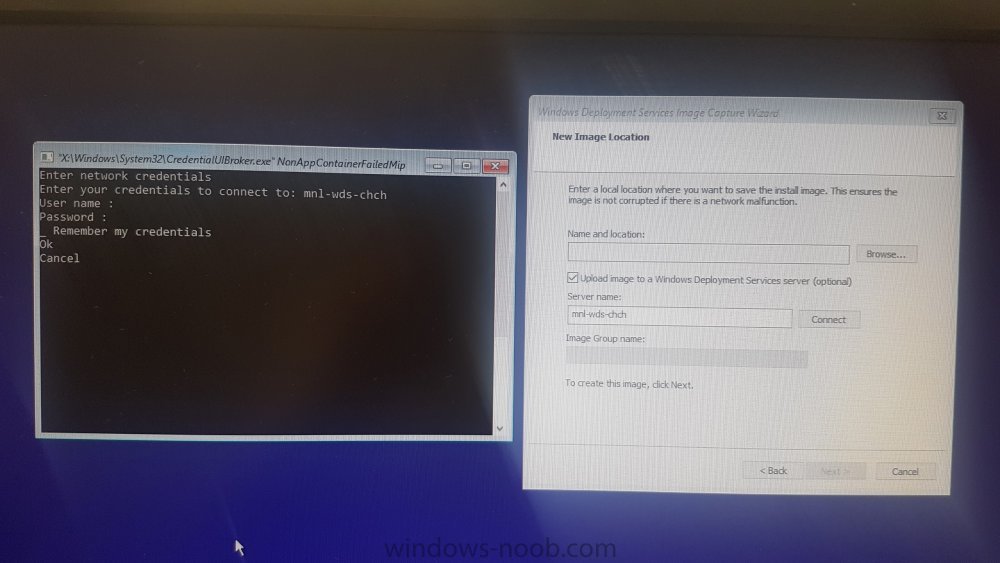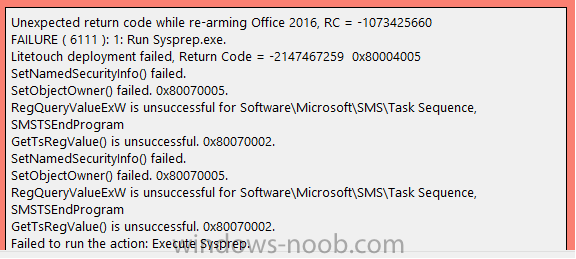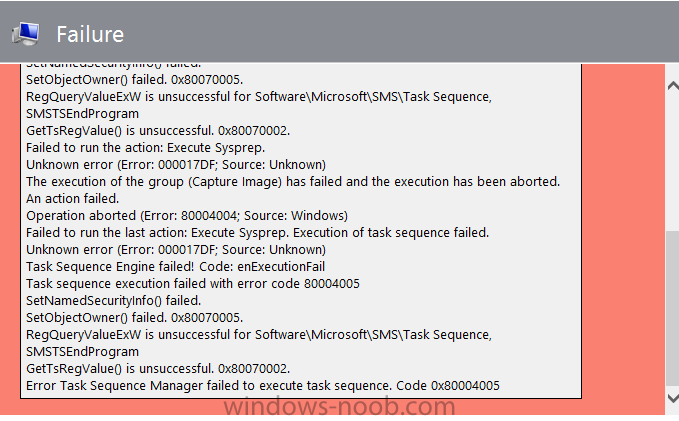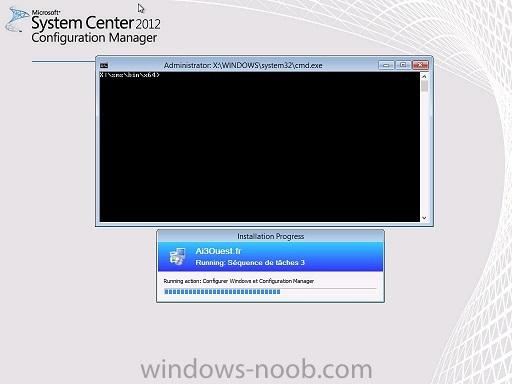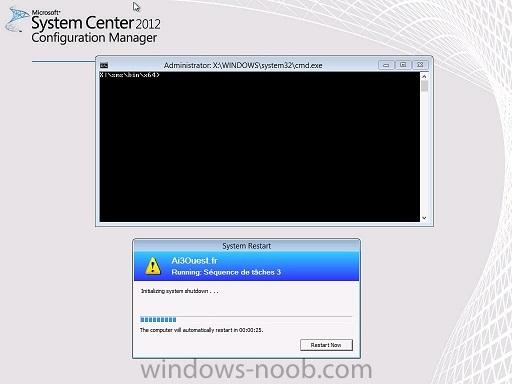Search the Community
Showing results for tags 'capture'.
-
Hi all, I have setup my WDS server and it is working well after manually uploading images. Can boot to it, image PCs etc OK. I would like to automatically upload images to the WDS server via the capture image however I am not getting the usual credential prompt window. The attached pic shows the cmd prompt window I get when clicking "connect". When entering the username and password nothing happens, it just sits there after pressing enter or selecting Ok. I can press enter/space on "Remember my credentials" and it adds an 'x' on top of the underscore. Can anyone tell my why I'm getting this cmd prompt window instead of the usual credential pop up? My Google search has failed me, can't find anyone with the same issue. The NonAppContainerFailedMip message doesn't show any useful results. WDS server is running Windows Server 2012 R2, it is not the DHCP or DNS server.
- 24 replies
-
WDS Capture image Restore partition missing
bruskooooo posted a question in Windows Deployment Services (WDS)
May I ask for your help please? Capture image was successfully imaged using DISM (.wim file) and deployed it successfully however the restore partition is missing on the deployed PC. Can I ask for your recommendations please. For reference please see details: Windows server 2012 dell OS (captured image) Windows 10 x64 PC dell micro 7050 -
We have been using MDT 2013 for a year. I have one Lenovo laptop that I would like to capture and build a wim file. This laptop has Win 10 Creator's Edition, Office 2010 and Chrome. We were able to capture an image of this same laptop when we were using Windows 10 Anniversary Edition. I can capture any number of other Lenovo models that are using Creators Edition, but this E470 stalls at the Execute Sysprep screen and never goes any further. I have included screenshots of the error we receive. I am posting this here hoping someone can shed some light on this situation or have dealt with this issue.
-
Hello all, It is nice to find this forum, hopefully I can get through this issue with your help. I've been working through issues with the Sysprep and Capture TS, and after a few days of struggling through I've come to a real head scratcher. I can get the TS to execute and fully capture and create the WIM file, however the file is not being put where specified in the Capture Image question of the wizard. The BDD file is even logging that its putting it in the correct directory, but nothing. I can't find it anywhere on the MDT server in either of the deployment shares that exist in the file system. <![LOG[About to run command: "\\ntfs-mdt\BuildShare$\Servicing\X64\dism.exe" /Capture-Image /CaptureDir:D: /ImageFile:"C:\BuildShare\Captures\WIN10-PLEDGE-BASE.wim" /Name:"WIN10CAP10DDrive" /Compress:MAX /ConfigFile:"\\ntfs-mdt\BuildShare$\Tools\X64\wimscript.ini" /ScratchDir:"D:\MININT\Scratch"]LOG]!><time="16:32:23.000+000" date="10-03-2017" component="ZTIBackup" context="" type="1" thread="" file="ZTIBackup"> <![LOG[Using the backup path: C:\BuildShare\Captures\WIN10-PLEDGE-BASE.wim]LOG]!><time="17:05:53.000+000" date="10-03-2017" component="ZTIBackup" context="" type="1" thread="" file="ZTIBackup"> <![LOG[Using a local or mapped drive, no connection is required.]LOG]!><time="17:05:53.000+000" date="10-03-2017" component="ZTIBackup" context="" type="1" thread="" file="ZTIBackup"> Do the logs suggest its storing it locally? Why does it use the UNC and then revert to C:\ locally? Has anyone run into this before? I'm at wits end and web searches have not proved to be successful on this one. Thanks,
-
Hey Guys / Niall - So I'm in the process of revamping our OSD build process and therefore performing a couple of new build & captures. After creating a pretty much standard task sequence (non-MDT) and having it install a couple of applications, I ran it. It performs 90% of the TS correctly as it applies the OS, installs applications, etc. When it reboots to capture, though; it fails when "Initializing Hardware Devices" - opening a command prompt shows no network adapters. I can understand not having the drivers on the boot image or for Windows, but why not at this point? It obviously has the boot image drivers or wouldn't have even allowed me to choose the TS and OS has drivers because it wouldn't have installed the applications. If I let the reboot time out, it boots in Windows mini-setup where after completing initial steps; I load Device Manager and everything's installed! SMSTS shows that it successfully completes the "Prepare OS" step but after that it's "winhttp failed" and "unknown host" So far I've tried this in Hyper-V using default & legacy NICs as well as trying on a 640 G1 - all with the same result. I've also tried using other boot images other than my default MDT x64 one with the same result. I also tried applying a Driver Package I built a while back which contains Win7x64 drivers imported from Hyper-V. The TS applies an OEM copy of Windows 7 SP1 x64 and I'm using SCCM 2012 R2 SP1 CU4. Any suggestions? Thanks!
-
Hello, This is my first post on this site and I'm hoping someone can help me. I'm using SCCM 2012 R2 and I was able to capture a Windows 7 Enterprise image from a reference PC for testing. I then deployed that image as a task sequence to another PC. My question is, why both PCs now have the same product ID under Windows Activation? Every other PC on my institution has a different license/product ID for each system. Do I have to use the build and capture guide instead? Thanks in advance.
- 3 replies
-
- Capture
- Task sequence
-
(and 1 more)
Tagged with:
-
Hi everyone, I am trying to capture a windows 8.1 64 bit image with Office 2013, citrix and a few other apps installed. I've also tried on a windows 7 32 bit image with the same result. The result is I can create the iso file. When I mount the ISo file on the reference machine I can run the wizard and point to a location to create the wim file. When I click Finish nothing happens. I've tried multiple times and different machines with the same results. The machines are not on the domain. Any suggestions? Thanks in advance.
-
Capturing Windows 7 - Using SCCM 2012 R2 Capture Media iso
Andris1k94 posted a question in Windows 7
Hello everyone! I have been deploying Windows 7 for quite a while now, and every time i encounter some kind of issues. Therefore i would like to ask for some help with my questions. My Deployment scenario: 1. - Install Windows 7 SP1 on Hyper-V 2. - Log on as Administrator and Update OS with all required updates (PC is in WG) 3. - When updates are installed, i configure Local Administrator profile (I only install few extra applications, so i would consider this a thin image) 4. - When system is configured, i add Capture Image .iso file to my Hyper-v and start included .exe 5. - Click through the wizard and successfully capture Windows 7 Pro x64 or x86 6 - The i Add newly created wim to SCCM and distribute the content. 7 - Install OS over PXE My questions: 1. Why, every time after creating new image (after every 3-4 month) - my answerfile fails to be processed on install with the new image (errors pop out around Specialize phase -[ Shell_setup]) - this means i have to create a brand new package containing basically the same answerfile - and this somehow fixes this error for me.. 2. - Why would i run sysprep (Audit mode) before configuring / capturing my image, if SCCM Capture media does by it self. 2.1 When is the best time to run SCCM Capture Media. I have read a lot of forums with people suggesting to get into Audit mode before even installing SP1)? 3. Why some of created wim images are failing to create .clg catalog file - when imported into SIM? (What are the main causes) Sorry for my bad english, it is very hard for me to compile my thoughts into OK questions. I assume that the best answer to my question would be a short version of my own Deployment scenario, only written by you guys Thank you in advance! -
Hello, We have switched from using Symnatec Ghost for Capturing and Deploying images to using SCCM 2012. The procedure we would typically use for Ghost when we got a new machine is as follows: (General Idea) 1. Load Windows 2. Load Drivers 3. Load Updates 4. Load Software 5. Create image by Pxe'ing to our ghost server and saving this image. 6. Use PXE in Ghost to deploy the image to all other same model computers. Currently with SCCM i'm doing the same first 4 steps then: 5. Capture image using capture media saving OS 6. Deploy using PXE to SCCM Server. Is there anyway to eliminate the need for the capture media and run it from a PXE? I know there are other ways to do this i just haven't learned them yet.
-
Hi All, Trying to build and capture a VM machine. Created a collection, however when trying to build and capture I get the following error 0x00000037 Please can anyone help, I've checked the internet and cant find anything to help. Cheers
-
Let me start by saying Thank you! for writing such awesome tutorials - you guys rock! I have somewhat of a unique (at least I think it's unique) situation. I have several remote sites that all have their own local ISPs - these sites are not networked to the point of being able to access the CAS directly. We are using Win 7 Enterprise so we can take advantage of MS DirectAccess and/or a 3rd party zero touch VPN client. My trouble(s) are this: I need to upgrade some Windows XP SP3 machines that reside in these 'independent' sites to Windows 7 Enterprise. I have created a TS on Standalone DVD Media which, in testing, works great with one exception: I can not seem to migrate the TCP/IP info from target machine into the newly imaged Win7Ent build. Each machine has a static IP address that must be reapplied in order for internet access to function. Per a company security policy, these sites do not have DHCP working locally. In my testing, I have not been successful in migrating the static TCP/IP values. In my TS, I have the enabled the setting under Capture File and Settings> Capture Network Settings > Migrate network adapter configuration... not sure why its not reapplying the configuration? I read in TechNet that if this is enabled, it should overwrite the step "Apply Network Settings" > "windows will configure network adapters to use DHCP by default..." sidenote: I also have the TS trying to migrate computername which is also not working as I believe it should. While this is not terribley important, it would save me some extra time when I have our helpdesk come back around and touch the machines to reinstall some peripherals which our locations must use.
- 3 replies
-
- TS
- Standalone
-
(and 3 more)
Tagged with:
-
Hi All, I am having a problem capturing a gold image in SCCM 2007. I have created a build and capture task sequence and the build part of the task sequence completes with no issues however it will not capture the system image after this. Can you please advise what logs I should look at to troubleshoot this and what entry in the log indicates that the capture part of the task sequence has started thanks. Note that I start the task sequence using PXE boot
- 1 reply
-
- capture
- capture image
-
(and 2 more)
Tagged with:
-
Hi everyone, I have a problem with my build and capture sequence. The build part of the process works fine. The problem is with the capture part. Just after Configure Windows and Configuration Manager, the client reboot. I have the smsts.log file but i can't see anything very useful. Maybe someone can! smsts.log I see this message that i don't understand : Failed to open Software\Microsoft\Sms\Mobile Client\Software Distribution registry key. The client should not get checked for RWH OpLock Type I have working in an Hyper V lab : 1 DC/DNS/DHCP 1 SCCM2012 SP1 1 workstation Thank you for your help !!!!!! Matthieu
- 3 replies
-
- sccm2012 sp1
- windows 7
-
(and 2 more)
Tagged with:
-
I've followed the instructions in this forum for setting up the Build and Capture OSD Task Sequence for SCCM 2012 SP1. However, the task sequence seems to end at the Windows login screen, without the Administrator user enabled, the capture operation doesn't complete, and the .wim file isn't in the save location. I've attached the smsts.log file. Additionally, I'm trying to capture from physical media and a physical machine, not PXE and not a VM. Can anyone help and see anything that might help me out? smsts.log
-
So I finally got the PXE to boot and install the image with updates. However it failed to Capture the image. I created a VM PC for this which the install for the OS and updates took 2 days for some reason, think its my VM because when it loads to windows it takes it sweet time to respond to my commands. The PXE install worked on the VM machine and boots straight into windows but I checked the folder for the capture image, but not there. However now I am wondering how do I find out why or how the capture process failed? How can I get a capture of this image instead of doing the whole build and capture process over again? Is there certain log files for me to look at to see why the capture process fails? FYI: This is my first time using SCCM and I greatly appreciate this website because it has helped me greatly from a NOOB perspective. Thanks!!
-
Ok I have been successfully installing OS via PXE w/o an issue. The issue I am having is restoring user profile in the deployment. I created 2 TS for Windows 7 x64 and x86 as a Refresh/ReImage of PC which should capture the user profile and restore it orignally. When I deployed it to my 2 test Laptops I was able to run the Refresh via the Software Center GUI. Worked GREAT!! So since these 2 user Laptops fails to install the Client I will be performing these via PXE Boot>Win7Refresh Deployment. However on my test laptops it fails to copy and restore the user profiles that I setup as a test. Any thoughts or what I might be doing something wrong?
-
Is anyone having issues building and capturing an OS with RC2? I was redoing lab 7 and RC2 will not create the .wim file for some reason. I recall doing lab 7 for RC1 and it worked fine. I recall from RC1, that the TS step in lab 7 took a couple of minutes to comlete, but in RC2 it takes just seconds and when I check the path specified for saving the .wim file...the folder's empty. Any suggestions?
-
I've been trying to capture a machine and have had no luck with this one. It gets almost done with the capturing of the volume then gives me an error. Here is the relevant part of smsts.log <![LOG[Capturing D:\, volume 2 of 2]LOG]!><time="11:33:55.210+480" date="08-20-2012" component="CaptureSystemImage" context="" type="1" thread="1900" file="capturesystemimage.cpp:746"> <![LOG[Capturing volume D:]LOG]!><time="11:33:55.210+480" date="08-20-2012" component="CaptureSystemImage" context="" type="1" thread="1900" file="wimfile.cpp:437"> <![LOG[ Skipping \hiberfil.sys]LOG]!><time="11:35:42.413+480" date="08-20-2012" component="CaptureSystemImage" context="" type="1" thread="1900" file="wimstate.cpp:475"> <![LOG[ Skipping \pagefile.sys]LOG]!><time="11:35:44.862+480" date="08-20-2012" component="CaptureSystemImage" context="" type="1" thread="1900" file="wimstate.cpp:475"> <![LOG[ Skipping \SMSTSLog]LOG]!><time="11:45:46.539+480" date="08-20-2012" component="CaptureSystemImage" context="" type="1" thread="1900" file="wimstate.cpp:475"> <![LOG[ Skipping \System Volume Information]LOG]!><time="11:45:54.854+480" date="08-20-2012" component="CaptureSystemImage" context="" type="1" thread="1900" file="wimstate.cpp:475"> <![LOG[ Skipping \Windows\CSC]LOG]!><time="11:47:07.362+480" date="08-20-2012" component="CaptureSystemImage" context="" type="1" thread="1900" file="wimstate.cpp:475"> <![LOG[ Skipping D:\_SMSTaskSequence]LOG]!><time="11:53:07.114+480" date="08-20-2012" component="CaptureSystemImage" context="" type="1" thread="1900" file="wimstate.cpp:468"> <![LOG[WIM has entered capture phase for 215349 items]LOG]!><time="11:53:07.114+480" date="08-20-2012" component="CaptureSystemImage" context="" type="1" thread="1900" file="wimstate.cpp:385"> <![LOG[WIM error:D:\Windows\Installer\1453ed58.msi. Data error (cyclic redundancy check). (Error: 80070017; Source: Windows)]LOG]!><time="13:35:18.522+480" date="08-20-2012" component="CaptureSystemImage" context="" type="3" thread="1900" file="wimstate.cpp:193"> <![LOG[hVolumeImage = WIMCaptureImage( m_hImageFile, const_cast<LPWSTR>(pathTargetVolume.c_str()), WIM_FLAG_VERIFY ), HRESULT=80070017 (e:\nts_sccm_release\sms\framework\tscore\wimfile.cpp,475)]LOG]!><time="13:35:22.766+480" date="08-20-2012" component="CaptureSystemImage" context="" type="0" thread="1900" file="wimfile.cpp:475"> <![LOG[unable to capture the volume image (0x80070017)]LOG]!><time="13:35:22.766+480" date="08-20-2012" component="CaptureSystemImage" context="" type="3" thread="1900" file="wimfile.cpp:475"> <![LOG[imageFile.CaptureVolumeImage( (*itr), &saFilesToNotCapture), HRESULT=80070017 (e:\nts_sccm_release\sms\client\osdeployment\capturesystemimage\capturesystemimage.cpp,747)]LOG]!><time="13:35:22.766+480" date="08-20-2012" component="CaptureSystemImage" context="" type="0" thread="1900" file="capturesystemimage.cpp:747"> <![LOG[CaptureSystemImage( progressUi, slVolumesToCapture, sOfflineSystemRoot, ImageFile), HRESULT=80070017 (e:\nts_sccm_release\sms\client\osdeployment\capturesystemimage\capturesystemimage.cpp,908)]LOG]!><time="13:35:22.766+480" date="08-20-2012" component="CaptureSystemImage" context="" type="0" thread="1900" file="capturesystemimage.cpp:908"> <![LOG[Failed to capture system image. Data error (cyclic redundancy check). (Error: 80070017; Source: Windows)]LOG]!><time="13:35:22.766+480" date="08-20-2012" component="CaptureSystemImage" context="" type="3" thread="1900" file="capturesystemimage.cpp:908"> <![LOG[Closing image file \\tech-sccmdist-1\sources\project.wim]LOG]!><time="13:35:22.766+480" date="08-20-2012" component="CaptureSystemImage" context="" type="1" thread="1900" file="wimfile.cpp:358"> <![LOG[Command line for extension .EXE is "%1" %*]LOG]!><time="13:35:23.967+480" date="08-20-2012" component="CaptureSystemImage" context="" type="0" thread="1900" file="commandline.cpp:228"> <![LOG[set command line: "X:\sms\bin\i386\OSDSETUPHOOK.EXE" "/enable:D:\Windows\system32" /version:6.1]LOG]!><time="13:35:23.967+480" date="08-20-2012" component="CaptureSystemImage" context="" type="0" thread="1900" file="commandline.cpp:705"> <![LOG[Executing command line: "X:\sms\bin\i386\OSDSETUPHOOK.EXE" "/enable:D:\Windows\system32" /version:6.1]LOG]!><time="13:35:23.967+480" date="08-20-2012" component="CaptureSystemImage" context="" type="1" thread="1900" file="commandline.cpp:801"> <![LOG[Enabling OSD setup hook]LOG]!><time="13:35:24.060+480" date="08-20-2012" component="OSDSetupHook" context="" type="1" thread="980" file="osdsetuphook.cpp:317"> <![LOG[Process completed with exit code 0]LOG]!><time="13:35:24.076+480" date="08-20-2012" component="CaptureSystemImage" context="" type="1" thread="1900" file="commandline.cpp:1098"> <![LOG[Cleaning up partial image file \\tech-sccmdist-1\sources\project.wim...]LOG]!><time="13:35:24.076+480" date="08-20-2012" component="CaptureSystemImage" context="" type="1" thread="1900" file="capturesystemimage.cpp:932"> <![LOG[Finished with error code 0x80070017]LOG]!><time="13:35:24.996+480" date="08-20-2012" component="CaptureSystemImage" context="" type="1" thread="1900" file="capturesystemimage.cpp:942"> <![LOG[Process completed with exit code 2147942423]LOG]!><time="13:35:25.043+480" date="08-20-2012" component="TSManager" context="" type="1" thread="1836" file="commandline.cpp:1098"> <![LOG[!--------------------------------------------------------------------------------------------!]LOG]!><time="13:35:25.059+480" date="08-20-2012" component="TSManager" context="" type="1" thread="1836" file="instruction.cxx:3011"> <