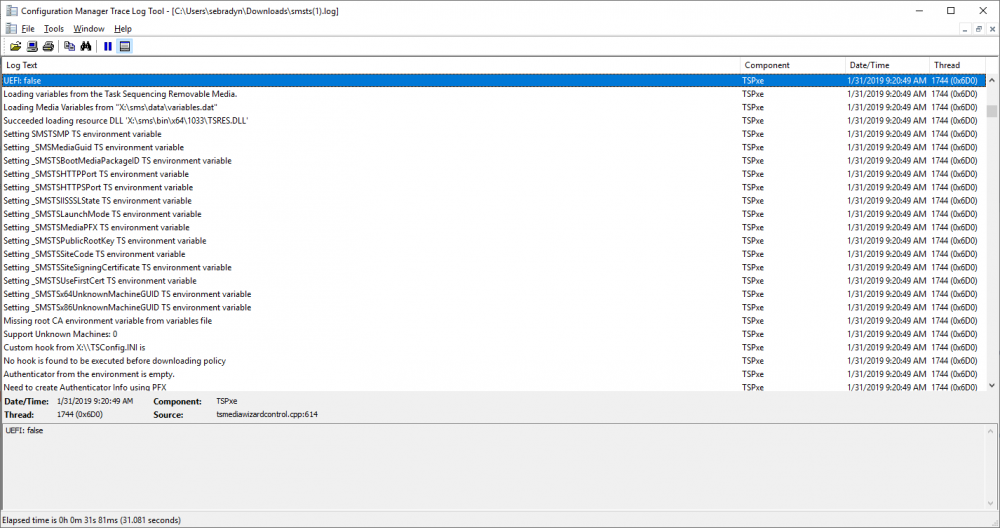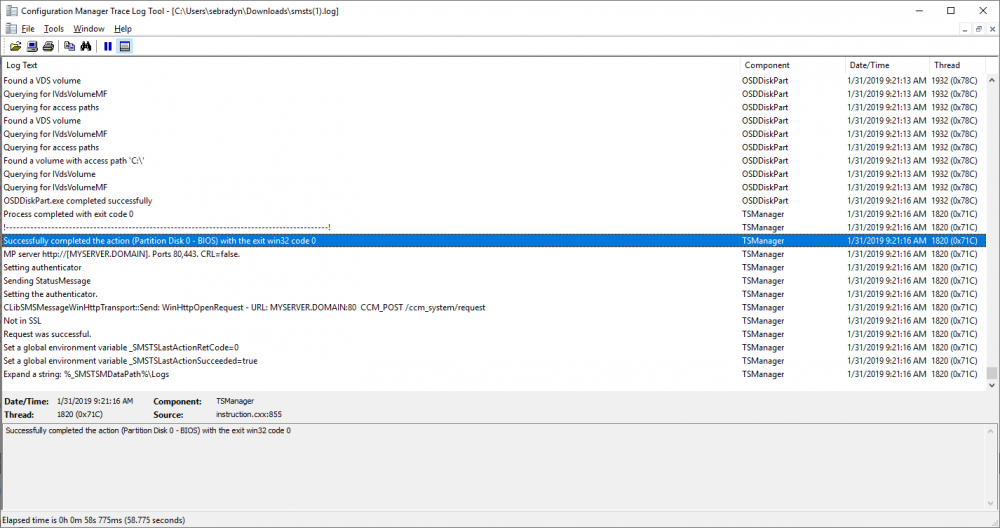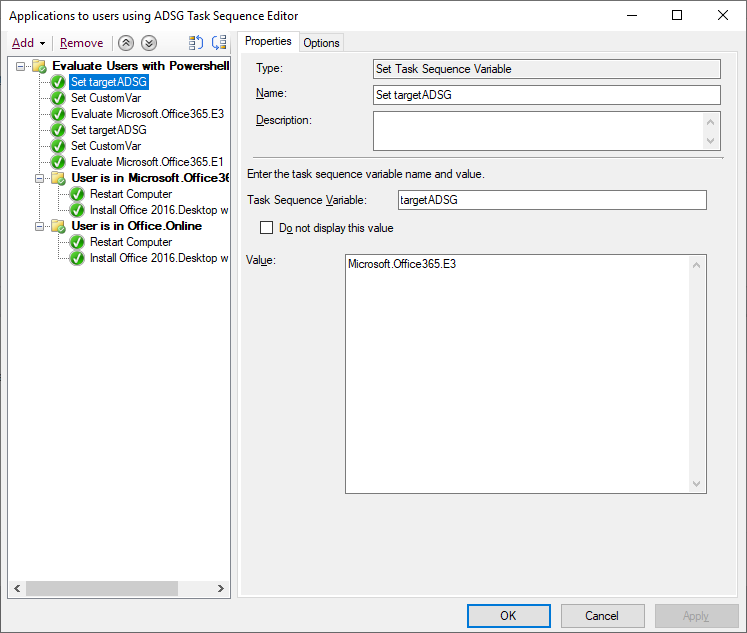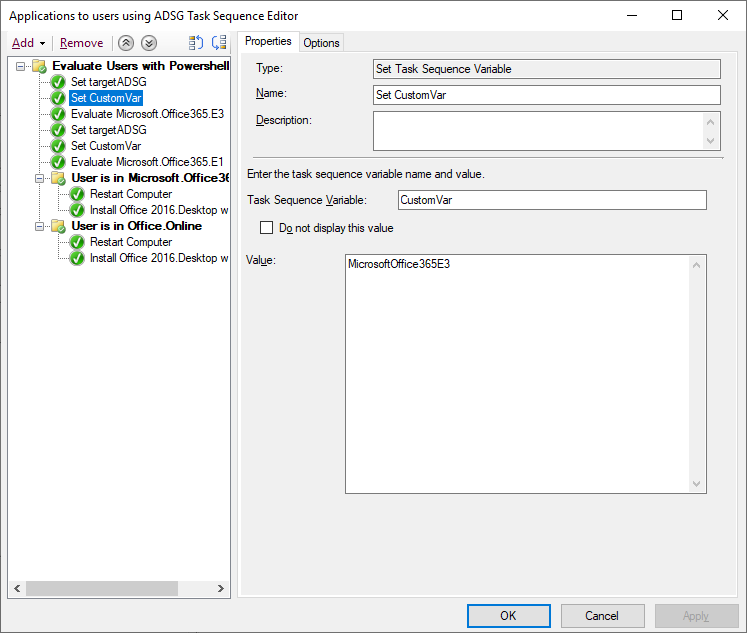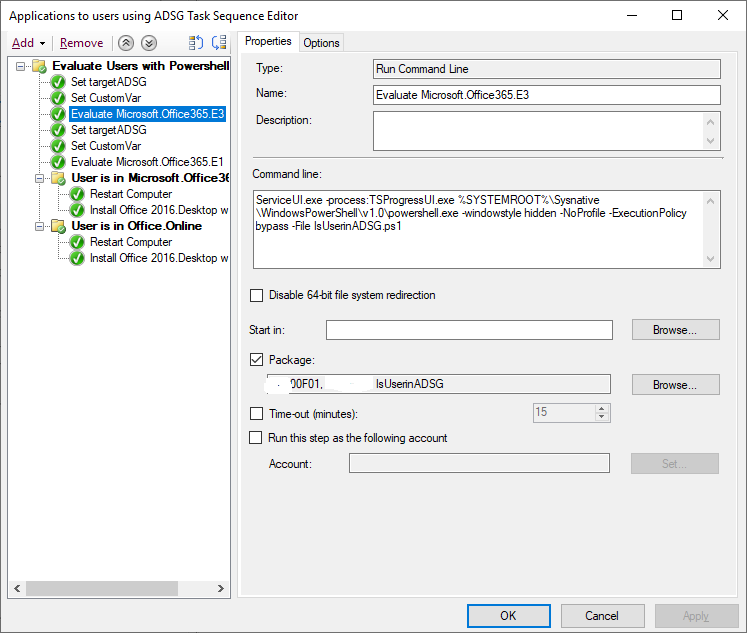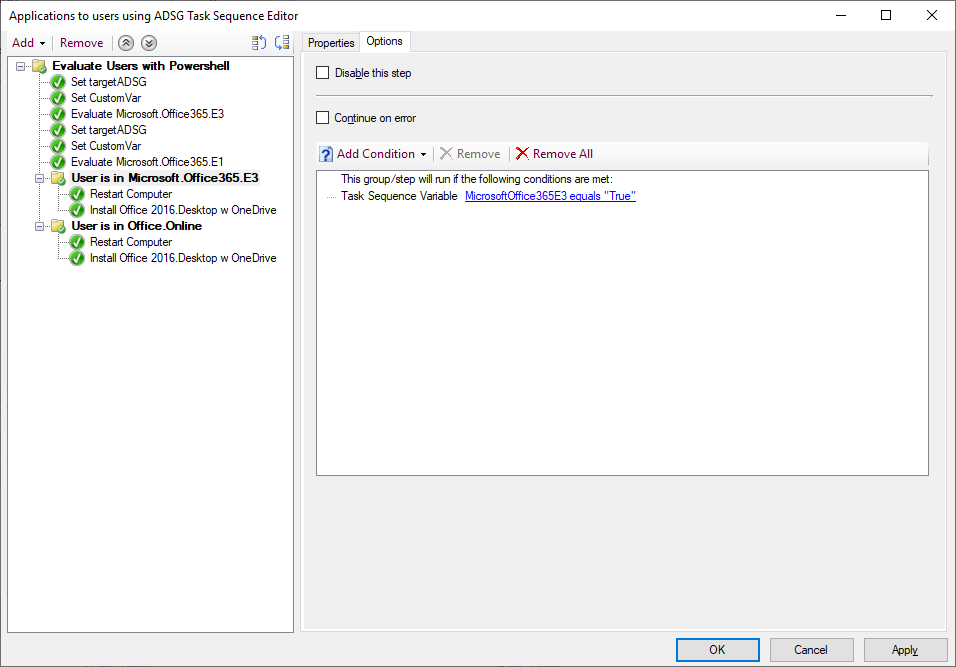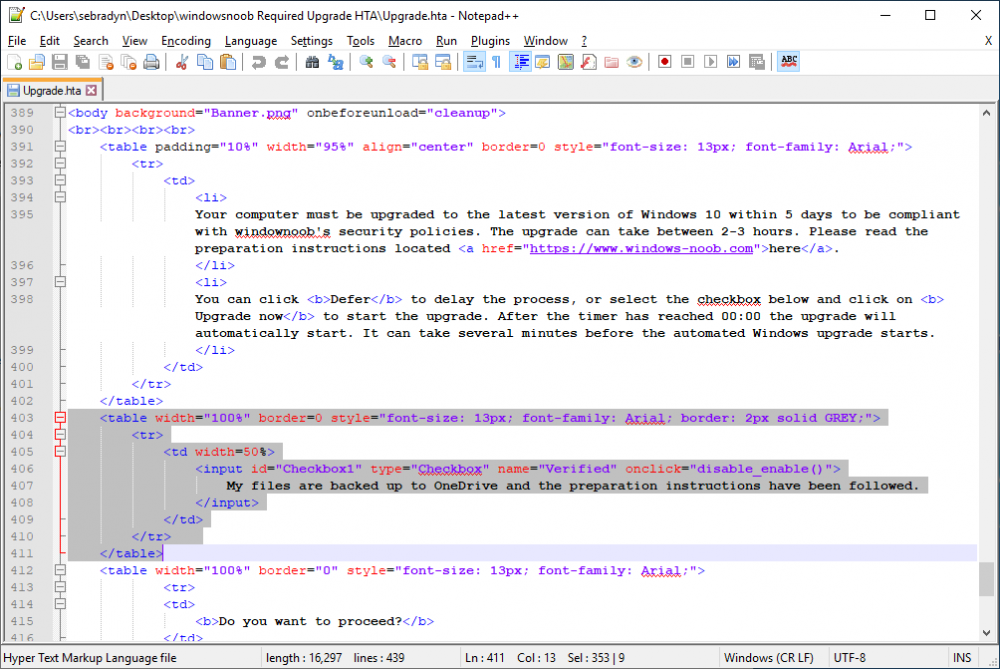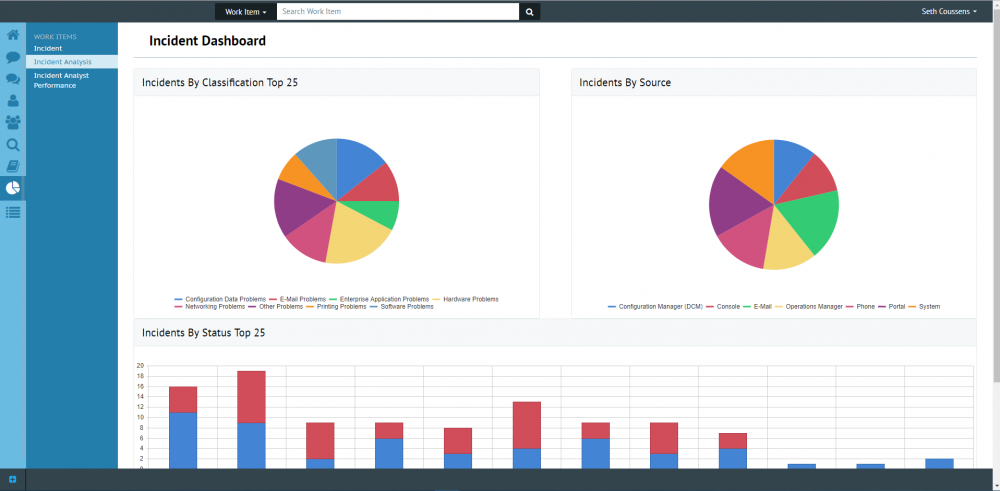-
Posts
9244 -
Joined
-
Last visited
-
Days Won
368
Everything posted by anyweb
-
here's one way of doing it for users, you could easily modify the PowerShell script to take the two parameters so it's a one step process instead of 3, i just haven't had time yet to modify it. Note: You will need to define the TargetUser in the task sequence using whatever method you want as the script checks for that in the following line: $strName = $tsenv.Value("targetuser") Step 1. Set TargetADSG set the target Active Directory Security Group you want to test if the user is present in step 2. Set a custom variable for that Step 3. call the powershell script (uses ServiceUI.exe from the MDT Toolkit, use the correct architecture for the version of Windows you are deploying) ServiceUI.exe -process:TSProgressUI.exe %SYSTEMROOT%\Sysnative\WindowsPowerShell\v1.0\powershell.exe -windowstyle hidden -NoProfile -ExecutionPolicy bypass -File IsUserinADSG.ps1 Step 4, Run the Group to install software if the CustomVar set earlier is true here's the powershell script I used IsUserinADSG.ps1
-
thanks ! you need to cut out this bit and then modify this function to ensure that Upgrade Now button is not disabled function disable_enable(){ if (document.getElementById("Checkbox1").checked == true) //alert('checked'); document.getElementsByName("run_vbscript_button").item(0).disabled = false; else //alert('not checked'); document.getElementsByName("run_vbscript_button").item(0).disabled = true; cheers niall
- 242 replies
-
- 1702
- forced upgrade
-
(and 2 more)
Tagged with:
-
if you open the HTA using Notepad ++ and change the Language used to VBScript (VBS) or HTML in Notepad ++ you'll see it format the HTA nicely and it'll make more sense.
- 242 replies
-
- 1702
- forced upgrade
-
(and 2 more)
Tagged with:
-
If you use System Center Service Manager (SCSM) then you really should check out the great Portals from Cireson. Cireson has today launched a new free Analyst Portal today for SCSM, offering web-based Incident Management. Check it out here: https://cireson.com/apps/analyst-portal-community/ Here’s the press release: https://cireson.com/press/cireson-releases-free-web-based-analyst-portal-community-app-in-further-commitment-to-microsoft-service-manager-community/
-
well spotted, except that one is remmed out hence the // so it doesn't do anything (it's a comment) cheers niall
- 242 replies
-
- 1702
- forced upgrade
-
(and 2 more)
Tagged with:
-
In March 2017 I blogged a method to allow you to forcefully upgrade your Windows 7 or Windows 10 computers to the latest version of Windows 10 using a popup (HTA) that gives the user some form of control (5 deferrals). Note: if you want to see how many days of support are left for Windows 7 extended support click here. This was very popular and spawned different versions of the same original concept by other MVP’s and the community at large. I always wanted to update mine, but never had time, however what I have done is incorporate bug-fixes and features, and rewritten the original VBS wrapper code to PowerShell. In the next version I’ll replace the HTA with a PowerShell gui. So how about listing the features of this solution. Designed to run as required Runs before the task sequence starts Shows the user a popup with options Can run on Windows 7 or Windows 10 Allows deferrals After deferrals run out, starts a 4 hour timer If the user ignores the popup, subtracts one deferral after 8 hours Checks for Power Checks for hard disc free space Checks for Supported Model Checks for VPN Is easy to Brand with your company details Has several checks to ensure it won’t run by accident So that’s enough of the features, here’s a look at what it will look like to the end user running either Windows 10 or Windows 7. Time to upgrade In the above screenshot, the user sees the popup daily at a time that you decide eg: 11am. The user has a number of choices: Upgrade now by clicking on the box ‘my files are backed up’, and then selecting Upgrade now Upgrade later by clicking on Defer Cancel, by clicking on the X in the top corner, this will remove one deferral. Note that this verifies how many deferrals are left and if there are none left, will start the task sequence Do nothing. The popup will auto close after 8 hours and remove one deferral. Kill it with Task Manager, this will remove one deferral. If the user runs out of deferrals the 4 hour timer will start. If the user still does nothing, when the 4 hours runs out the task sequence will begin. They can of course click the checkbox and select Upgrade now to start it at any time. Branding So how can you add your branding to it ? start with the banner.png. Open it in MSPaint and replace the windowsnoob logo with your own, try and keep it to 500×65 pixels otherwise you’ll need to edit the Upgrade.HTA code also. Next, open the wrapper.ps1 in PowerShell ISE. Edit CompanyName in line 15 to suit your Company Name. Save the changes, next, open upgrade.hta in Notepad ++. Edit CompanyName in line 50 to suit your company name. edit line 395, and put your company name in Troubleshooting The popup creates 3 log files in C:\ProgramData shown below Windows10RequiredUpgradeHTA.log Windows10RequiredUpgradeWrapper.log Windows10RequiredUpgradeStart-Upgrade.log The process creates registry keys (and deletes them upon successful closure of the HTA before starting the task sequence). For more details about how to set this up in your environment, please see the following blogpost. I’ve updated that blogpost to include the new files and the PowerShell wrapper.ps1. Note: To download the files included, you need to be a registered member of windows-noob.com cheers niall
-
i think the important comment was this " IT can install the latest version and activate Windows10 by login on with M365 subscription account. "
-
take a look here: https://answers.microsoft.com/en-us/msoffice/forum/msoffice_o365admin-mso_dep365-mso_o365b/microsoft-365-e3-and-windows-10-licensing-question/f6e5dbea-35cb-41c4-99d4-ee32e8e428b7
-
what exactly are you trying to do ? when you say integrate within the task sequence, what do you want to integrate exactly ? is it Azure AD join ?
-
Didn't you notice that there are two methods for installing each step (more or less), do it manually or do it with PowerShell. I guess I could have made that more clear....or added even more step by step steps I would point out though that any SCCM admin that isn't comfortable with PowerShell should probably get a new job as automation is key going forward. thanks for the feedback, time willing i'll try and add more info about the manual steps required in later blog posts.
- 19 replies
-
- powershell
- current branch
-
(and 2 more)
Tagged with:
-
Product Updates Altaro has released a new version of their virtual machine (VM) backup solution for Hyper-V and VMware environments that now includes WAN-Optimized Replication: Altaro VM Backup v8. This new functionality enables businesses to be back up and running in minimal time should disaster strike, as it permits them to make an ongoing copy of their VMs and to access that copy immediately should anything go wrong with the live VMs. Downtime is therefore reduced to no time at all. Some more info here and here. They have now also launched Altaro Office 365 Backup for MSPS! This will allow Managed Service Providers to back up, restore and manage all their customers’ Office 365 mailboxes through a centralised multi-tenant online console, on a monthly subscription. More info here and here. Launch of Altaro Dojo Forums In addition to the above product updates, they have also kicked off the Altaro Dojo forums: https://dojoforums.altaro.com/ to bring fellow IT pros together, connect the community and enable members to learn and share their knowledge with one another. Some info on how people can use them here: https://www.altaro.com/hyper-v/dojo-forums/
-
the only issue with technical preview is you can only manage 10 clients with it and it expires quickly, plus as it's changing quickly you'll need to update monthly. Unless you really want to experiment with new features that are only available in Technical Preview iId recommend you try the current branch releases (even in your lab). Here are a few guides to get you started with 1802 (the current baseline release). How can I install System Center Configuration Manager (Current Branch) version 1802 on Windows Server 2016 with SQL Server 2017 – Part 1 How can I install System Center Configuration Manager (Current Branch) version 1802 on Windows Server 2016 with SQL Server 2017 – Part 2 How can I install System Center Configuration Manager (Current Branch) version 1802 on Windows Server 2016 with SQL Server 2017 – Part 3 How can I install System Center Configuration Manager (Current Branch) version 1802 on Windows Server 2016 with SQL Server 2017 – Part 4 as regards your boundary, set it to whatever your ip address range(s) are within the lab, as I describe here