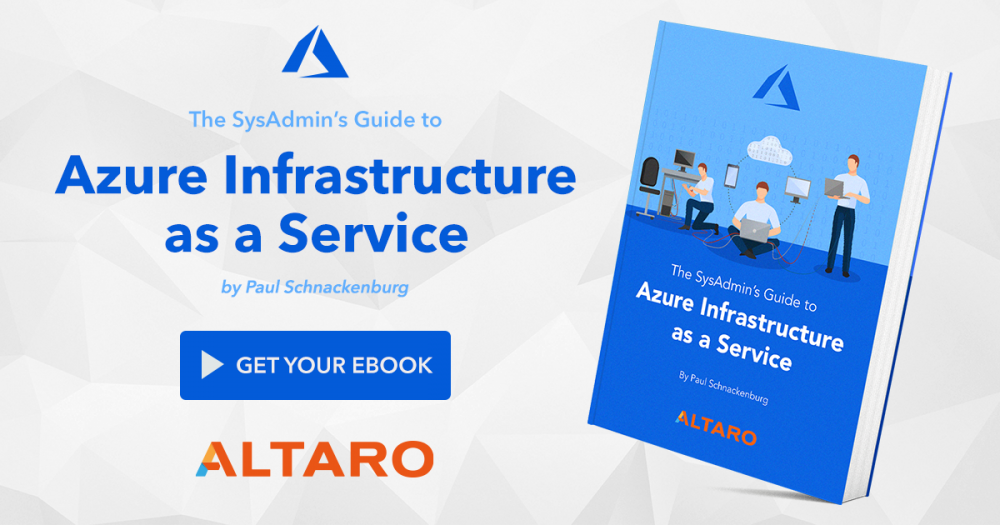-
Posts
9250 -
Joined
-
Last visited
-
Days Won
369
Everything posted by anyweb
-
let's resume this tomorrow it's time for bed, sorry, ping me in the morning and i'll try and help.
-
what version of teamviewer are you using ?
-
pm me the password
-
setup then scroll down to network setup and set it up as green+red if you have teamviewer i can help
-
ok so enter root as the login username and then enter the password you defined in the setup...
-
the smoothwall must have 2 (two) legacy network adapters, your's has one...
-
the smoothwall must be in legacy mode, that one is Generation 2, legacy=generation 1. create a new vm, generation 1... with 2 Legacy network adapters. you can add one manually after it's done creating the vm.
-
to setup smoothwall download the iso from here https://sourceforge.net/projects/smoothwall/files/SmoothWall/3.1/Express-3.1-i586.iso/download the smoothwall vm must be Generation 1, with 2 Legacy NICS, setup smoothwall as GREEN+RED one nic goes to the internet (RED) the other to your internal lab network (GREEN) try it and if you get stuck post back here.
-
We all remember how grateful we were to have backup software when facing so many data loss mishaps and near-catastrophes. If you manage your company's Office 365 data, celebrate this World Backup Day with Altaro. All you have to do is sign up for a 30-day free trial of Altaro Office 365 Backup. If you share your biggest backup mishap with them, you get a chance to WIN one of the Grand Prizes: DJI Mavic Mini Drone FlyCam Quadcopter, Google Stadia Premiere Edition, Ubiquity UniFi Dream Machine Logitech MX Master 3 Advanced Wireless Mouse. And guess what? For any eligible subscription they give you a guaranteed Amazon voucher! What are you waiting for? Sign up now! Good luck & happy World Backup Day!
-
hi Marantz, I'm glad you figured it out and that you find it useful, please explain to others what you did so that they will know (if they need to)
- 242 replies
-
- 1702
- forced upgrade
-
(and 2 more)
Tagged with:
-
Many system administrators have been working with on-premises infrastructure for their whole careers so moving to a cloud-based environment can feel like a leap of faith. However, making the leap to Azure doesn’t have to be daunting. With the right preparation it can be a smooth transition, consistent with your current on-premises configuration. This free eBook written by veteran IT consultant and Microsoft Certified trainer Paul Schnakenberg covers all aspects of setting up and maintaining a high-performing Azure IaaS environment. It starts from the very basics, introducing key terms and features you need to get started, including migration, and goes on to explain everyday maintenance and best practices before covering more advanced features. To get the best results from this eBook, it is recommended to follow along with the step-by- step tutorials using your own Azure subscription. If you don’t currently have access, the eBook explains how to set up a free 30-day trial alongside $200 worth of Azure resources to use and 12 months of additional free resources! Altaro consistently delivers high-quality eBooks that are packed full of valuable guidance for system administrators and this latest eBook is no exception. If you currently use Azure IaaS or are planning to use it, this is an awesome free resource that you definitely should not miss. Download your free eBook today
-

application management DP issue
anyweb replied to rob343's topic in System Center Configuration Manager (Current Branch)
pull the logs from a client that shows the problem and start reading them for clues- 2 replies
-
- mandatory profiles
- wondows 10
-
(and 36 more)
Tagged with:
- mandatory profiles
- wondows 10
- cb1910
- sccm
- cross-forest
- multi-domain
- sccm
- cmg
- azure
- sup
- client
- sccm
- dp
- office 365 updates
- query or collection in sccm
- gpo
- sccm cb
- database
- sccm cmdlets
- sccm client
- powershell
- wmi
- sccm
- client settings
- console
- dell
- 7212
- imaging
- osd
- defaultuser0
- configmgr
- sccm
- admin tools
- current branch
- manageengine
- patch connect plus
- configuration manager
- non microsoft updates
-
thanks for the feedback, i will amend the guide to point this out, however the guide does not show a powershell cmd prompt for that cmd, fyi and i'm sure you've noticed that by now...
-

WU4B vs WU
anyweb replied to Kevin79's topic in System Center Configuration Manager (Current Branch)
the main benefits would be that it can be totally cloud based (if that's what you configure via intune) versus on premise infrastructure, and it simplifies things by lowering complexity, here's a dated but fairly decent blog post about it and here's a more recent blog post detailing abilities