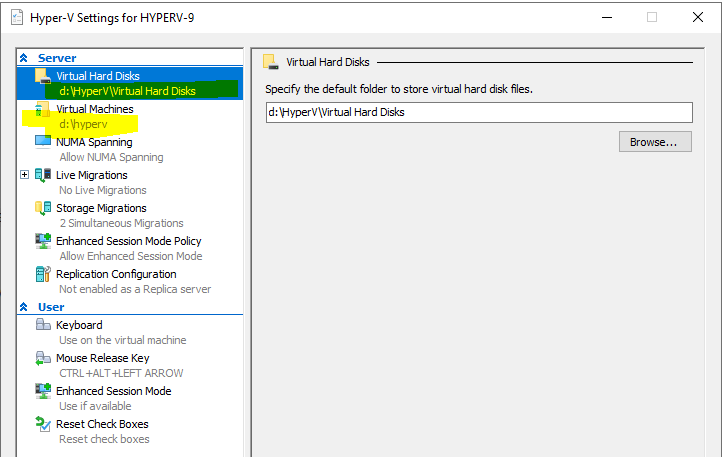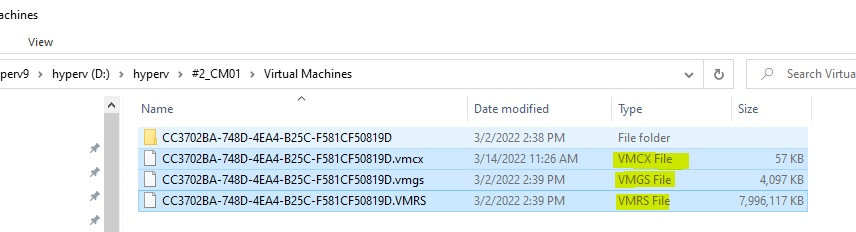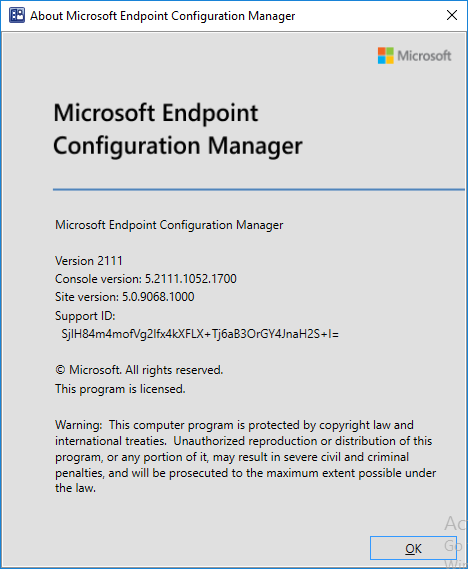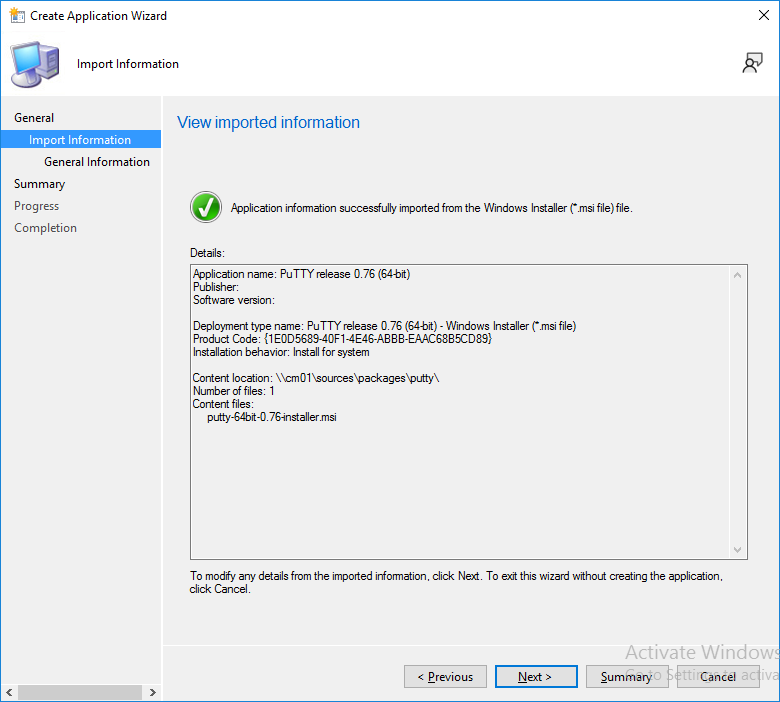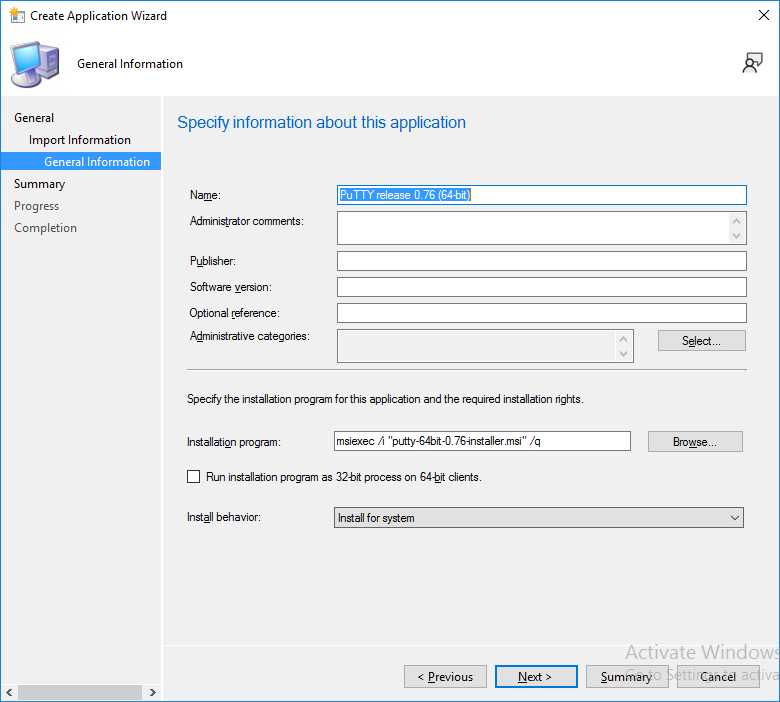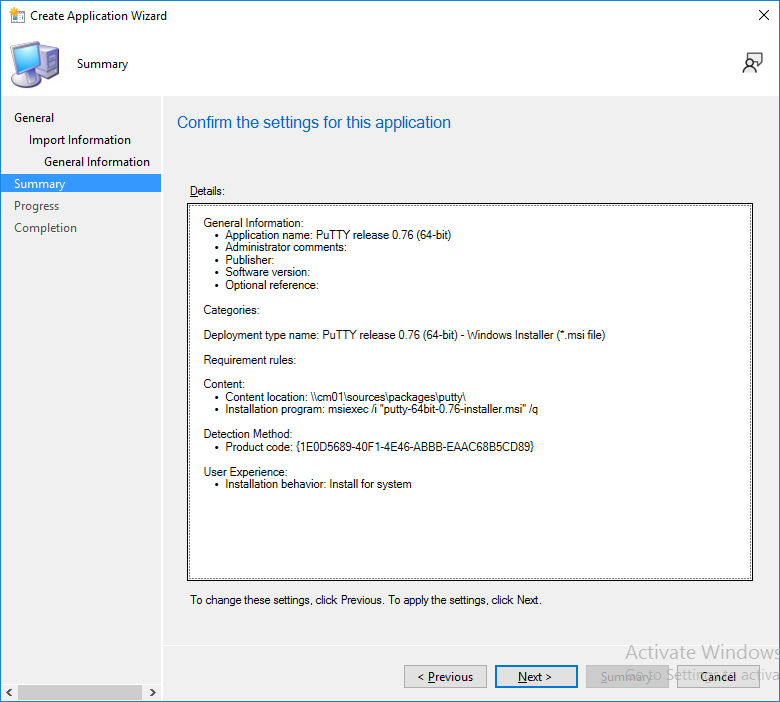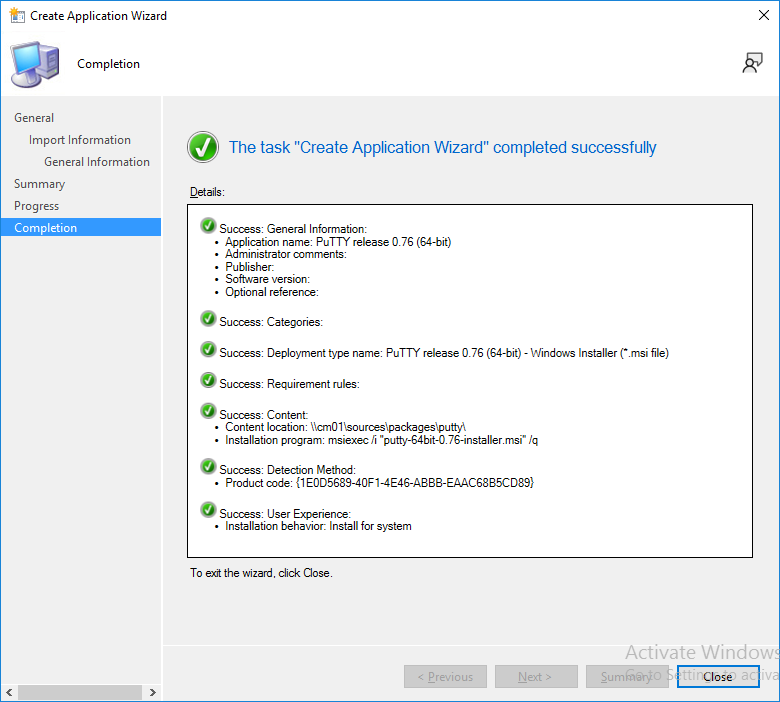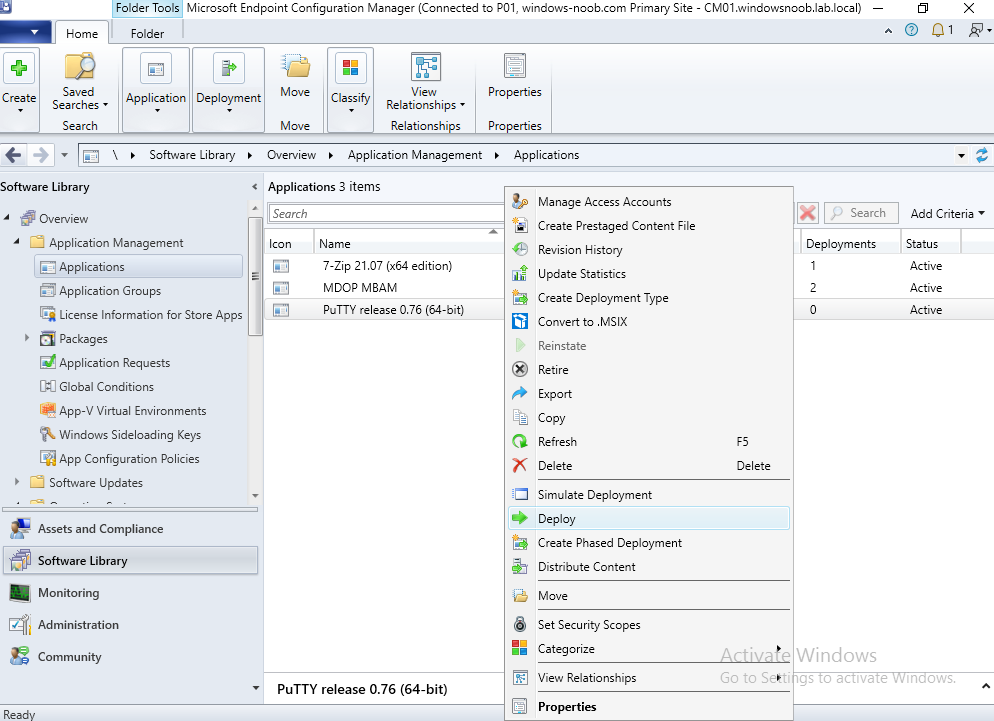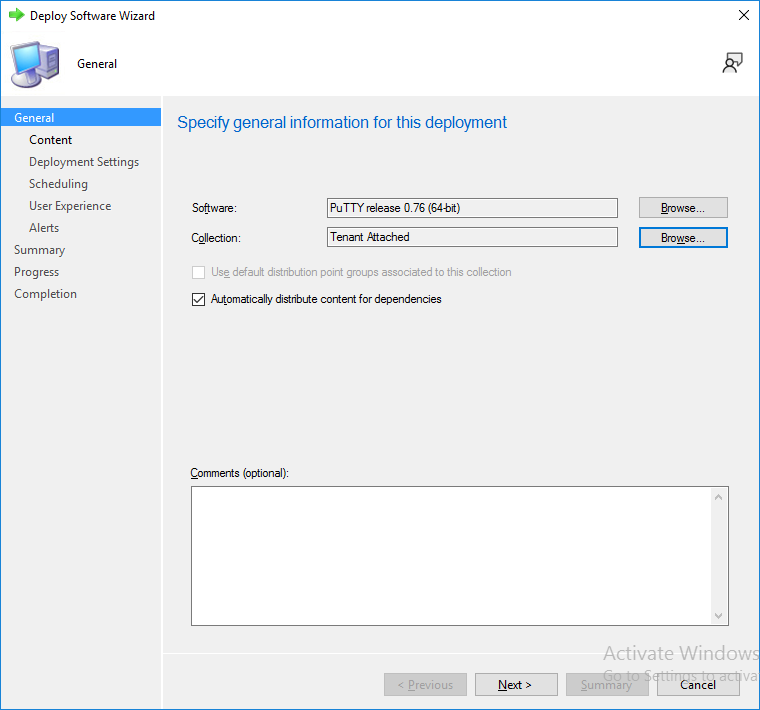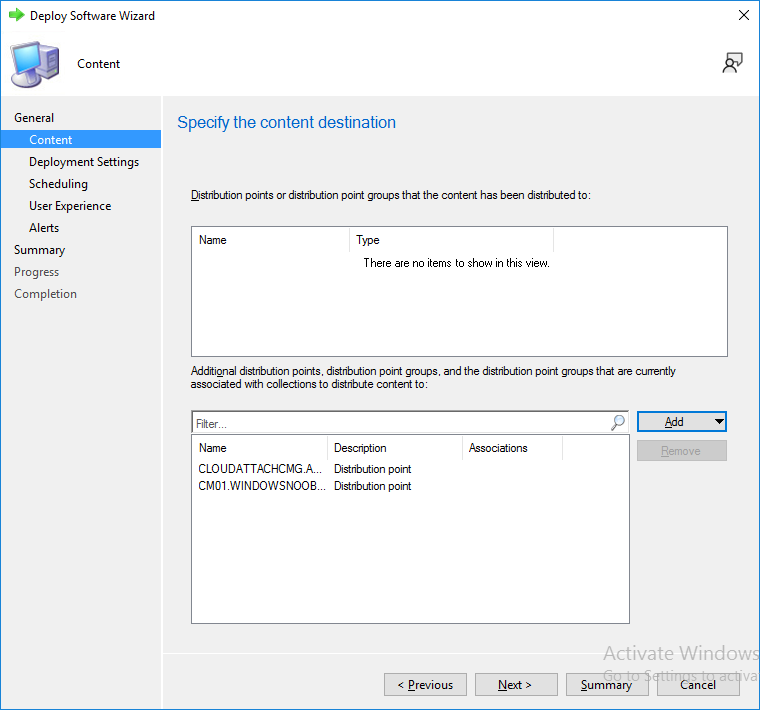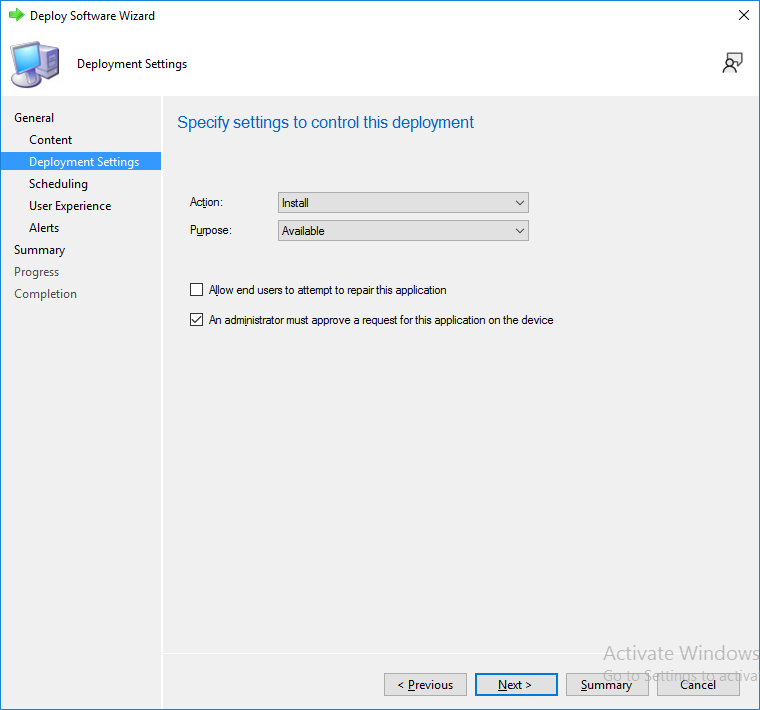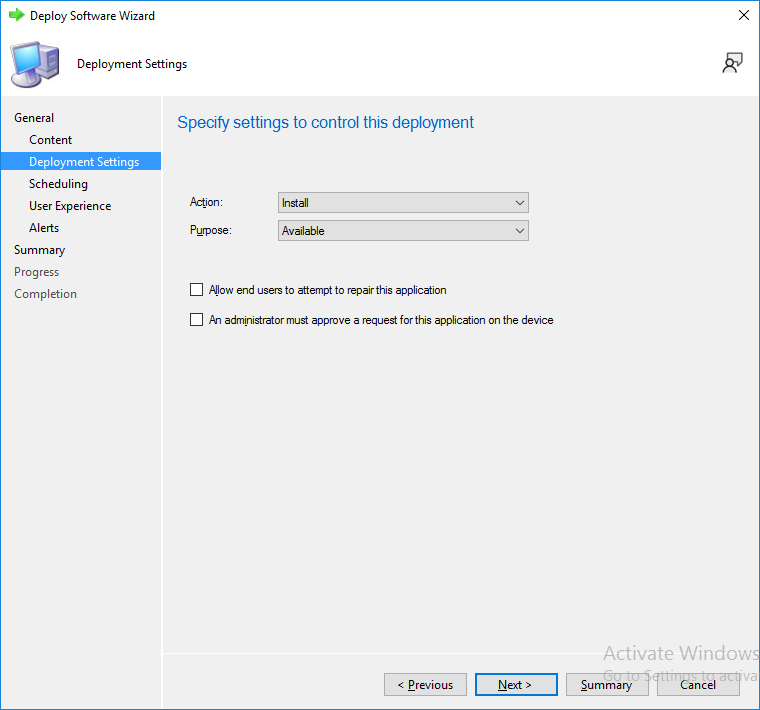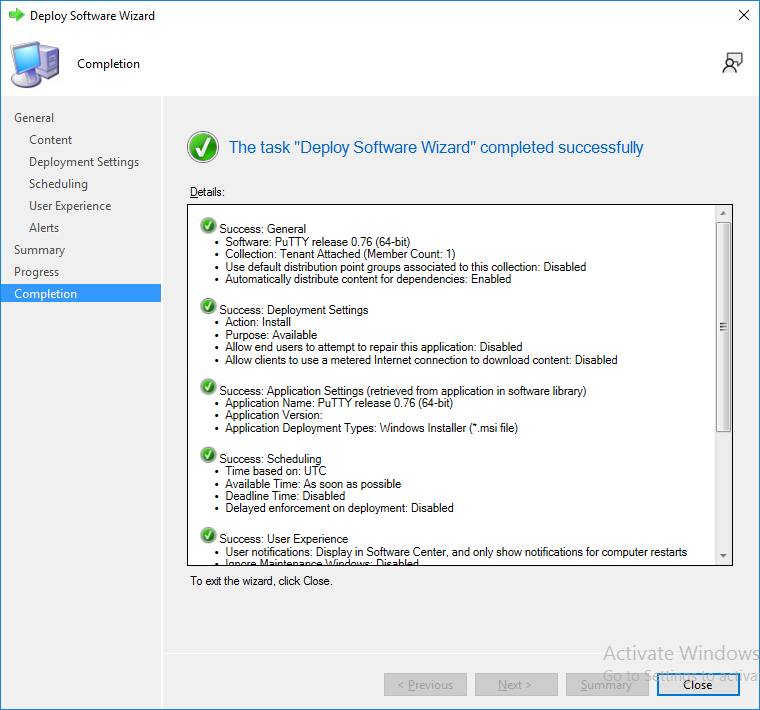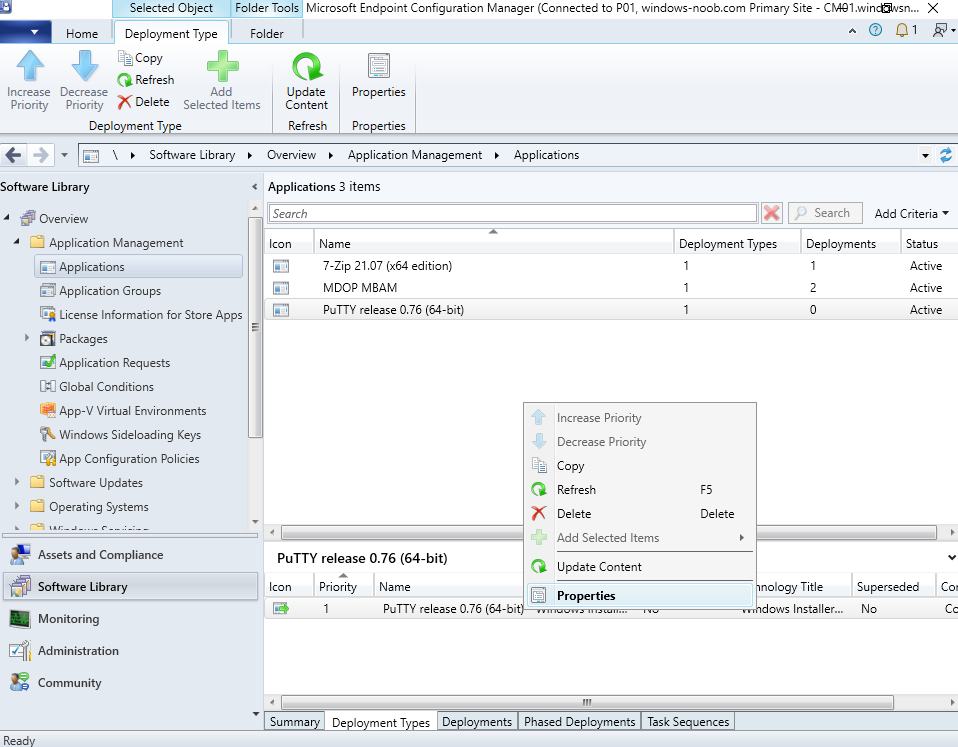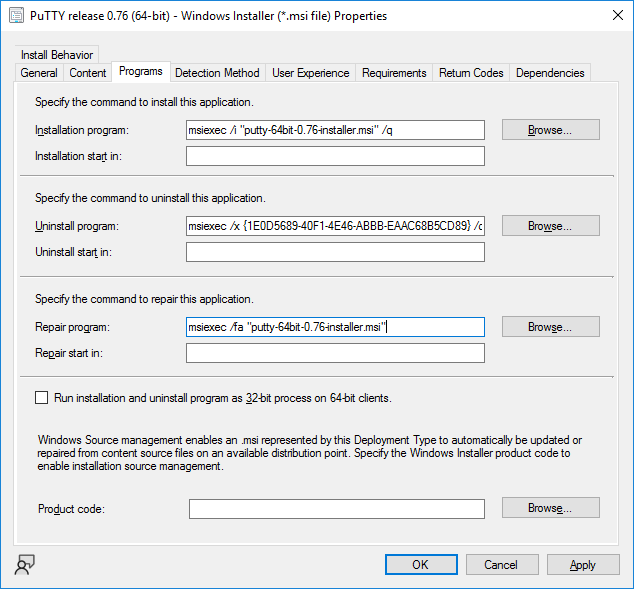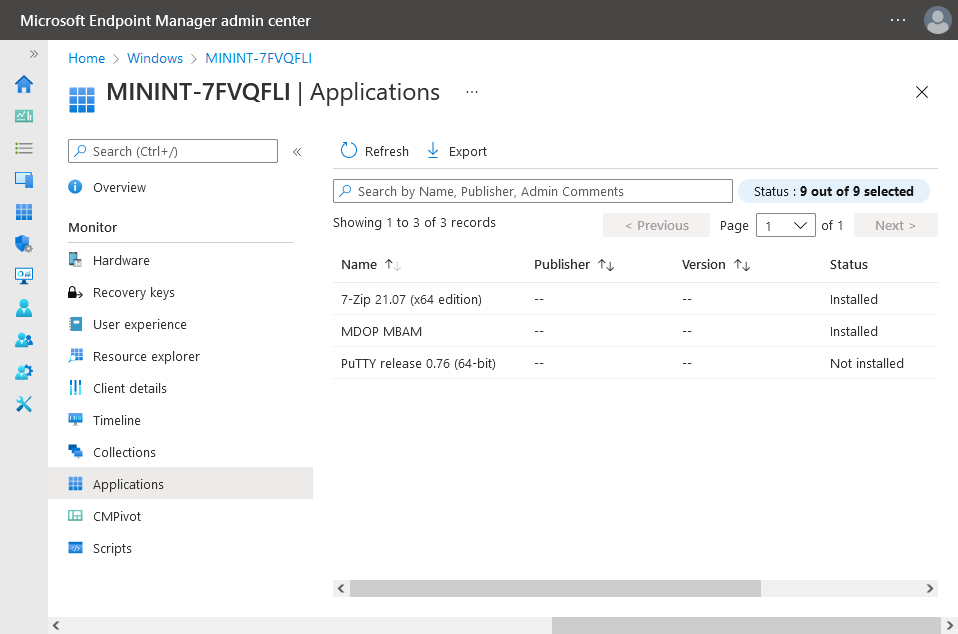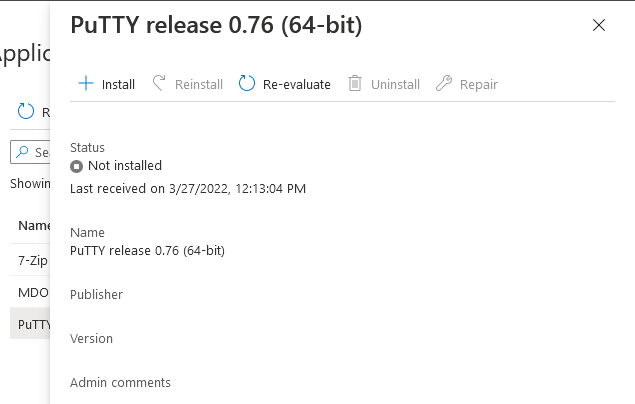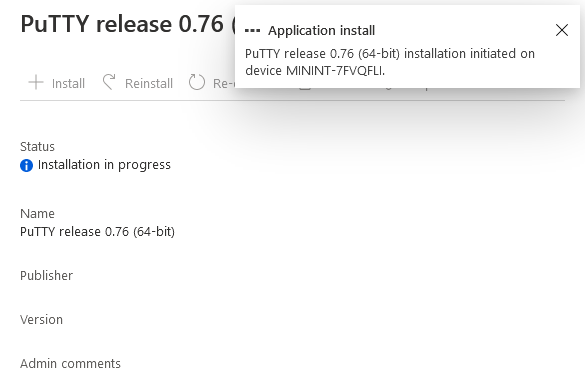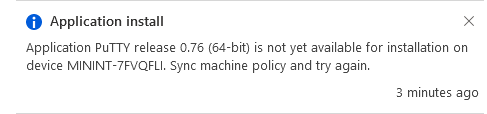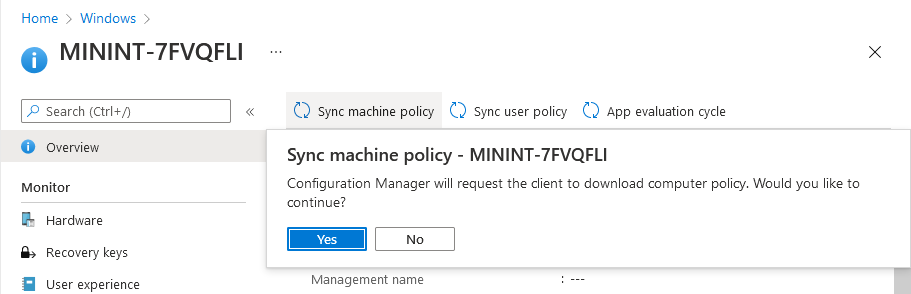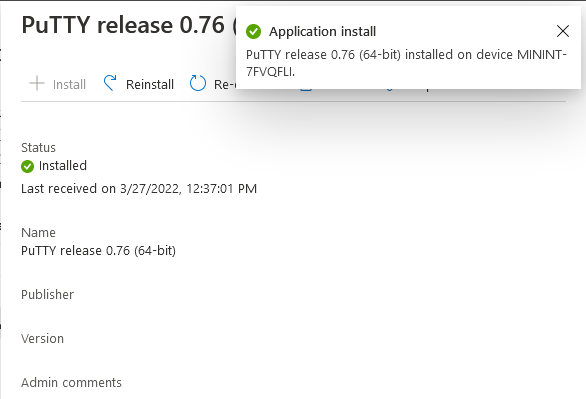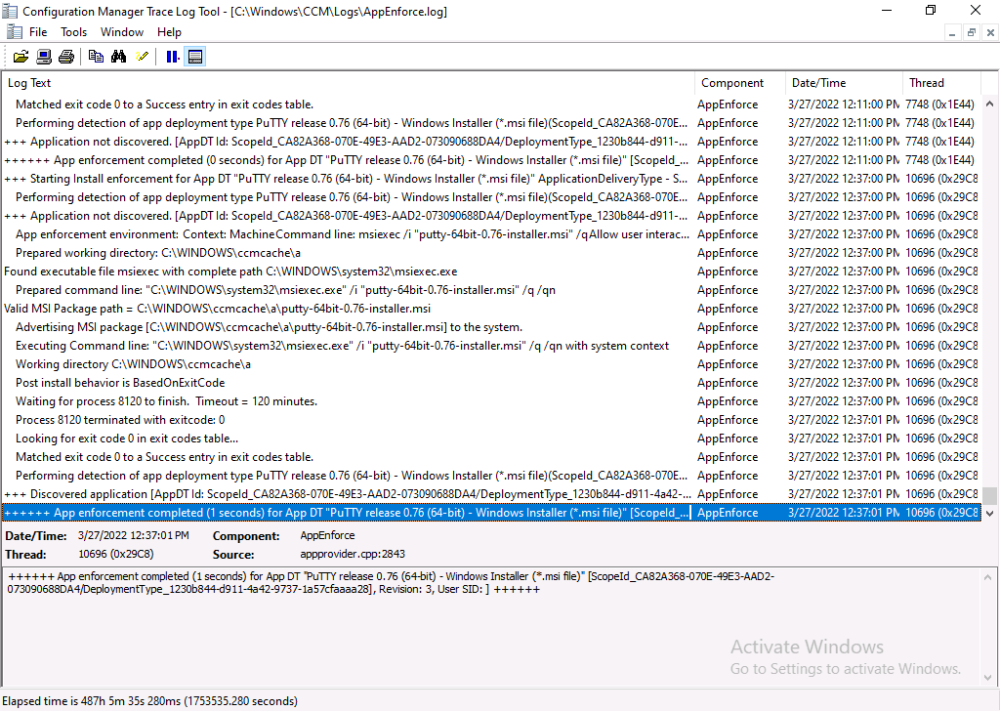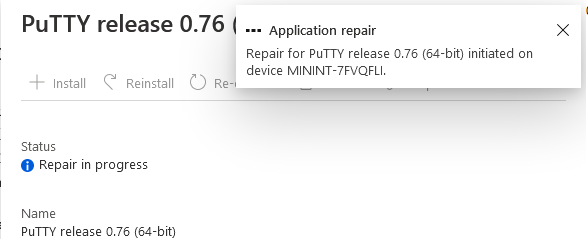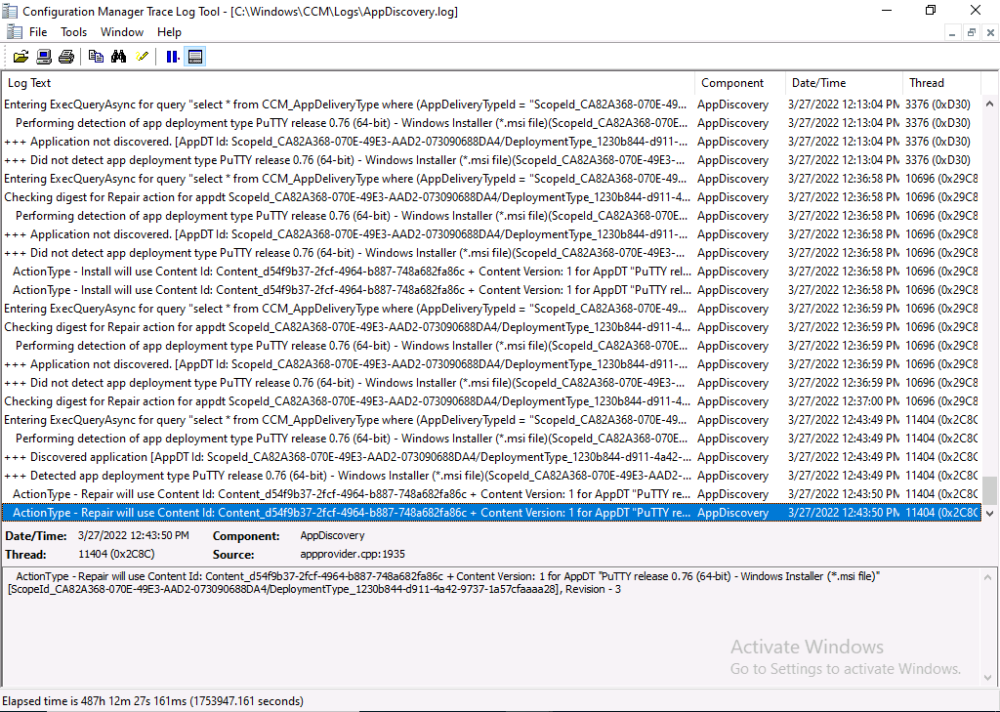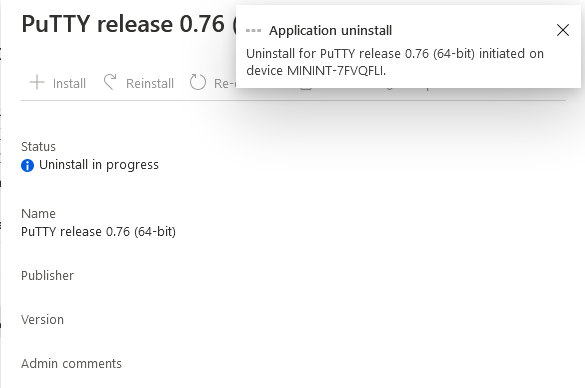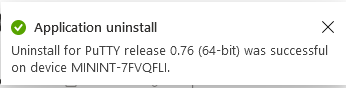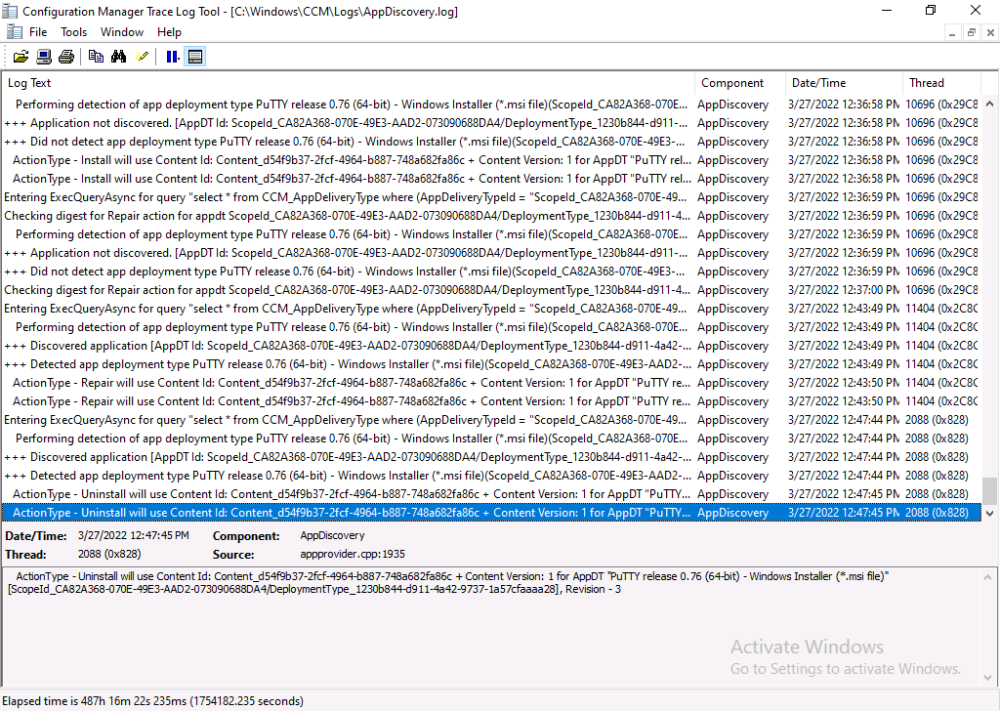-
Posts
9245 -
Joined
-
Last visited
-
Days Won
368
Everything posted by anyweb
-
i don't have a lab in your state to test this on as mine already has bitlocker management enabled, so please go ahead and create a test bitlocker management policy, doing so will put in place things like bitlocker management services in IIS, back when this was first released in 1910 we had to run powershell scripts to get reports, but it's all integrated now
-
first things first, have you created any bitlocker management policy yet ? when you create your first policy it starts installing things, and maybe that's what you are missing
-

SCCM Client Issue
anyweb replied to asad's topic in System Center Configuration Manager (Current Branch)
if DNS doesn't work then nothing will work, you need to fix DNS first and then deal with all the other issues. -
here's a video and blog post i did which covers Bitlocker reporting in ConfigMgr https://www.niallbrady.com/2020/01/08/learn-about-mbam-in-microsoft-endpoint-configuration-manager-version-1910-part-7-reporting-and-compliance/ https://www.niallbrady.com/2019/11/12/a-quick-look-at-reporting-in-mbam-integrated-with-microsoft-endpoint-manager-configuration-manager/ if these don't help you see your bitlocker reports then let us know
-
this method guides you through setting up a pki infrastructure as described, it does not cover what you are looking for however i'm sure once you are done setting this up, that setting up the remaining disaster recovery options will be doable, ask a PKI expert before you take on the task.
- 2 replies
-
- 1
-

-
- co-mangement
- ca
-
(and 12 more)
Tagged with:
-

Is it possible to reload existing Hyper-V VM's after OS reload?
anyweb replied to learningmode's question in Hyper V
ok great, now i'd recommend you export the virtual machines to a backup USB drive or another external drive regularly -
yes of course i have another trigger that does that, i'll share the code tomorrow
- 14 replies
-
Cybercrime remains one of the biggest threats worldwide, according to a new report from email cloud security and backup provider Hornetsecurity. The Cyber Threat Report Edition 2021/2022 details the latest insights and data on the current threat situation with a focus on email communication. The report examines the development of spam and advanced threats, shows which industries are most under threat, and identifies the most frequently used cyberattack methods. It also reviews the most crucial cybercrime-related events of the past year. 40% of all incoming emails pose a potential threat As the primary means of communication for business, email is one of the main gateways for cybercrime and remains a prime attack vector. Threat researchers at the Hornetsecurity Security Lab found that 40% of all inbound emails out of the total email traffic during the research period posed a potential threat. This includes spam, phishing emails, and advanced threats such as CEO fraud and any type of malware. Phishing, malicious links, and ransomware are among the most popular attack tactics used by hackers. “Brand impersonation” is especially popular. For this, cyber criminals copy a company‘s corporate design and mimic the sender address in such a way that it can hardly be distinguished from the original, genuine email address. The main aim is to obtain the user’s access data or to spread malware via hidden links. At 16.5%, Deutsche Post and DHL are among the top five most frequently imitated brands. In addition to this and other insights about the current state of global cybercrime, the Cyber Threat Report Edition 2021/2022 also provides an outlook on further possible developments. Get your free copy of the Cyber Threat Report today, and access all data, figures, and visuals!
-

Is it possible to reload existing Hyper-V VM's after OS reload?
anyweb replied to learningmode's question in Hyper V
nope you don't need to export, it's all down to what is in C:\ProgramData\Microsoft\Windows\Hyper-V which is where by default hyper-v stores it's configuration info about virtual machines, now is the time for you to change how you create virtual machines and modify that path to store the configuration in the same folder as each vm.. like this... otherwise that info will be stored in the default path on C:\ and if you lose that partition all that info will be lost at least that's my guess (in your case) can you check your vm's and see do you see any files like this ?> -
well if you'd like to zip up all the logs on a client that switched in C:\Windows\CCM\logs and make them available for me in onedrive (pm me a link) I can take a look
-

Is it possible to reload existing Hyper-V VM's after OS reload?
anyweb replied to learningmode's question in Hyper V
have you tried using the import option in hyperv, point it to the folder where you have the original vms and let it do the magic, this will only work if you had ALL the files in that location, for example D:\Hyperv\vm1 and so on, by default, unless you change it hyper-v usually tries to store some snapshot and other configuration info in C:\ProgramData\Microsoft\Windows\Hyper-V if i'm not mistaken... so if you haven't got a backup of that it might be difficult -
does the ccmsetup.log reveal where they are getting the installation properties from when they change site code?
-
personally I would setup technical preview virtually, in it's own self contained lab, that's how i do it, it's fully pki, with ad01, cm01, issuing_ca and webserver servers, self contained with 3 clients, that allows me to test everything safely but back to your issue, have you configured client installation properties as these properties are published to Active Directory Domain Services and used during the client installation process. the ccmsetup.log on the clients will reveal how your clients were installed... start looking there
-

Manage Clients in Workgroup
anyweb replied to OwenL's topic in System Center Configuration Manager (Current Branch)
take a look at this topic, it's old but it will give you some ideas i hope -
This is part 10 in a series of guides about cloud attach in Microsoft Endpoint Manager, with the aim of getting you up and running with all things cloud attach. This part will focus on using some of tenant attaches features. This series is co-written by Niall & Paul, both of whom are Enterprise Mobility MVP’s with broad experience in the area of modern management. at the time of writing, Paul is a 5 times Enterprise Mobility MVP based in the UK and Niall is an 11 times Enterprise Mobility MVP based in Sweden. In part 1 we configured Azure AD connect to sync accounts from the on premise infrastructure to the cloud. In part 2, we prepared Azure resources for the Cloud Management Gateway, in part 3 we created the cloud management gateway and verified that everything was running smoothly. In part 4 we enabled co-management. With co-management, you retain your existing processes for using Configuration Manager to manage PCs in your organization and you gain the additional advantage of being able to transfer workloads to the cloud via Endpoint Manager (Intune). In part 5 we enabled the compliance policies workload and reviewed how that affected a co-managed computer. In this part we will enable conditional access and see how that can be used to deny access to company resources. In part 6 we configured conditional access and used it to deny access to company resources unless the device was encrypted with BitLocker. In part 7 we showed you how to co-manage Azure AD devices. In part 8 we enabled Tenant Attach and looked briefly at it's features. In part 9 we renewed a soon to be expired certificate which we created about a year ago in part 2. In this part, we'll take a closer look at using tenant attach, in particular, using the Apps feature with your tenant attached devices. Note: Screenshots used in this blog post were taken from Configuration Manager version 2111. Your wizards may offer more (or less) options if you are using a different version of Configuration Manager. Below you can find all parts in this series. Cloud attach - Endpoint Managers silver lining - part 1 Configuring Azure AD connect Cloud attach - Endpoint Managers silver lining - part 2 Prepare for a Cloud Management Gateway Cloud attach - Endpoint Managers silver lining - part 3 Creating a Cloud Management Gateway Cloud attach - Endpoint Managers silver lining - part 4 Enabling co-management Cloud attach - Endpoint Managers silver lining - part 5 Enabling compliance policies workload Cloud attach - Endpoint Managers silver lining - part 6 Enabling conditional access Cloud attach - Endpoint Managers silver lining - part 7 Co-managing Azure AD devices Cloud attach - Endpoint Managers silver lining - part 8 Enabling tenant attach Cloud attach - Endpoint Managers silver lining - part 9 Renewing expiring certificates Cloud attach - Endpoint Managers silver lining - part 10 Using apps with tenant attach <- you are here Tenant attach became GA (Globally available) in early February 2022 as documented here. I blogged about that last month here. Step 1. Adding an application In this example we'll add an application in Configuration Manager called Putty. Head over to this page to grab the latest MSI available. At the time of writing that's version 0.76. After downloading the MSI, in Configuration Managers Software Library node, select Applications and choose Create Application. Point to the location where you've copied the MSI file as shown below. click next For the Specify information about this application screen, click next click next again and the Create Application Wizard is complete. A summary is displayed. Click Close. Step 2. Modifying the application To allow for application repair, you'll modify the deployment type of this application. To do that, select the newly created application and choose the Deployment Types tab. Right click on the deployment type and select Properties. Select the Program tab. In the repair program section, fill in msiexec /fa <MSI> click Apply and click OK to close the Deployment Type window. Step 3. Deploying the application To make an application available for installation to tenant attached devices, you'll need to deploy it correctly. Let's get started. Right click on the newly added app from step 1, and choose Deploy. On the Specify general information about this deployment screen, click on Browse and browse to the tenant attached devices collection that you intend to target with this application. Specify the content destination by clicking on Add and selecting the distribution points or distribution point groups you want to add this content to Next, at the Deployment Settings screen, you'll see the following. To use this application with tenant attach, place a check in the An administrator must approve a request for this application on the device checkbox. Continue through the wizard to completion, below is the summary. Step 4. Reviewing the tenant attach app features On a tenant attached device, open the MEM console and select the tenant attached device you will test these app features on. Click on Applications in the left node. Any apps that you've made available to tenant attached devices using the above method will show up. Here you can see the Putty application is listed, with a status of Not installed. Select the application you've made available to tenant attach to get more options. The options available include: Install Reinstall Re-evaluate Uninstall Repair As you can see the Install and Re-evaluate options are the only valid options at this time, so go ahead and click + Install. The notifications area in the MEM console gives you some information about the fact that it's installing the app. but a few moments later, you see this... Ok, so maybe we were too fast, let's trigger a machine policy on that computer. Click on Overview and then click Sync Machine Policy. Answer Yes when prompted. If you click away and click back to Overview you'll see the status of that action. Go back to Applications. Click + Install. After a few moments you should see this. On the client, you can of course check control panel or the start menu to verify the app is installed or you can review the following logs: AppDiscovery.log AppEnforce.log AppIntentEval.log Here's a sample. If you then try and click on Repair in the MEM console Note: The repair option will be greyed out if you didn't yet add the repair command line in the Repair Program. and then review the AppDiscovery.log you'll see the following... And finally, you can choose to Uninstall the app, via the MEM console. and after some moments... This action is also reflected via the logs on the client itself. So there you have it, the ability to easily install, uninstall or repair applications on tenant attached devices all via the Microsoft Endpoint Manager console. Join us in the next part when we'll take a look at more tenant attach features.